Do you ever find yourself worrying about your iPhone’s battery life? It can be frustrating when your device runs low during the day. We rely on our phones for everything, from chatting with friends to capturing special moments. Did you know that small changes can have a big impact on battery life?
In this article, we will explore some easy tips for saving battery on your iPhone. Imagine being able to use your phone longer without searching for a charger! With just a few simple tweaks, you can enjoy your device without stressing about battery life. Let’s dive in and discover how to keep your iPhone powered up!

Essential Tips For Saving Battery On Iphone Efficiently

Want to make your iPhone battery last longer? Start by reducing the screen brightness and closing unused apps. Limiting background app refresh also helps. Did you know that location services drain your battery? Turn them off when not needed! Using Low Power Mode can give you extra time. Simple steps like these can keep your phone alive longer, especially during busy days. Don’t let your battery die on you when you need it most!
Understand Your Battery Usage
Analyze battery usage statistics in Settings. Identify apps that consume the most power.
Checking your battery stats can help you save power. Go to Settings and look for Battery. This shows how much energy each app uses. You might be surprised! Some apps drain your battery fast. To save charge, close these apps when not in use.
- Open Settings
- Select Battery
- View app usage
Knowing which apps use the most power helps you stay charged longer.
How can I see battery usage on my iPhone?
You can check battery usage in Settings under Battery. There, you will find a list of apps with their power usage. This helps you stop apps that waste battery life.
Adjust Screen Brightness and Settings
Use AutoBrightness feature. Lower screen brightness manually.
Keeping your screen brightness in check can save your iPhone’s battery. First, consider turning on the AutoBrightness feature. This nifty option adjusts the brightness based on your surroundings. You won’t need sunglasses indoors! If you prefer more control, manually lower the brightness. It’s like giving your iPhone a break from the spotlight. Remember, a dimmer screen can stretch battery life—so dim it down like it’s getting ready for bedtime!
| Setting | Battery Impact |
|---|---|
| AutoBrightness | Adjusts brightness to save battery |
| Lower Brightness Manually | More control, longer battery life |
Manage Background App Activity
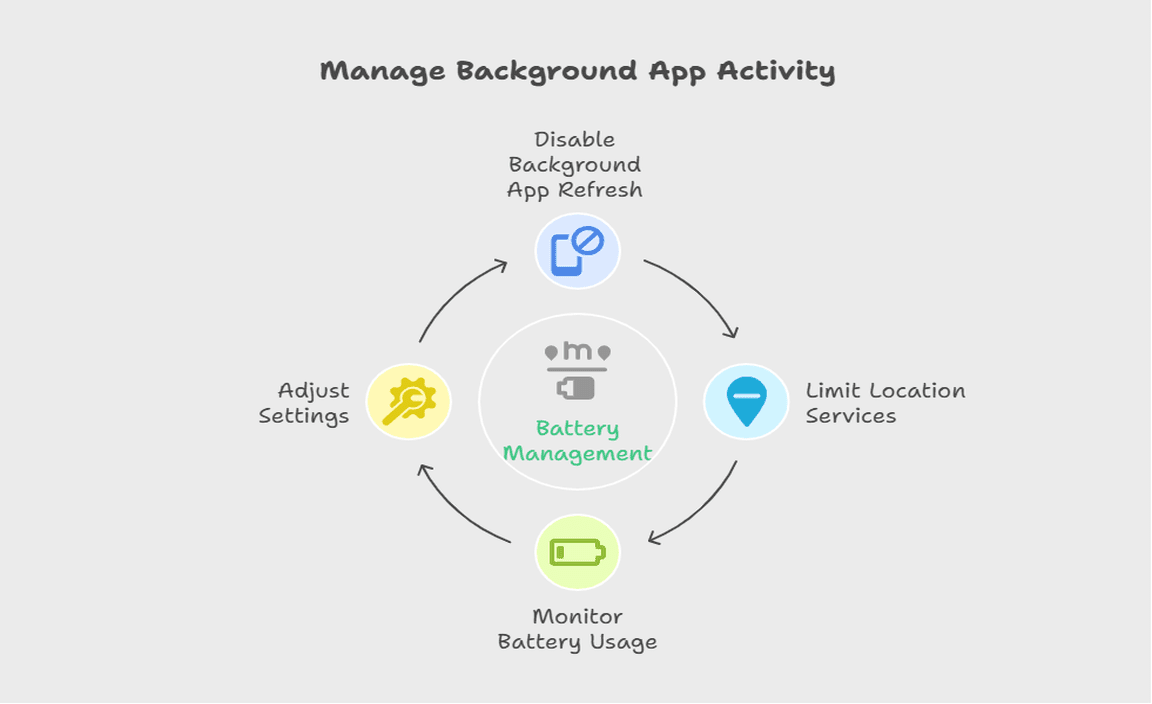
Disable Background App Refresh. Limit location services for apps.
Keeping your iPhone’s battery alive can feel like a game of hide and seek. One way to score a win is by managing app activity. First, turn off Background App Refresh. This stops apps from updating when not in use. You won’t miss much, and your battery will thank you. Next, limit location services for apps. Only allow them to track you when you need them. It’s like having a secret agent—useful in the right moment!
| Action | How to Do It |
|---|---|
| Disable Background App Refresh | Go to Settings > General > Background App Refresh and turn it off. |
| Limit Location Services | Go to Settings > Privacy > Location Services and adjust app settings. |
Optimize Network Settings
Use WiFi instead of cellular data when possible. Turn off Bluetooth when not in use.
Connecting to WiFi can save battery life. It uses less power than cellular data. Use it whenever you can! Also, turn off Bluetooth if you’re not using it. Bluetooth can drain your battery quickly, even if you don’t notice it. Saving battery is easy with these simple steps.
Why is using WiFi better than cellular data?
WiFi uses less power, helping your battery last longer. This is great when you have many apps running. Plus, it usually gives you a faster connection, making everything run smoother.
Quick tips:
- Connect to WiFi at home and school.
- Turn off cellular data when WiFi is available.
How does Bluetooth affect battery life?
Bluetooth uses battery even when idle. If you forget to turn it off, it can waste energy. Just remember to switch it off when you don’t need it.
Bluetooth tips:
- Turn it off after using.
- Use Airplane Mode to save even more battery.
Limit Notifications and Visual Effects
Reduce notifications to essential apps only. Disable motion effects and reduce transparency.
Too many notifications can drain your battery fast. Keep alerts to important apps only. This way, your phone won’t work so hard. Also, you can turn off motion effects. Reducing transparency helps too. Your phone will use less energy, and it will last longer. Here are a few tips:
- Turn off notifications from apps like games and news that you don’t need.
- Disable motion effects found in the Accessibility settings.
- Set transparency to low for a simple display.
How can I limit notifications on my iPhone?
To limit notifications, go to Settings > Notifications. Select apps and turn off alerts you don’t need.
Utilize Low Power Mode

Activate Low Power Mode during critical battery situations. Understand the features disabled in this mode.
Activating Low Power Mode is like giving your iPhone a little nap during battery emergencies. It cuts down on background tasks, so your phone conserves energy, kind of like how you save snacks for movie night. Meanwhile, some features take a vacation, such as automatic downloads and mail fetching.See below to understand what gets turned off:
| Feature | Status |
|---|---|
| Background App Refresh | Disabled |
| Automatic Downloads | Disabled |
| Email Fetching | Disabled |
So, next time your battery’s running low, remember to hit that button. Your phone will thank you and maybe even last long enough to help you win at “Angry Birds”!
Update to the Latest iOS Version
Importance of software updates for battery management. Check for updates regularly.
Keeping your iPhone updated is like giving it a fresh cup of coffee! Updates often include fixes that help your battery last longer. Imagine your old iPhone slowly running out of juice—poor thing! Regular updates can help manage battery drains and improve performance. So, don’t forget to check for updates! You’ll be amazed at how a simple update can boost your battery life. Plus, it’s always cool to have the latest features!
| Tip | Why It Matters |
|---|---|
| Software Updates | They provide battery management improvements. |
| Check Regularly | Stay ahead of battery drains! |
Manage Battery Health and Charging Practices

Monitor battery health in Settings. Best charging practices to extend battery lifespan.
Keeping an eye on your iPhone’s battery health is super important. You can easily check it in the Settings app. It’s like a little battery doctor! Good charging habits play a huge role too. For example, don’t let your phone hit 0% before charging it back up. It’s also good to unplug your phone when it reaches 100%. Otherwise, it’s like leaving a cookie jar open—tempting but not smart!
| Best Charging Practices | Why It Matters |
|---|---|
| Charge between 20% and 80% | Helps extend battery lifespan! |
| Use original chargers | Keeps your battery happy and healthy! |
| Avoid extreme temperatures | Too hot or too cold can lead to battery drama! |
Remember, a happy battery makes for a happy phone. And a happy phone means you won’t miss out on funny cat videos!
Consider Alternative Solutions
Explore external battery packs and portable chargers. Review settings for powerhungry applications.
If your iPhone battery feels like it’s always on a diet, consider using an external battery pack or a portable charger. These handy little gadgets can give your phone the juice it needs when you’re on the go. You won’t have to worry about being out of touch while binge-watching videos! 🎥
Also, take a peek at your settings for those power-hungry apps. Some might be sneaking extra battery life while you’re not looking. Turn off what you don’t use. Remember, even apps need a little timeout sometimes!
| Tip | Details |
|---|---|
| External Battery Pack | Power up anywhere, anytime! |
| Review App Settings | Stop battery thieves in their tracks! |
Conclusion
To save battery on your iPhone, adjust screen brightness, turn off unnecessary notifications, and close unused apps. You can also enable Low Power Mode when needed. These simple tips help your phone last longer. Try them out today, and see how much battery life you can save. For more tips, check online resources or Apple’s official guide!
FAQs
Sure! Here Are Five Related Questions On The Topic Of Saving Battery On An Iphone:
Sure! Here are some tips to save battery on your iPhone. 1. **Turn on Low Power Mode.** This helps your phone use less energy. You can find it in the settings. 2. **Close apps you don’t use.** If you’re done with an app, swipe it away to save battery. 3. **Lower the screen brightness.** You can make your screen dimmer in settings. This helps your battery last longer. 4. **Turn off location services.** If you don’t need GPS, turn it off to save energy. 5. **Limit notifications.** Fewer notifications mean less battery drain. You can change this in settings too.
Sure! Please provide the question you want me to answer.
What Are The Best Settings To Adjust For Maximizing Battery Life On My Iphone?
To save battery on your iPhone, you can change a few settings. First, lower the screen brightness. You can also turn on “Low Power Mode” in Settings. This makes your phone use less power. Finally, turn off apps running in the background and location services when you don’t need them.
How Can I Manage Background App Refresh To Save Battery On My Iphone?
To save battery on your iPhone, you can manage background app refresh. First, go to “Settings.” Then, tap on “General.” Next, find “Background App Refresh.” You can turn it off or choose which apps can refresh. This helps your battery last longer!
What Features Should I Turn Off When My Iphone Battery Is Running Low?
When your iPhone battery is low, you should turn off Wi-Fi, Bluetooth, and Location Services. These features use a lot of battery. You can also lower the screen brightness and close apps you’re not using. This will help your battery last longer!
How Do I Use Low Power Mode Effectively To Extend Battery Life On My Iphone?
To use Low Power Mode on your iPhone, go to the Settings app. Tap on “Battery,” then turn on “Low Power Mode.” This helps save battery by slowing down some things, like email fetching and background updates. You can keep using your phone normally, but it will last longer without charging. Remember to turn it off when you don’t need it anymore!
Are There Specific Apps Or Activities That Drain Battery More Quickly On My Iphone, And How Can I Minimize Their Impact?
Yes, some apps can use a lot of battery. Games, video streaming, and GPS maps drain power quickly. To save battery, you can close apps you’re not using. Also, reduce screen brightness and turn off Wi-Fi and Bluetooth when you don’t need them. This will help your iPhone last longer!
Resource:
Apple’s official battery-saving suggestions: https://support.apple.com/en-us/HT208378
general energy-saving practices: https://www.energy.gov/energysaver/energy-saver
understanding iPhone battery health: https://www.digitaltrends.com/mobile/how-to-check-iphone-battery-health/
screen brightness and health insights: https://www.health.harvard.edu/staying-healthy/blue-light-has-a-dark-side







