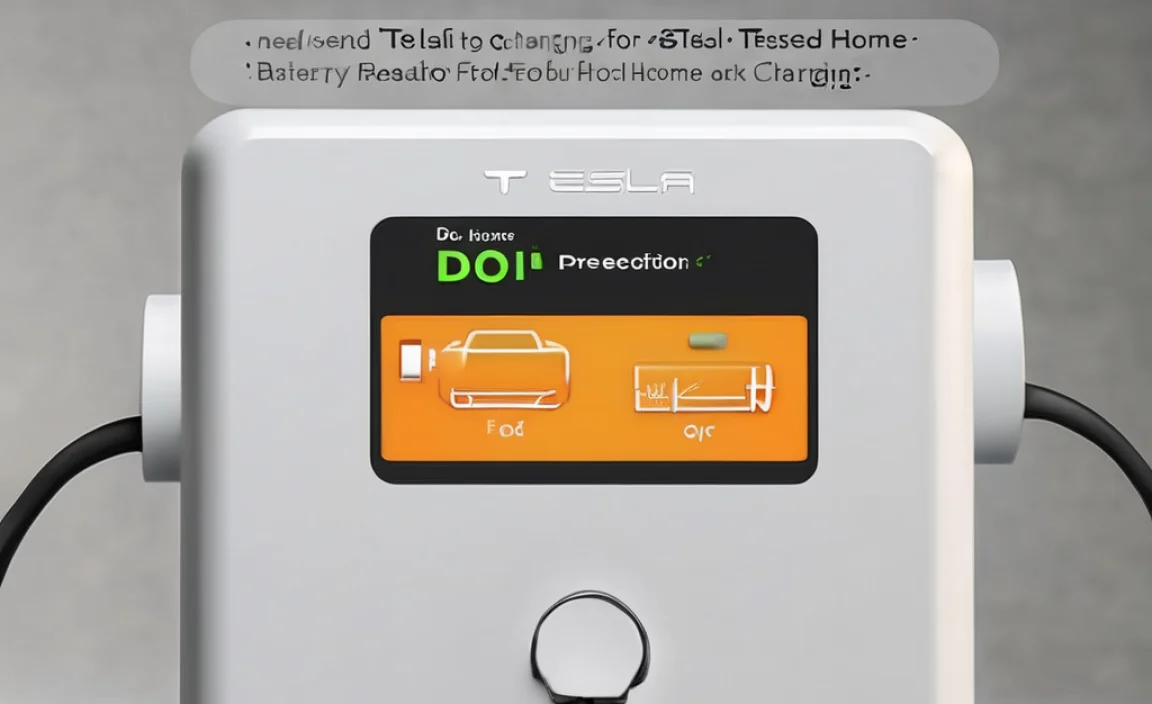Life360 Battery Optimization: Effortless Fix
Keeping your family connected and safe is a top priority, and apps like Life360 play a vital role in that. However, you might have noticed that Life360 can be a bit of a battery hog, leading to frequent charging or concerns about your device’s longevity. This isn’t necessarily a flaw in the app, but rather a consequence of how modern operating systems, particularly Android, manage power consumption. Fortunately, there’s a straightforward solution: adjusting battery optimization settings. This article will guide you through the process, ensuring Life360 functions seamlessly without draining your battery unnecessarily.
Understanding Battery Optimization
Modern smartphones are designed with sophisticated power management systems to extend battery life. These systems, often referred to as “battery optimization” or “adaptive battery,” monitor app usage and identify applications that are consuming significant power, especially when running in the background. When an app is deemed to be using too much battery, the operating system might restrict its activity, limiting its ability to run continuously or access resources like location services in real-time.
This is where the challenge with apps like Life360 arises. For Life360 to effectively perform its core functions – such as providing real-time location tracking, generating place alerts, and offering driving safety features – it needs to maintain a consistent connection and access to location data, even when the app isn’t actively open on your screen. When battery optimization interferes with this, it can disrupt the app’s functionality, leading to missed updates, inaccurate location data, or even the app not running at all in certain situations. This is why understanding how to turn off battery optimization for Life360 is crucial.
Why Life360 Needs to Bypass Optimization
Life360 is designed to be a constant companion, working diligently in the background to offer peace of mind. Its effectiveness hinges on its ability to:
Track Location in Real-time: This is fundamental. Without continuous background access, you might not see your family members’ current locations or receive timely alerts when they arrive or depart from designated places.
Monitor Driving Behavior: Features like speed alerts, crash detection, and driving history rely on actively monitoring your device’s sensors and GPS, which requires uninterrupted operation.
Provide Place Alerts: Whether it’s knowing when your child arrives at school or a loved one gets home safely, these alerts depend on the app consistently checking location data.
Communicate with the Circle: Background data usage is necessary for the app to send and receive updates within your family circle.
When battery optimization aggressively limits background activity, it can directly hinder these essential features, rendering the app less useful and potentially causing unnecessary worry.
How to Turn Off Battery Optimization for Life360
The process for disabling battery optimization for Life360 varies slightly depending on your Android device’s manufacturer and version. However, the general steps are quite similar.
For most Android Devices (Stock Android, Google Pixel, etc.):
1. Open Settings: Navigate to your device’s main “Settings” app.
2. Find “Apps” or “Applications”: This option might be labeled slightly differently, such as “Apps & Notifications” or “Application Manager.”
3. Locate Life360: Scroll through the list of installed applications and tap on “Life360.” You might need to tap “See all apps” first.
4. Access Battery Settings: Within the Life360 app info page, look for an option related to “Battery” or “Battery Usage.”
5. Disable Optimization: You should see an option like “Battery Optimization” or “Background restriction.” Tap on this.
6. Select “Don’t optimize” or “Unrestricted”: You’ll likely be presented with choices like “Optimized,” “Don’t optimize,” or “Unrestricted.” Select “Don’t optimize” or “Unrestricted” for Life360.
For Samsung Devices:
1. Open Settings.
2. Tap “Battery and device care” (or similar).
3. Tap “Battery.”
4. Tap “Background usage limits.”
5. Tap “Never sleeping apps.”
6. Tap the “+” icon and select “Life360” to add it to the list. This ensures it won’t be put to sleep.
For Other Manufacturers (e.g., OnePlus, Xiaomi, Huawei):
These manufacturers often have more aggressive battery management systems with custom interfaces. You might need to look for specific sections like:
OnePlus: Settings > Battery > Battery optimization > Life360 > Don’t optimize. Or, Settings > Apps > Special app access > Battery optimization > Life360 > Don’t optimize.
Xiaomi (MIUI): Settings > Battery & performance > App battery saver > Life360 > No restrictions. You might also need to go to Security app > Battery > App battery saver and set Life360 to “No restrictions.”
Huawei (EMUI): Settings > Apps > Life360 > Battery > Run in background. Ensure this is enabled. Also, check Battery settings > App launch and ensure Life360 is managed manually and allowed to run in the background.
Important Considerations:
Location Permissions: Ensure Life360 has the necessary location permissions enabled, especially “Allow all the time.” This is usually found within the app’s permissions settings in your phone’s main Settings app.
Background Data: Confirm that background data usage is enabled for Life360 in your phone’s data usage settings.
Power Saving Modes: If you’re using an aggressive system-wide power-saving mode, it might still restrict background apps. Consider disabling or adjusting these modes when optimal Life360 performance is critical.
App Updates: After making changes, restart your phone and then restart the Life360 app to ensure the settings take full effect.
Troubleshooting Tips
If you’ve followed the steps and Life360 is still impacting your battery life significantly, or not functioning correctly, consider these troubleshooting steps:
Force Stop and Restart: Go to your phone’s app settings, find Life360, and tap “Force Stop.” Then, reopen the app.
Clear Cache: In Life360’s app info, you might find an option to “Clear Cache.” This can sometimes resolve minor glitches.
Reinstall Life360: As a last resort, uninstall Life360, restart your phone, and then reinstall it from the Google Play Store. Remember to reconfigure your settings and permissions afterward.
* Check Life360 Support: If the problem persists, reach out to Life360’s official support channels. They may have specific recommendations for your device model or be aware of ongoing issues.
Conclusion
By understanding and adjusting your device’s battery optimization settings, you can ensure that Life360 can perform its critical background tasks without unduly draining your smartphone’s battery. This simple tweak is often the most effective “effortless fix” for common Life360 battery drain issues, providing peace of mind through reliable connectivity and location tracking for your family. Remember to periodically check these settings, especially after operating system or app updates, to maintain optimal functionality.