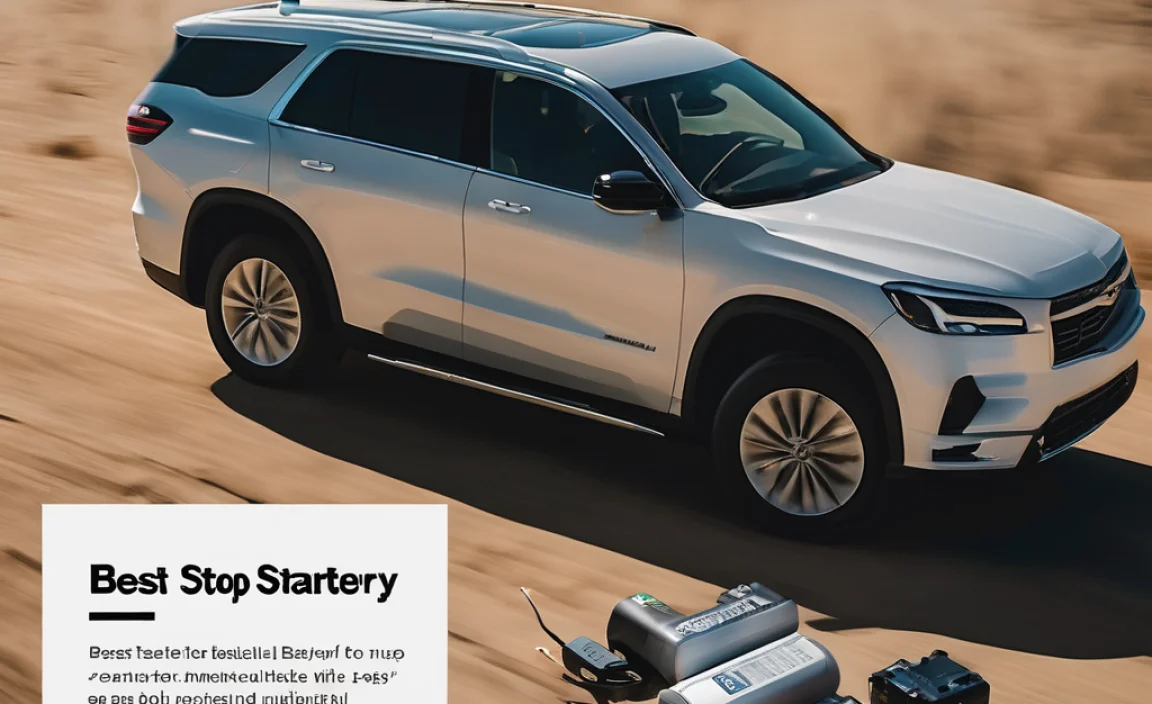TV adapters for cable are devices that help connect your cable TV service to your television, especially when standard connections don’t match or when you’re trying to move your service to a different type of display. These adapters ensure you can still enjoy your favorite shows by bridging the gap between cable boxes and modern or older TV inputs.
Are you wrestling with an adapter to connect your cable TV? It can feel like a puzzle sometimes, right? You’ve got your cable box, but your TV has a different kind of plug, or maybe you’re trying to hook it up somewhere unexpected. It’s easy to get confused when trying to figure out which adapter you need. Don’t worry, I’m here to help! This guide will break down TV cable adapters like a pro explains a simple battery swap – easy, clear, and totally doable. We’ll walk through what they are, why you might need one, and how to pick the right one for your setup. Get ready to get your cable TV connected without the headache!
What Are TV Adapters for Cable?
Think of a TV adapter for cable like a translator for your entertainment system. Your cable box might speak one language (meaning, it has a certain type of connector), and your TV might speak another (a different type of connector). An adapter bridges that gap, allowing the signal from the cable box to be understood and displayed by your television. It’s a small but mighty piece of tech that solves a common problem for many people trying to get their cable service working.
These adapters come in many forms. Some are simple pigtails that convert one plug type to another, while others might be more complex devices that handle signal conversion or even extend the reach of your cable connection. The main goal is always the same: to get that picture and sound from your cable provider onto your screen.
Why You Might Need a TV Adapter
Several situations can lead you to need a TV adapter for your cable setup. Understanding these common scenarios can help you identify if this is the solution you’ve been looking for.
Connecting Older TVs to Newer Cable Boxes
This is a big one! Modern cable boxes often use digital outputs like HDMI. If you have a beloved older TV that only has analog inputs like composite (the red, white, and yellow plugs) or S-Video, you’ll need an adapter to convert the digital signal to an analog one that your TV can process.
Connecting Newer TVs to Older Cable Sources
Less common, but still possible, is the reverse. If you have an older cable source that uses a different connector, like an RF coaxial output, and your new TV only has digital inputs (like HDMI), you might need an adapter. However, most newer TVs still have at least one component or composite input, making this scenario less frequent than with older TVs.
Extending Cable Reach
Sometimes, the cable outlet isn’t conveniently located near your TV, or you want to route the cable neatly through walls or along furniture. In these cases, you might need specialized adapters or extension cables to reach your desired setup location without sacrificing signal quality. For instance, a coaxial cable extender can help you run a cable longer distances.
Splitting or Combining Signals
In some cases, you might need adapter splitters to send one cable signal to multiple devices, or combiner adapters to bring different signals together. This is less about directly connecting the cable box to the TV and more about managing the incoming cable line itself.
Alternative Setups
Are you setting up a projector that has specific input needs? Or perhaps you’re using a computer monitor as a display? These situations often require adapters to match the output of your cable box to the input of your display device.
Common Types of TV Adapters for Cable
Navigating the world of adapters can seem daunting, but they generally fall into a few common categories based on the types of connections they bridge. Understanding these will help you pinpoint exactly what you need.
HDMI to Composite (and Vice Versa) Adapters
This is probably the most common adapter type. HDMI is the standard digital connection for modern devices, offering high-definition video and audio. Composite (often called RCA or AV) uses red, white, and yellow RCA jacks for standard-definition video and stereo audio. If your cable box has HDMI and your older TV doesn’t, you’ll need an HDMI to Composite adapter. Conversely, if you have an older source with Composite and a newer TV with HDMI, you’d need a Composite to HDMI adapter. These signal conversions often require a powered adapter as they’re not just a simple plug change.
HDMI to Component Adapters
Component video uses three separate cables – typically red, green, and blue – to carry video signals. This offers a better quality picture than composite but is still analog. If your TV has Component inputs and your cable box has HDMI, an HDMI to Component adapter (often called YPbPr) is what you’ll need. Again, these are usually powered adapters.
Coaxial Adapters
Coaxial connectors are the familiar round screw-on type that most cable TV lines use. You might need adapters:
- To connect two coaxial cables together to extend their length.
- To convert a male coaxial plug to a female one (or vice versa).
- Sometimes, to connect a coaxial output to a different type of input if your device doesn’t have a dedicated coaxial port.
RF Adapters
RF (Radio Frequency) is a broader term that often includes the coaxial connection. However, sometimes you’ll see specific RF adapters that might convert between different types of RF connectors, or adapt an RF signal to another format. For basic cable hookups, coaxial adapters are more common.
DVI to HDMI Adapters
While less common for direct cable box connections these days, some older flat-screen TVs and monitors used DVI (Digital Visual Interface) ports. Since HDMI and DVI carry digital signals, they can often be adapted to work together with a simple adapter or cable. Note that DVI typically doesn’t carry audio, so you might need a separate audio connection.
How to Choose the Right TV Adapter
Picking the correct adapter is crucial. Getting the wrong one won’t work, and could even potentially damage your equipment if you force a connection. Here’s a step-by-step approach to make sure you select the right adapter:
Step 1: Identify Your Cable Box Output
First, look at the back of your cable box. What kinds of ports does it have? Common outputs include HDMI, Component (YPbPr), Composite (RCA), and sometimes older analog outputs.
- HDMI: This is the most common on modern boxes. It’s a single, flat, rectangular port.
- Component: Usually three RCA jacks labeled Y, Pb, and Pr.
- Composite: Three RCA jacks labeled Video (yellow), Audio L (white), and Audio R (red).
- Coaxial: A screw-on round connector.
Step 2: Identify Your TV Input
Next, examine the back or side of your television for the available input ports. Again, look for HDMI, Component, Composite, or Coaxial.
- HDMI: Standard on all modern TVs.
- Component: Often color-coded (green, blue, red) or labeled.
- Composite: Usually a yellow video jack and red/white audio jacks. Some TVs use a single 3.5mm jack labeled “AV IN” that requires a special adapter cable.
- Coaxial: Standard ANTENNA IN or CABLE IN port found on almost all TVs.
Step 3: Determine the Conversion Needed
Now, compare the outputs of your cable box to the inputs of your TV. What type of signal conversion do you need?
- Example: Cable Box has HDMI output, TV has Composite input. You need an HDMI to Composite adapter.
- Example: Cable Box has Composite output, TV has HDMI input. You need a Composite to HDMI adapter.
- Example: Cable Box has HDMI output, TV has Component input. You need an HDMI to Component adapter.
- Example: You need to extend a coaxial cable run. You’ll need coaxial extension cables or connectors.
Step 4: Consider Powered vs. Passive Adapters
For conversions between digital and analog signals (like HDMI to Composite/Component), you almost always need a powered adapter. These adapters contain circuitry to actively convert the signal. They require external power, usually via a USB cable or a separate power adapter. Passive adapters, which are essentially just plug converters, typically work only when the source and destination signal types are compatible (e.g., DVI to HDMI).
Step 5: Check for Audio Support
Ensure the adapter you choose supports audio transmission. HDMI carries both video and audio. If you’re converting from HDMI to an analog format like Composite or Component, make sure the adapter includes audio outputs (usually red and white RCA jacks) to get sound. If you’re adapting DVI to HDMI, remember that DVI doesn’t carry audio, so you’ll need to run a separate audio cable.
Step 6: Read Reviews and Product Descriptions
Once you have an idea of what you need, check product descriptions carefully. Look for terms like “HDMI to Composite,” “AV to HDMI,” or “Component to HDMI.” Read reviews from other users to get an idea of performance, reliability, and ease of use. Pay attention to any mention of required power sources.
Table: Common Cable Connections and Adapters
This table provides a quick reference for common connection scenarios and the adapters you might need. Always double-check your specific devices before purchasing.
| Cable Box Output | TV Input | Adapter Type Needed | Requires Power? |
|---|---|---|---|
| HDMI | Composite (Red/White/Yellow RCA) | HDMI to Composite Converter | Yes |
| HDMI | Component (Y/Pb/Pr RCA) | HDMI to Component Converter | Yes |
| Composite (Red/White/Yellow RCA) | HDMI | Composite to HDMI Converter | Yes |
| Component (Y/Pb/Pr RCA) | HDMI | Component to HDMI Converter | Yes |
| HDMI | DVI | HDMI to DVI Adapter/Cable | No (for signal type, but check for audio sync if applicable) |
| Coaxial Female | Coaxial Male (for extension) | Coaxial Coupler/Extension Cable | No |
| Coaxial Female | F-type Screw Terminal connection on some devices | Coaxial to F-type Adapter | No |
Setting Up Your Adapter: A Simple Guide
Once you have your adapter, setting it up is usually straightforward. Here are the general steps to follow. Always refer to your specific adapter’s manual for detailed instructions.
Tools and Supplies You Might Need:
- The correct TV adapter
- The necessary cables (e.g., HDMI, Composite, Component, USB power cable)
- Your cable box
- Your television
- A power outlet (if your adapter is powered)
- A small Phillips head screwdriver (if any connections require it, though rare for adapters)
Step-by-Step Setup
- Power Down Everything: Before you start connecting anything, make sure both your cable box and television are turned off and unplugged from the power source. This prevents any potential electrical surges or damage.
- Connect the Adapter to the Cable Box: Plug the adapter into the correct output port on your cable box. For example, if you have an HDMI to Composite adapter, plug the HDMI end into the HDMI output of your cable box.
- Connect the Adapter to the TV: Now, connect the other end of the adapter (or the adapter’s output cables) to the corresponding input port on your TV. If it’s a Composite adapter, connect the red, white, and yellow cables to the matching color input jacks on your TV.
- Connect Power (if needed): If your adapter is powered, connect its USB cable to a USB port on your TV, cable box, or a USB power adapter plugged into a wall outlet. For adapters that come with a dedicated power brick, plug that into the wall.
- Connect Your Cable Line: Ensure your main cable line is connected to your cable box as usual.
- Turn Everything On: Plug the power cords back into your TV and cable box, then turn them both on.
- Select the Correct Input on Your TV: This is a very important step! Use your TV remote to cycle through the input or source options until you find the one that matches the input you used for the adapter. For example, if you connected to the Composite (AV) input, select “AV,” “Composite,” or “Video” as your TV’s source. If you used HDMI (even with an adapter in between somewhere), select the appropriate HDMI input.
- Check the Picture and Sound: You should now see your cable TV picture. Check for clear video and balanced stereo audio. If there’s no picture or sound, revisit steps 1-7, ensuring all connections are secure and the correct TV input is selected. Sometimes, unplugging and re-plugging all connections can resolve intermittent issues.
Troubleshooting Common Adapter Issues
Even with the best intentions, you might run into a snag. Here are some common problems and how to fix them:
No Picture or Black Screen:
- Check Connections: Ensure all cables are plugged in firmly at both ends – cable box, adapter, and TV.
- Correct Input Selected: Double-check that your TV is set to the correct input source that the adapter is connected to (e.g., AV, Component, HDMI 1, HDMI 2).
- Adapter Power: If it’s a powered adapter, confirm it’s receiving power. Try a different USB port or wall adapter.
- Adapter Functionality: Test the adapter with different devices if possible, or try a different adapter if you have one available. It’s possible the adapter itself is faulty.
- Cable Box Output: Verify that your cable box is actually outputting a signal and is powered on.
No Sound:
- Audio Cables: For Composite or Component connections, ensure the red and white audio cables are securely plugged into the correct ports on both the adapter and the TV.
- TV Volume/Mute: Check that your TV’s volume isn’t turned down or muted.
- Adapter Audio Output: Some adapters might have separate audio outputs. Make sure those are connected if applicable.
- Source Setting: On some TVs, audio is tied to specific inputs. Ensure the audio source matches the video input being used.
Poor Picture Quality (Fuzzy, Flickering, Incorrect Colors):
- Cable Quality: Older or damaged cables can degrade signal quality. Try using higher-quality cables if possible.
- Resolution Mismatch: If converting digital to analog, ensure the resolution settings on your cable box (if