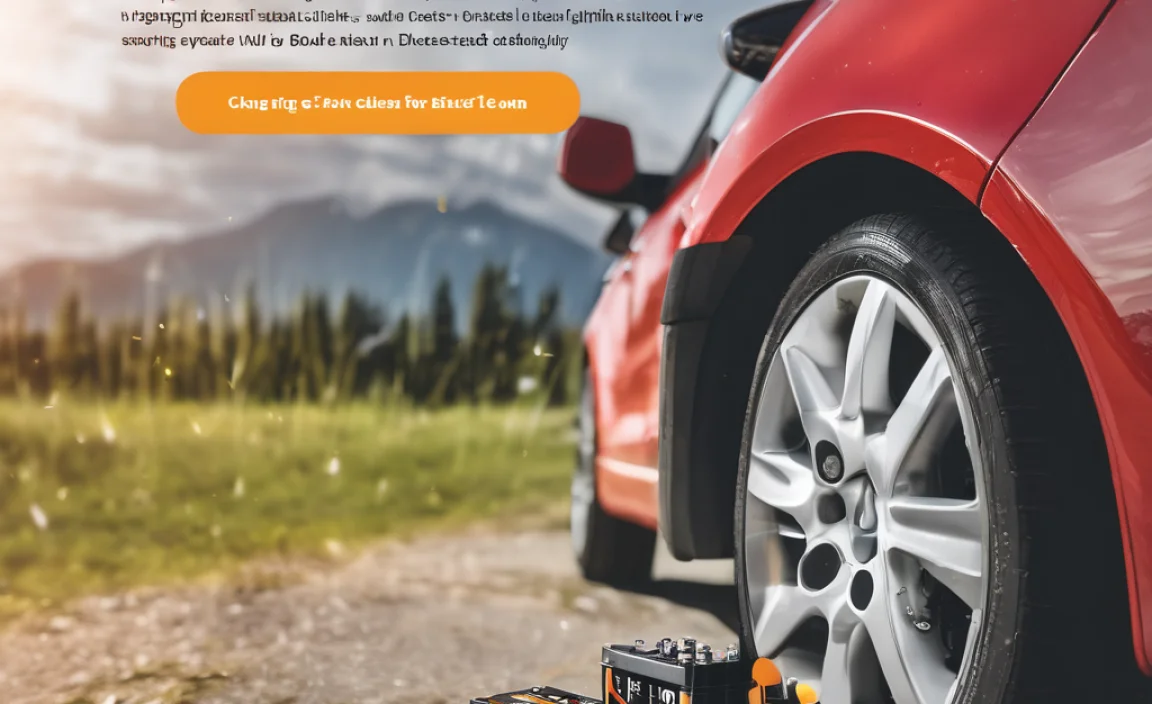Your Turtle Beach headset can work with more devices and offer even better sound with the right USB adapter. It’s an easy way to boost compatibility and performance, making your gaming and audio experience smoother.
Playing games or enjoying music is so much better with a great Turtle Beach headset. But sometimes, you might find your headset isn’t quite connecting the way you want it to, or you’re missing out on certain features. It can be frustrating when you’re ready to dive into your favorite game or listen to that new album, and your audio gear isn’t cooperating. Don’t worry, this is a common puzzle many headset users face, and the solution is often simpler than you think. Often, a small but mighty USB adapter is the key to unlocking your Turtle Beach headset’s full potential. This guide will walk you through why you might need one, what to look for, and how to set it up, making your audio experience a breeze. Let’s get your gear talking to each other seamlessly!
Why Your Turtle Beach Headset Might Need a USB Adapter
Turtle Beach headsets are designed for clear sound and comfort, but their connectivity can sometimes be a puzzle. Understanding why a USB adapter might be your next essential upgrade is the first step. Think of it like needing the right plug to connect your phone charger to the wall socket – the adapter is that crucial bridge.
Most modern PCs and gaming consoles use USB ports for audio devices. However, not all Turtle Beach headsets are designed with a standard USB connection right out of the box. Some older models, or certain specialized headsets, might use a different type of plug, like a 3.5mm jack. If you want to connect these to a USB-only port on your computer or even some newer gaming consoles, you’ll need an adapter.
Beyond just making a physical connection, USB adapters can also bring other benefits:
- Enhanced Compatibility: Connect your headset to devices that only have USB ports, like many laptops, modern game consoles (Xbox Series X/S, PlayStation 5), and some smart TVs.
- Improved Audio Quality: Some USB adapters come with built-in Digital-to-Analog Converters (DACs) and amplifiers. These can process audio signals more effectively than your device’s standard audio chip, leading to clearer sound, richer bass, and a more immersive audio experience in games and media.
- Access to Special Features: Certain Turtle Beach headsets have advanced features that are managed through software or require a specific type of connection to function fully. A USB adapter can sometimes be necessary to enable these specific features, such as advanced EQ settings, surround sound options, or microphone monitoring.
- Stable Connection: USB connections are generally very stable and less prone to interference compared to some other audio connections. This means fewer annoying crackles or dropouts during critical gaming moments.
- Microphone Boost: For those who game with friends or stream, some USB adapters can provide a cleaner, stronger signal for your microphone, ensuring your voice is heard loud and clear without background noise.
In essence, a USB adapter is not just a simple connector; it’s a performance enhancer that can make your existing Turtle Beach headset feel like new and work with a wider range of your favorite devices.
Types of USB Adapters for Turtle Beach Headsets
Not all USB adapters are created equal, and the right one for your Turtle Beach headset depends on a few things, mainly the type of connection your headset currently uses. Let’s break down the common types you’ll encounter.
1. USB to 3.5mm Audio Adapter (Sound Card Adapter)
This is probably the most common type of adapter you’ll need. If your Turtle Beach headset has a standard 3.5mm audio jack (which is very common for headsets that plug directly into a controller or computer’s audio ports), this adapter is your best friend. It essentially turns a USB port on your computer or console into a functional audio output and microphone input, just like the traditional headphone jacks.
How it works: The adapter contains a small internal sound card (DAC and ADC). When you plug it into a USB port, your computer or console recognizes it as an audio device. You then plug your headset’s 3.5mm jack into the adapter.
When to use it:
- Your computer or console only has USB ports and no dedicated 3.5mm audio jacks.
- The built-in audio ports on your device are not working correctly.
- You want to bypass your device’s potentially lower-quality built-in audio for better sound.
Look for: These adapters are widely available. Some will have separate plugs for microphone and headphone (pink and green), while others combine them into a single TRRS plug. Ensure the adapter matches your headset’s plug type. Many also feature volume controls and microphone mute buttons directly on the adapter’s cable, which is super convenient.
2. USB Wireless Transmitter/Dongle
Some Turtle Beach headsets, especially their wireless models, come with a dedicated USB dongle. This dongle is specifically designed to pair with that particular headset model and provide a low-latency wireless connection. If you’ve lost your original dongle or it’s not working, you might need a replacement.
How it works: The dongle plugs into a USB port and creates a direct wireless link with your headset using a proprietary protocol. This is different from standard Bluetooth and is optimized for gaming to minimize delay.
When to use it:
- You have a wireless Turtle Beach headset that uses a specific USB transceiver.
- You need to replace a lost or damaged original dongle.
- You want to connect your wireless headset to a device that doesn’t have its own compatible wireless receiver (though this is less common, as the dongle is usually paired to the headset already).
Important Note: These dongles are often paired directly to a specific headset model by the manufacturer. You usually cannot just buy any USB dongle and expect it to work with your headset. You’ll typically need to buy a replacement dongle from Turtle Beach or a reputable seller that explicitly states compatibility with your headset model.
3. USB-C to 3.5mm or USB-C to USB-A Adapters
In today’s tech world, USB-C is becoming the standard. If your gaming device, laptop, or tablet primarily uses USB-C ports, you’ll need an adapter that bridges this connection to your headset’s existing plug.
- USB-C to 3.5mm Adapter: This is similar to the USB-A to 3.5mm adapter but features a USB-C connector on one end. Essential if your device lacks a headphone jack entirely, relying only on USB-C.
- USB-C to USB-A Adapter: Less common for audio, but useful if your USB-C device supports it and you want to use an older USB-A based accessory or dongle.
When to use it:
- You have a new laptop, tablet, or smartphone with only USB-C ports.
- Your USB-C device does not have a built-in headphone jack.
Choosing the Right USB Adapter for Your Turtle Beach Headset
Picking the correct adapter can feel like a treasure hunt, but don’t worry – it’s mostly about matching the plugs. Let’s make sure you get the right one.
First, examine your Turtle Beach headset’s cable. What kind of plug does it have at the end?
- Single 3.5mm TRRS Plug: Many modern headsets have a single plug that combines audio and microphone signals. This is common for headsets designed for smartphones, tablets, and consoles with unified audio jacks (like PS4/PS5 controllers).
- Dual 3.5mm Plugs (Often Pink and Green): Older PC-focused headsets often have two separate plugs: one for the microphone (usually pink) and one for headphones (usually green).
- Proprietary Connector: Some higher-end or specialized Turtle Beach headsets might have a unique connector designed for their specific wireless transmitters or amplifiers.
- USB Connector: Some Turtle Beach headsets are designed to plug directly into USB ports from the start. In this case, you likely don’t need another adapter unless you’re trying to connect to a device with an incompatible USB port (e.g., micro-USB).
Next, look at the ports on the device you want to connect to.
- USB-A Ports: These are the familiar rectangular ports found on most PCs, laptops, and older consoles.
- USB-C Ports: These are smaller, oval-shaped ports found on newer laptops, smartphones, tablets, and consoles like the Nintendo Switch and newer Xbox/PlayStation models.
- 3.5mm Audio Jacks: These are the standard headphone jacks.
Here’s a simple table to help you match your needs:
| Your Headset Plug Type | Your Device Port Type | Recommended Adapter Type |
|---|---|---|
| Single 3.5mm TRRS | USB-A (No 3.5mm jack) | USB-A to 3.5mm TRRS Adapter |
| Single 3.5mm TRRS | USB-C (No 3.5mm jack) | USB-C to 3.5mm TRRS Adapter |
| Dual 3.5mm (Pink & Green) | USB-A (No 3.5mm jacks) | USB-A to Dual 3.5mm Adapter (often called a PC gaming headset adapter) |
| Dual 3.5mm (Pink & Green) | USB-C (No 3.5mm jacks) | USB-C hub with both 3.5mm audio jacks and USB-A ports, or a USB-C to Dual 3.5mm adapter if available. |
| Proprietary USB Dongle | N/A (Dongle plugs directly into device’s USB-A or USB-C) | Replacement proprietary dongle compatible with your headset model. |
| Standard USB-A Plug | USB-C Port (on device) | USB-C to USB-A Adapter. |
Key Features to Consider in an Adapter:
When browsing for adapters, keep these features in mind:
- Build Quality: Look for adapters with sturdy cables and connectors. Braided cables are often more durable.
- Driver Support: Most USB audio adapters work plug-and-play, meaning you don’t need to install special software. However, some higher-end ones might offer advanced software for customization. Check compatibility with your operating system (Windows, macOS, Linux, gaming console OS).
- Inline Controls: Many adapters have volume wheels and microphone mute buttons on the cable, which are incredibly handy for quick adjustments without interrupting your game.
- DAC/Amplifier Quality: If audio quality is a top priority, search for adapters that mention good DACs (Digital-to-Analog Converters) or amplifiers. This is often marketed towards audiophiles or serious gamers. Brands like Creative or external audio manufacturers often highlight these specs.
- Compatibility Certifications: For gaming consoles, check if the adapter is certified or known to work with that specific console model. Sometimes, console manufacturers can be picky about device compatibility.
By carefully checking your headset’s plug and your device’s ports, and considering these features, you’ll easily find the perfect USB adapter to upgrade your Turtle Beach experience.
How to Connect Your Turtle Beach Headset Using a USB Adapter
Connecting your headset with a USB adapter is generally a straightforward process. Think of it like plugging in any other USB device. We’ll cover the most common scenarios.
Scenario 1: Using a USB to 3.5mm Audio Adapter (Most Common)
This is for headsets with a 3.5mm audio jack connecting to a device with only USB ports.
What you’ll need:
- Your Turtle Beach headset with a 3.5mm plug.
- Your USB to 3.5mm audio adapter.
- Your computer, gaming console, or other device with a USB port.
Steps:
- Plug the Adapter into Your Device: Connect the USB end of the adapter into an available USB port on your computer, console, or other device. If you have a USB-C device, use the appropriate USB-C to 3.5mm adapter.
- Wait for Recognition: Your device should automatically detect the adapter and install any necessary drivers. This usually takes a few seconds. You might see a notification saying “Setting up device” or similar.
- Plug Your Headset into the Adapter: Now, take your Turtle Beach headset and plug its 3.5mm audio jack into the corresponding port on the USB adapter. If your adapter has separate microphone and headphone ports (e.g., pink and green), make sure to plug them into the correct spots. If it’s a single TRRS port, plug the single headset plug in there.
- Configure Audio Settings on Your Device: This is a crucial step. Your device might automatically switch to the USB adapter as the default audio device, but sometimes you need to tell it to do so.
- On Windows PCs: Right-click the speaker icon in your system tray (usually bottom-right corner). Select “Open Sound settings” or “Playback devices.” Find the adapter listed (it might be called “USB Audio Device,” “Realtek USB Audio,” or something similar) and set it as the “Default Device” and “Default Communication Device.” Do the same for the microphone input under the “Recording” tab.
- On macOS: Go to “System Preferences” > “Sound.” Under the “Output” tab, select your USB adapter. Then, go to the “Input” tab and select your USB adapter for the microphone.
- On Gaming Consoles (PS4/PS5, Xbox): These consoles are often automatically configured. However, it’s good to check your console’s audio settings. For example, on PlayStation, go to Settings > Sound > Output Device, and select your USB audio device. On Xbox, go to Settings > General > Volume & audio output.
- Test Your Audio: Play some music, a video, or start a game. Check if you can hear sound through your headset. Also, test your microphone by opening a voice chat application or using a recording tool. Speak normally and ask a friend if they can hear you clearly, or check the microphone input levels in your device’s settings.
Scenario 2: Using a Wireless Transmitter Dongle
This is for wireless Turtle Beach headsets that use a specific USB dongle.
What you’ll need:
- Your wireless Turtle Beach headset.
- The specific USB transmitter dongle that came with or is compatible with your headset.
- Your computer, gaming console, or other device with a USB port.
Steps:
- Plug the Dongle into Your Device: Insert the USB dongle into an available USB port on your device.
- Turn On Your Headset: Power on your wireless Turtle Beach headset.
- Automatic Pairing: Most of these dongles and headsets are pre-paired or designed to pair automatically upon connection. You should see an indicator light on the dongle and/or headset to show they’ve connected. This might involve holding down a button on the headset or dongle for a few seconds. Refer to your headset’s manual for specific pairing instructions if needed.
- Configure Audio Settings (if necessary): Similar to the wired adapter, ensure your device’s audio output and input are set to the wireless headset. This is usually automatic for consoles. On PCs, check your sound settings as described in Scenario 1.
- Test: Play audio and test your microphone to confirm the wireless connection is working.
Tips for a Smooth Connection:
- Use a Direct USB Port: Avoid using USB hubs if possible, especially for the initial setup or if you experience connection issues. Direct connection is usually more reliable.
- Restart Your Device: If your device isn’t detecting the adapter or headset, try restarting your computer or console.
- Check for Updates: Ensure your device’s operating system and drivers are up to date.
- Consult Your Manual: Every headset is a little different. If you’re unsure about specific settings or pairing, your Turtle Beach headset’s user manual is your best friend. You can often find PDFs of manuals on the Turtle Beach support website.
- Firmware Updates: For some wireless headsets and dongles, there might be firmware updates available from Turtle Beach that can improve performance and fix bugs. Check their support site for your specific model.
With these steps, you should have your Turtle Beach headset connected and working through its USB adapter in no