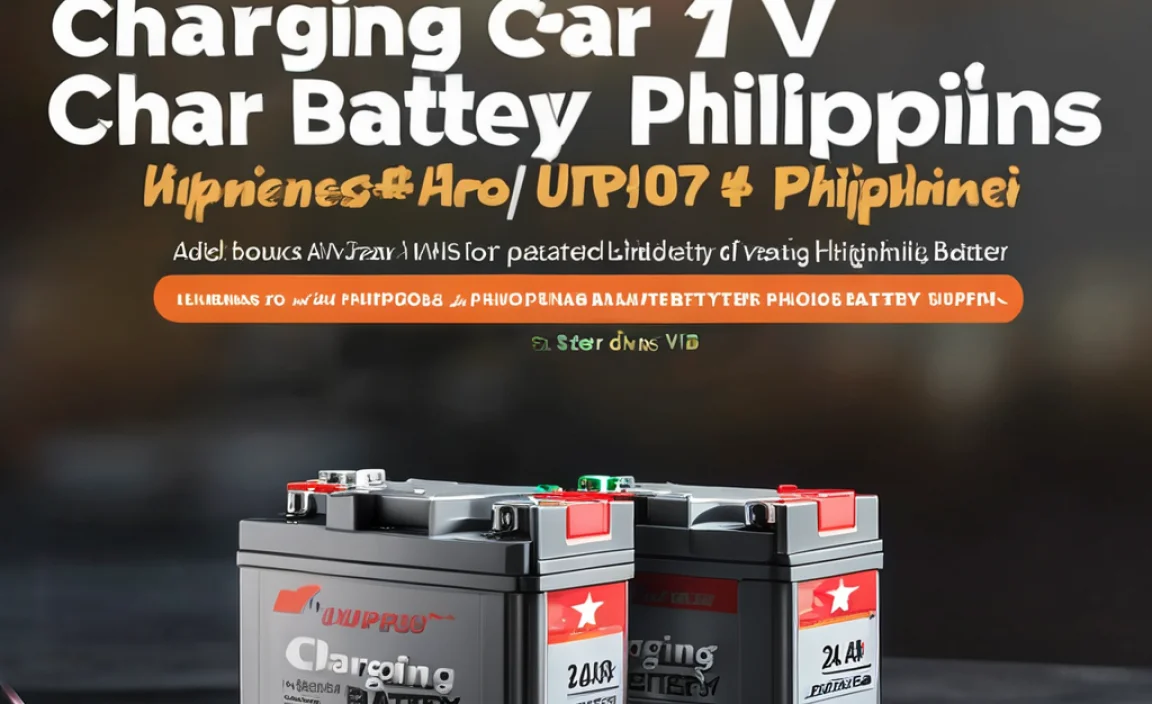A USB Bluetooth adapter for your laptop is a small, plug-and-play device that adds wireless connectivity, letting you easily connect headphones, speakers, keyboards, and other devices without messy cables. It’s an affordable and indispensable tech upgrade for any laptop lacking built-in Bluetooth.
Is your laptop missing that handy wireless connection? Do you find yourself tangled in wires when trying to connect your favorite headphones or a wireless mouse? It’s a common frustration, especially when newer laptops come with this feature built-in, leaving older ones feeling a bit out of date. But don’t worry, upgrading your laptop’s capabilities is simpler and more affordable than you might think. With just a tiny gadget, you can unlock a world of wireless convenience.
This guide will walk you through everything you need to know about USB Bluetooth adapters for laptops. We’ll cover what they are, why you need one, how to pick the right one, and the super-simple steps to get it working. By the end, you’ll feel confident in adding this essential tech to your setup.
What Exactly is a USB Bluetooth Adapter for Laptops?
Think of a USB Bluetooth adapter as a tiny, portable antenna that lets your laptop “talk” wirelessly to other Bluetooth-enabled devices. You simply plug it into one of your laptop’s USB ports, and it instantly gives your computer the ability to send and receive signals over a short distance, typically up to 33 feet (10 meters) for most standard adapters. This means no more searching for extra audio jacks or worrying about cables reaching from your laptop to your speakers or headphones.
It’s like giving your laptop a superpower it didn’t have before, making it compatible with all the cool wireless gadgets you might already own or want to buy. This little piece of technology can significantly boost your productivity and entertainment experience.
Why You Definitely Need a USB Bluetooth Adapter
In today’s connected world, wireless is king. A USB Bluetooth adapter isn’t just a nice-to-have; it’s rapidly becoming essential for a seamless user experience. Here’s why it’s a smart move:
- Connect Wireless Peripherals: Easily pair and use wireless keyboards, mice, game controllers, and webcams without occupying multiple USB ports and dealing with dongles for each device.
- Enjoy Cable-Free Audio: Stream music from your laptop to wireless speakers or listen to your favorite podcasts and movies through Bluetooth headphones without being tethered to your device. This is perfect for working at a desk or relaxing on the couch.
- Share Files Wirelessly: While not as fast as other methods, Bluetooth allows for quick and easy sharing of smaller files between your laptop and other Bluetooth-enabled devices like smartphones or tablets.
- Upgrade Older Laptops: If your laptop is a few years old and doesn’t have built-in Bluetooth, a USB adapter is the most cost-effective way to add this modern convenience.
- Reduce Port Clutter: By utilizing Bluetooth for many devices, you free up valuable USB ports for other essential peripherals like external hard drives or USB sticks.
- Enhance Productivity: A wireless keyboard and mouse can make your workspace cleaner and more ergonomic, while wireless headphones allow you to move around more freely during video calls or while listening to music.
Choosing the Right USB Bluetooth Adapter: What to Look For
Not all Bluetooth adapters are created equal. To make sure you get the best one for your needs, consider these important features:
Bluetooth Version Matters
Bluetooth technology has evolved over the years. Newer versions offer better performance, longer range, and improved power efficiency. Here’s a quick rundown:
- Bluetooth 5.0 (and later like 5.1, 5.2, 5.3): This is what you want for modern connectivity. It offers significantly faster speeds, greater range (up to 800 feet theoretically, though typically much less in real-world use), better power efficiency for battery-powered devices, and improved connectivity stability. It supports features like dual audio streaming (connecting two headphones simultaneously) and lower latency, which is great for gaming and video.
- Bluetooth 4.0/4.1/4.2: These older versions are still functional for basic tasks like connecting a mouse or keyboard. However, speeds and range will be less impressive compared to 5.0. If you find a very cheap adapter, it might be one of these.
- Bluetooth 3.0 and Older: These are quite dated and not recommended for new purchases. They offer much slower speeds and limited functionality.
When shopping, look for adapters that clearly advertise support for Bluetooth 5.0 or higher. For example, a common specification might be “Bluetooth 5.3 USB Adapter.”
Range: How Far Can You Go?
Bluetooth range can vary significantly. Most standard adapters offer a range of up to 33 feet (10 meters) in open spaces. However, some adapters are designed for extended range, sometimes advertised as Class 1 devices, which can theoretically reach up to 100 meters (330 feet). Real-world performance is always affected by obstacles like walls, furniture, and even other electronic devices emitting radio waves. For typical home or office use, a standard 33-foot range is usually more than sufficient.
Compatibility and Operating System Support
Ensure the adapter you choose is compatible with your laptop’s operating system. Most adapters are plug-and-play for Windows and macOS, meaning they work right out of the box without needing to install complex software. However, some may require driver installation. Check the product description carefully to confirm support for your specific OS (e.g., Windows 10, Windows 11, macOS Monterey, etc.).
Driver Support and Ease of Use
Ideally, you want an adapter that installs drivers automatically when plugged in. This is known as “plug-and-play.” If manual driver installation is required, make sure the manufacturer provides easy-to-access and simple-to-install drivers on their website. Some cheaper adapters might have tricky driver situations, so reading reviews can be very helpful here.
Number of Simultaneous Connections
Most modern Bluetooth adapters can handle multiple simultaneous connections. However, if you plan to connect several devices at once (e.g., headphones, a mouse, and a keyboard), it’s worth checking the specifications to ensure it supports this. Bluetooth 5.0 and later are generally very good at managing multiple connections.
Form Factor and Size
USB Bluetooth adapters are typically very small, often referred to as “nano” adapters. This means they don’t stick out much from your laptop, making them less likely to be bumped or snagged. Some might be slightly larger but could offer better range or more features.
Quick Comparison: Bluetooth Versions
Here’s a simple table to illustrate the differences:
| Feature | Bluetooth 3.0 | Bluetooth 4.0/4.2 | Bluetooth 5.0+ |
|---|---|---|---|
| Max Theoretical Speed (Mbps) | ~24 | ~1 | ~2 |
| Range (Typical, open space) | ~33 ft (10m) | ~33 ft (10m) | ~100 ft+ (30m+) |
| Power Efficiency | Average | Good (BLE – Bluetooth Low Energy) | Excellent (BLE) |
| Features | Basic | BLE for low-power devices | Dual Audio, Slot Exclusion, Longer Range & Faster Speeds |
How to Install and Set Up Your USB Bluetooth Adapter
Getting your USB Bluetooth adapter up and running is usually a straightforward process. Here are the typical steps you’ll follow:
Step 1: Connect the Adapter
Find an available USB port on your laptop. These are the rectangular ports, usually found on the sides or front of your machine. Simply plug the USB Bluetooth adapter firmly into the port.
Tip: It’s best to connect it directly to the laptop’s USB port rather than a USB hub, especially for the initial setup, to ensure it gets a stable power connection.
Step 2: Wait for Driver Installation (or Install Manually)
For Most Windows & macOS Users (Plug-and-Play):
- Your operating system should detect the new hardware.
- Windows will often automatically search for and install the necessary drivers. You might see a notification in the system tray (bottom-right corner of the screen) indicating that the device is being installed or is ready to use.
- macOS also typically handles this seamlessly. If your adapter supports macOS, it should be recognized automatically.
If Manual Driver Installation is Needed:
- If the automatic installation doesn’t work, you might see a message prompting you to install drivers or search for them online.
- Many adapters come with a small CD containing drivers. If your laptop doesn’t have a CD/DVD drive, you’ll need to visit the manufacturer’s website.
- Look for the support or download section on the manufacturer’s website and find the drivers for your specific adapter model and operating system.
- Download the driver file (usually an .exe for Windows or .dmg for Mac) and run the installer. Follow the on-screen prompts to complete the installation.
Safety Note: Always download drivers directly from the manufacturer’s official website to avoid installing malware.
Step 3: Enable Bluetooth in Your Operating System
Once the drivers are installed, you need to turn on Bluetooth in your laptop’s settings.
For Windows 10 & 11:
- Click the Start button (Windows icon).
- Go to Settings (the gear icon).
- Click on Devices (in older Windows 10) or Bluetooth & devices (in newer Windows 10 and Windows 11).
- You should see a toggle switch for Bluetooth. Make sure it’s turned On.
- If the adapter isn’t showing up, you might need to look under “Network adapters” or “Universal Serial Bus controllers” in the Device Manager.
For macOS:
- Click the Apple menu in the top-left corner of your screen.
- Select System Settings (or System Preferences in older macOS versions).
- Look for Bluetooth in the sidebar and click it.
- Ensure Bluetooth is turned On.
Step 4: Pair Your Bluetooth Devices
Now that Bluetooth is enabled, you can connect your wireless devices.
For Windows 10 & 11:
- In the same Bluetooth & devices settings, click Add device (or “Add Bluetooth or other device”).
- Select Bluetooth from the options.
- Make sure your Bluetooth device (e.g., headphones, speaker) is turned on and in pairing mode. How you do this varies by device; usually, there’s a dedicated button to press and hold.
- Your laptop will scan for nearby discoverable devices.
- When your device appears in the list, click on it to connect.
- Follow any on-screen prompts to complete the pairing. You might need to enter a passcode (often 0000 or 1234, check your device’s manual).
For macOS:
- In the Bluetooth settings, your Mac will automatically scan for nearby devices.
- Put your Bluetooth device into pairing mode.
- When your device appears in the list of nearby devices in the Bluetooth settings, click the Connect button next to its name.
- Follow any on-screen prompts.
Once paired, your device should automatically connect each time it’s turned on and within range, making it ready to use instantly.
Troubleshooting Common Issues
Even with simple tech, sometimes things don’t work perfectly the first time. Here are a few common hiccups and how to fix them:
- Device Not Found: Ensure your Bluetooth device is turned on and in pairing mode. Also, check that it’s close enough to your laptop and that there are no major obstructions. Try restarting both your laptop and the Bluetooth device.
- Driver Problems: If your adapter isn’t recognized, try uninstalling the drivers (via Device Manager in Windows or by deleting the software on Mac) and then reinstalling them from the manufacturer’s website. Ensure you have the correct drivers for your operating system version.
- Connection Drops: This can be due to interference. Try moving your laptop or Bluetooth device away from other wireless routers, microwaves, or cordless phones. If using an older Bluetooth version, upgrading to an adapter supporting Bluetooth 5.0 or later can significantly improve stability.
- No Sound or Functionality: Sometimes, even if connected, a device might not default to the correct audio output or input. Check your sound settings or input/output preferences in your operating system to ensure the Bluetooth device is selected.
- Adapter Not Working After Laptop Sleep/Hibernation: Try disabling and re-enabling Bluetooth in your system settings, or simply reconnecting the adapter. A full laptop restart can also resolve this.
If you’re still stuck, consulting the adapter’s manual or the manufacturer’s support website is always a good next step. Resources like Bluetooth.com can also offer general troubleshooting tips on the technology itself.
USB Bluetooth Adapter vs. Built-in Bluetooth
Many modern laptops come with Bluetooth integrated into the motherboard. So, why would you need a USB adapter? Here’s a breakdown:
When a USB Adapter is Better:
- It’s Broken: If your laptop’s internal Bluetooth module stops working, a USB adapter is a far cheaper and easier fix than attempting internal laptop repairs.
- Older Laptop: As mentioned, if your laptop simply doesn’t have Bluetooth, this is the only practical way to add it.
- Performance Upgrade: You might want to upgrade from an older built-in Bluetooth version (like 4.0) to the latest Bluetooth 5.0+ for better speed, range, and battery efficiency.
- Dedicated Connectivity: In some rare cases, having a separate Bluetooth adapter can prevent conflicts if your Wi-Fi and Bluetooth share the same internal card and one starts acting up.
When Built-in Bluetooth is Fine:
- It Works: If your laptop already has Bluetooth and it functions correctly, there’s no immediate need to buy an adapter unless you want the advantages of a newer version or a dedicated solution.
- Port Conservation: Built-in Bluetooth doesn’t use up a USB port, which can be valuable if your laptop has limited ports.
The choice really depends on your laptop’s existing capabilities and your specific needs. For many, a USB adapter is a fantastic, affordable way to bridge the gap.
Real-World Use Cases: Making Your Life Easier
Let’s talk about how these little adapters actually make a difference in day-to-day life:
For the Home Office Warrior:
- Connect a wireless keyboard and mouse for a clean, clutter-free desk setup.
- Use a Bluetooth headset for crystal-clear conference calls without being tied to your seat.
- Stream music from your laptop to a dedicated Bluetooth speaker while you work.
For the Entertainment Enthusiast:
- Wirelessly connect to your home stereo or soundbar for an immersive audio experience while watching movies or gaming.
- Pair Bluetooth headphones and enjoy your favorite tunes or games without disturbing others.
- Connect a wireless game controller for a more comfortable and engaging gaming session.
For the Traveler:
- Pair your laptop with hotel room speakers.
- Use your phone as a portable hotspot and connect your laptop via Bluetooth’s personal area networking (PAN) for a stable, low-power internet connection in a pinch (though Wi-Fi is usually preferred for speed).
Frequently Asked Questions (FAQ)
What’s the easiest way to add Bluetooth to a laptop?
The simplest and most common way is by using a USB Bluetooth adapter. You just plug it into a USB port, and in most cases, your laptop will automatically install the necessary software, allowing you to connect wireless devices.
Do USB Bluetooth adapters require drivers?
Most modern USB Bluetooth adapters are plug-and-play, meaning they install drivers automatically. However, some may require you to download and install drivers from the manufacturer