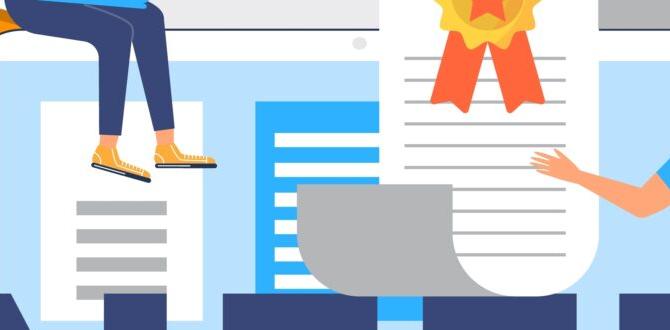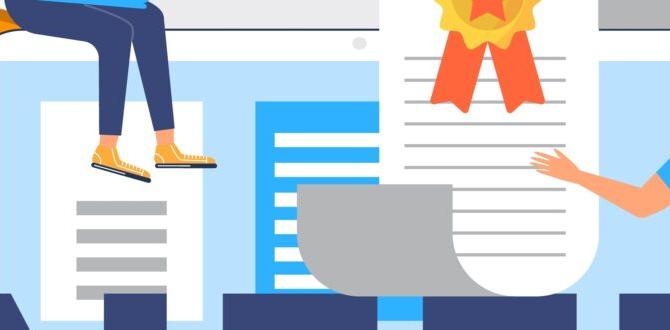Using a USB-C adapter for headphones is a simple way to connect your favorite audio gear to newer devices, especially smartphones and laptops that no longer have a traditional headphone jack. This guide makes choosing and using one easy, even if you’re new to tech.
Ever grabbed your headphones, ready to enjoy your music or take a call, only to find your new phone or laptop doesn’t have a place to plug them in? It’s a common frustration these days. Many modern devices have ditched the familiar round headphone jack for the smaller, oval USB-C port. But don’t worry, there’s a straightforward solution: a USB-C adapter for headphones. This little gadget acts as a bridge, letting you use your standard headphones with your USB-C device. We’ll walk through everything you need to know to pick the right one and get it working smoothly. Get ready to listen to your heart’s content!
What is a USB-C Adapter for Headphones?
Simply put, a USB-C adapter for headphones is a small device that lets you plug your traditional headphones (the ones with a 3.5mm audio jack, often called a “headphone jack” or “aux”) into a USB-C port. Think of it like an adapter that lets you use an older plug in a newer socket. If your phone, tablet, or laptop only has USB-C ports, this adapter is your key to still enjoying sound through your favorite wired headphones.
These adapters are becoming more common because manufacturers are trying to make devices thinner and more water-resistant. Removing the headphone jack helps them achieve this. However, many people still love their wired headphones and don’t want to upgrade to new wireless ones just yet. That’s where the USB-C headphone adapter saves the day.
Why Do You Need One?
The main reason is simple: your device lacks a dedicated headphone jack. This is especially true for many newer smartphones, including popular models from Samsung, Google, and Apple (though Apple’s focus is more on their Lightning port for older iPhones and wireless for newer ones, many Android devices have fully embraced USB-C). Laptops, too, are increasingly featuring USB-C as their primary port for everything, including audio.
Here are a few common scenarios where a USB-C adapter becomes essential:
- Newer Smartphones: If you’ve upgraded to a phone that only has a USB-C port.
- Modern Laptops: Many slim laptops use USB-C for charging, data, and audio.
- Tablets: Similar to smartphones, many new tablets feature USB-C extensively.
- Preserving Your Favorite Headphones: You might have a high-quality pair of wired headphones you love and don’t want to replace.
- Cost-Effective Solution: Buying an adapter is much cheaper than buying a new pair of wireless headphones.
It’s all about maintaining compatibility and giving you options. You don’t have to be forced into buying new accessories if your old ones still work perfectly fine.
Types of USB-C Headphone Adapters
Not all USB-C adapters are created equal, and understanding the differences can save you a headache. There are two main types to consider:
1. Analog Audio Adapters (Simple Dongles)
These are the most basic and common adapters. They take an analog audio signal from your device’s USB-C port and essentially convert it to the analog signal your 3.5mm headphones expect. They are usually small, cable-like dongles.
- How they work: They rely on a Digital-to-Analog Converter (DAC) chip. Sometimes this chip is built into the adapter itself, and sometimes it’s built into your phone or laptop.
- Pros: Very affordable, small, and simple to use.
- Cons: Audio quality can vary depending on the built-in DAC. Some older devices might not be compatible or may require you to check device settings.
2. Digital Audio Adapters (with Built-in DAC)
These adapters have a more advanced DAC chip integrated directly into the dongle. This chip handles the conversion from digital audio (processed by your device) to analog audio (for your headphones) with higher fidelity. These are often referred to as “USB-C to 3.5mm DAC adapters.”
- How they work: They receive a purely digital audio signal from your device via USB-C and perform the conversion using their own high-quality DAC and amplifier.
- Pros: Generally provide better sound quality, especially if your device’s internal DAC is basic. They offer more consistent performance across different devices.
- Cons: Typically more expensive than simple analog adapters.
3. Adapters with Additional Features (e.g., Charging Passthrough)
Some adapters go a step further. The most popular variation is one that has both a USB-C audio output and a USB-C input for charging. This is incredibly useful because many devices only have one USB-C port. If you need to charge your phone while listening to music, this type of adapter lets you do both simultaneously.
- How they work: They split the USB-C port’s functionality, allowing for both audio output and power input at the same time.
- Pros: Solves the “one port, multiple needs” problem. Very convenient for long listening sessions or travel.
- Cons: Can be bulkier than simple adapters. Ensure it supports fast charging if that’s important to you.
How to Choose the Right USB-C Headphone Adapter
With so many options, picking the right adapter might seem tricky, but it’s easier than you think. Here’s a step-by-step approach:
Step 1: Identify Your Device’s USB-C Port Capability
This is the most crucial step. Some devices send analog audio signals through their USB-C port, while others only send digital signals. Some devices might not send any audio signal through USB-C at all unless specifically designed to.
- Check your device’s manual: The best way to know for sure is to consult your device’s official documentation or manufacturer’s website. Search for “[Your Device Name] USB-C audio output” or “[Your Device Name] headphone jack alternative.”
- Look for official accessories: Manufacturers often sell their own USB-C to 3.5mm adapters. These are usually guaranteed to be compatible with their devices. For instance, Google’s Pixel phones often work best with adapters that support their specific audio settings.
- Research online communities: Forums and tech websites dedicated to your device model can provide valuable insights from other users.
Important Note: Many newer phones and laptops only output digital audio over USB-C. If your device primarily sends digital audio, you’ll need an adapter with a built-in DAC (a Type 2 or Type 3 adapter) to convert that digital signal into something your headphones can understand. A simple passive adapter that relies on your device’s analog output might not work.
Step 2: Consider Audio Quality Needs
Are you an audiophile seeking the most pristine sound, or do you just need something to hear your podcasts during your commute? Your needs will dictate the type of adapter.
- For basic listening (podcasts, calls, casual music): A simple analog adapter or a basic digital adapter will likely be sufficient.
- For immersive music listening or if your device has poor internal audio: Look for adapters with a high-quality DAC. Brands that specialize in audio equipment (like Audio-Technica, iBasso, or Dragonfly) often make excellent USB-C DACs.
Step 3: Think About Extra Features
As mentioned, some adapters offer more than just audio conversion.
- Charging Passthrough: If your device has only one USB-C port and you need to charge while listening, get an adapter with a USB-C charging port.
- Microphone Support: Most adapters will support the microphone on your headphones, but it’s always good to check the product description if this is important to you.
- Volume Controls/Playback Buttons: Some adapters might include inline controls, though this is less common for simple dongles and more for dedicated USB-C earbuds.
Step 4: Check Compatibility and Reviews
Once you’ve narrowed down the type of adapter, do your homework.
- Read Reviews: Look for reviews from users with similar devices. Do they mention crackling sound, no audio, or connectivity issues?
- Check Brand Reputation: Stick with reputable brands. Companies like Anker, Belkin, Apple (for their specific products), Google (for their specific products), and dedicated audio brands are generally reliable.
- Confirm Specifications: Ensure the adapter supports the audio formats your device uses and that it’s designed for USB-C audio output (not just data transfer).
For official guidance on USB audio protocols, you can refer to resources that explain the Universal Serial Bus (USB) specifications, although these can be quite technical.
Are All USB-C Ports the Same for Audio?
This is a common point of confusion. The USB-C port itself is a physical connector standard, but what it can do varies between devices. Not all USB-C ports are created equal when it comes to audio.
Here’s the breakdown:
- USB Power Delivery (PD): This is about charging and power.
- USB Data Transfer: This is for connecting storage drives, phones for file syncing, etc.
- Alternate Mode (Alt Mode): This allows the USB-C port to carry different types of signals besides standard USB data. One of these is DisplayPort for video output, and another can be for audio.
For audio to work via USB-C, the port on your device needs to support audio output, often through USB Audio Class compliance. This means the device’s hardware and software are set up to send an audio signal over the USB-C connector.
Key takeaway: Even if a port looks like a USB-C port, it doesn’t automatically mean it carries audio. Some budget devices or older USB-C implementations might omit audio support to save costs or complexity. Always check your device’s specifications.
How to Use Your USB-C Headphone Adapter
Using one of these adapters is usually as simple as plugging in a charging cable. Here’s a general guide:
- Plug the adapter into your device: Insert the USB-C end of the adapter firmly into a USB-C port on your smartphone, tablet, or laptop.
- Plug your headphones into the adapter: Connect the 3.5mm jack of your headphones into the audio female port on the adapter.
- Wait for detection: Your device should automatically detect the adapter and your headphones. You might see an icon (like a headphone symbol or a USB device icon) appear on your screen.
- Play audio: Open your music app, video player, or any application that produces sound and start playing. The audio should now come through your headphones.
- Check device settings (if needed): In rare cases, you might need to go into your device’s sound or audio settings to ensure the USB-C output is selected as the audio playback device. This is more common on computers.
- For adapters with charging passthrough: If your adapter has a USB-C power input port, you can plug your usual USB-C charger into this port to charge your device simultaneously.
It’s that straightforward! If you encounter issues, refer to the troubleshooting section below.
Troubleshooting Common Issues
Even with simple tech, things can sometimes go wrong. Here are common problems and how to fix them:
- No Sound at All:
- Make sure the adapter is plugged in securely at both ends.
- Try unplugging and replugging the adapter and headphones.
- Restart your device.
- Check your device’s volume and ensure it’s not muted.
- Try a different pair of headphones to rule out a headphone issue.
- If your device can output analog audio through USB-C, check your device’s sound settings to ensure it’s set to output audio via USB-C.
- If your device only outputs digital audio, ensure you have a DAC-equipped adapter.
- Crackling or Distorted Sound:
- This often points to a poor connection or a low-quality DAC. Ensure all connections are firm.
- If using a simple analog adapter, your device’s internal DAC might be the bottleneck. Consider an adapter with a built-in DAC.
- Try a better-quality adapter from a reputable brand.
- Microphone Not Working:
- Not all USB-C adapters support microphone input. Check the adapter’s specifications and reviews.
- Ensure your headphone’s microphone is properly connected to the adapter.
- Check your device’s microphone settings and permissions for the app you are using.
- Adapter Not Recognized by Device:
- This is often a compatibility issue. Confirm that your device supports audio output via USB-C.
- Try a different USB-C port on your device if available.
- Update your device’s operating system. Sometimes, software updates add or improve USB audio support.
- Test the adapter on another compatible device if possible to see if it works elsewhere.
- Charging Not Working with Passthrough Adapter:
- Ensure your charging cable and power adapter are functioning correctly.
- Make sure the USB-C charger you are using supports USB Power Delivery (PD) if your device requires it.
- Some adapters have specific power delivery limits. Check the adapter’s specs.
If problems persist, consult your device manufacturer’s support or the adapter manufacturer’s support. For safe battery practices on your devices, always ensure you’re using certified chargers and cables, and avoid exposing your devices to extreme temperatures.
Pros and Cons of Using USB-C Adapters
Like any accessory, USB-C headphone adapters have their advantages and disadvantages.
Pros:
- Compatibility: Allows you to use your existing 3.5mm headphones with USB-C devices.
- Cost-Effective: Much cheaper than buying a new pair of wireless headphones.
- Variety: Adapters are available for different needs, including charging passthrough and better audio quality.
- Portability: Small and easy to carry around.
- No Battery Required: Unlike wireless headphones, adapters don’t need charging.
Cons:
- Another Dongle: Adds an extra item to carry and potentially lose.
- Quality Variation: Audio quality can be inconsistent, especially with cheaper models.
- Compatibility Issues: Some devices don’t fully support USB-C audio, leading to no sound or poor quality.
- Limited Functionality: Simple adapters won’t let you charge your device simultaneously unless they have a passthrough port.
- Potential for Damage: Repeatedly plugging and unplugging can wear down ports over time.
USB-C Adapters vs. Wireless Headphones
The rise of USB-C also coincided with the surge in wireless headphone popularity. How do they compare?
| Feature | USB-C Adapter + Wired Headphones | Wireless Headphones (Bluetooth) |
|---|---|---|
| Sound Quality | Can be excellent, especially with a good DAC adapter. Direct connection minimizes signal loss. | Variable. High-quality codecs offer great sound, but signal can be compressed. Latency can be an issue for gaming or video. |
| Power Source | Uses device power; headphones are passive. Adapter itself rarely needs power (unless charging passthrough). | Require regular recharging of earbuds/headphones. |
| Connectivity | Direct wired connection. No pairing needed. Instant connection. | Requires Bluetooth pairing. Can sometimes lose connection or have interference. |
| Convenience | You can listen and charge simultaneously if the adapter has passthrough. Can be lost easily. | True freedom from wires. Easy to use on multiple devices after initial pairing. Earbuds can be lost. |
| Cost | Generally much cheaper than wireless headphones. | Can range from affordable to very expensive. |
| Latency | Virtually zero latency.
|