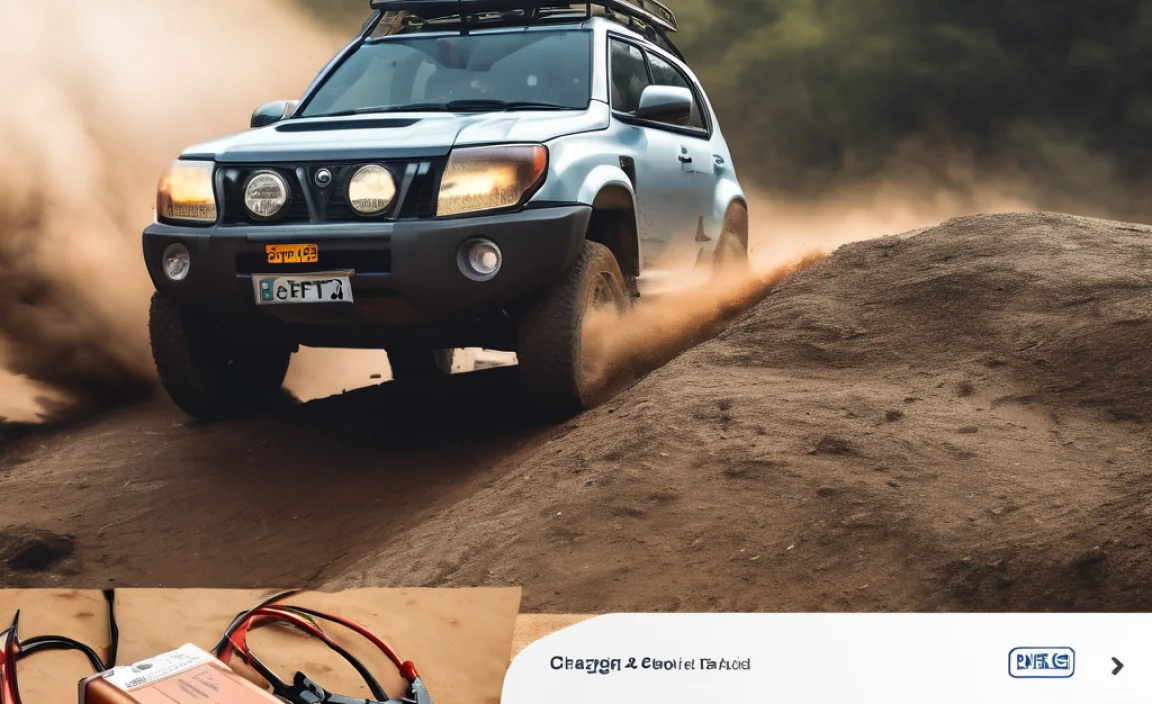Embark on a USB-C adventure with the right adapter! A USB-C adapter is your MacBook’s instant superpower, instantly unlocking more ports for everything you need to connect – from your favorite accessories to external displays. It’s the simple, genius solution to expand your MacBook’s capabilities, making work and play smoother and more versatile. Let Roy Walker guide you through choosing and using the perfect one.
Hey there! Roy Walker here. If you’ve recently gotten a sleek new MacBook, you might have noticed it has a different kind of port – the one that looks like a tiny oval. It’s called USB-C, and while it’s super modern and fast, it can sometimes feel a little… limited. Many MacBooks, especially the Air and newer Pro models, come with just a couple of these ports.
This can be frustrating when you need to plug in a USB stick, connect to an older monitor, or even charge your phone! It feels like you have this amazing, powerful laptop, but you’re stumbling over the basics of connecting your everyday stuff.
But don’t you worry! There’s a fantastic little gizmo that solves this problem instantly: a USB-C adapter. Think of it as a versatile toolkit for your MacBook’s ports. It’s designed to turn that single USB-C port into a whole array of different connections you’re probably used to.
We’re going to dive deep into how these adapters work, why they’re such a game-changer for your MacBook, and how to pick out the best one for your needs. Get ready to unlock the full potential of your MacBook – it’s easier than you think!
Why Your MacBook Needs a USB-C Adapter: Unlocking Your Device’s True Potential
MacBooks are known for their clean design and often, their minimalist port selection. While USB-C (also known as Thunderbolt 3 or Thunderbolt 4 on newer Macs) is incredibly powerful and versatile, it means you might not have all the ports you’re used to. This is where USB-C adapters shine. They’re not just simple converters; they are smart hubs that bring back the connectivity you need.
The Many Faces of Ports: What USB-C Replaced (and Can Now Do!)
Remember the days of having a dedicated port for almost everything? USB-A (the wider, rectangular one), HDMI for displays, SD card slots, Ethernet for wired internet – the list goes on. The USB-C port is a clever piece of technology designed to handle all of these roles, and more, through a single, reversible connector. However, your MacBook doesn’t always have circuitry for all of them built-in. That’s the gap a good USB-C adapter fills.
Bridging the Gap: Essential Ports You’ll Want Back
When we talk about USB-C adapters, we’re usually referring to devices that give you access to at least some of the following ports:
- USB-A Ports: For your older flash drives, mice, keyboards, and charging cables. Absolutely essential for many accessories.
- HDMI Port: To connect to projectors, external monitors, or TVs easily. Great for presentations or expanding your workspace.
- SD Card/MicroSD Card Reader: A lifesaver for photographers and videographers to transfer files quickly from cameras.
- Ethernet Port: For a stable, wired internet connection, which is often faster and more reliable than Wi-Fi.
- Additional USB-C Ports: Sometimes you’ll get more USB-C ports, one of which might support Power Delivery (PD) so you can still charge your MacBook while using the adapter.
- Audio Jack: Though most MacBooks have one, some adapters might include it for convenience.
The “USB-C Digital AV Multiport Adapter for MacBook Air” – A Closer Look
Let’s get specific. A very popular type of adapter is the “USB-C Digital AV Multiport Adapter for MacBook Air.” This title tells you a lot about its capabilities:
- USB-C: It connects to your MacBook Air’s USB-C port.
- Digital AV: This is the key. It means it has the capability to output video and audio digitally, most commonly via an HDMI port.
- Multiport: This indicates it doesn’t just offer one extra port; it offers several, combining various functions.
- For MacBook Air: While these adapters are generally compatible with most USB-C-equipped MacBooks, this phrasing highlights its suitability for the popular MacBook Air models.
These adapters are fantastic because they allow you to plug in a monitor (via HDMI) and still have USB-A ports for your mouse and keyboard, all from a single port on your MacBook Air. It’s like giving your slim laptop a whole suite of connections.
Why Go Digital AV? The Benefits of Modern Connections
The “Digital AV” part is important. Digital signals are precise and don’t degrade over distance or through multiple connections, ensuring the best possible video and audio quality. When you use a USB-C to HDMI adapter, you’re leveraging the power of digital transmission to deliver crisp images and clear sound to your external display. This is crucial for everything from watching movies to giving professional presentations.
For anyone using a MacBook Air, which often has limited ports, a multiport adapter with Digital AV capabilities is almost a necessity. It transforms your portable powerhouse into a desktop-worthy workstation in seconds.
Choosing the Right USB-C Adapter: A Step-by-Step Guide
With so many options out there, picking the right USB-C adapter can feel a bit overwhelming. But don’t fret! By considering a few key things, you can find the perfect fit for your needs. Think of me as your guide, helping you navigate the options like finding the right charger for your phone.
Step 1: Assess Your Connectivity Needs
Before you buy anything, take a moment to think about what you actually need to connect to your MacBook. Ask yourself:
- What devices do I use regularly that don’t have USB-C? (e.g., old USB drives, camera memory cards, wired mouse, external hard drive)
- Do I need to connect to an external monitor or TV? If so, what kind of connector does it have (HDMI, DisplayPort, VGA)?
- Do I need a stable wired internet connection (Ethernet)?
- Do I need to charge my MacBook through the adapter when it’s plugged in? This is called Power Delivery (PD).
Jotting down your answers will give you a clear shopping list of the ports you need to find on an adapter.
Step 2: Prioritize Port Types and Quantity
Once you know what you need, look for adapters that offer those specific ports. Some common combinations include:
- Basic: 1-2 USB-A ports + HDMI
- Pro: Multiple USB-A, HDMI, SD/MicroSD card readers, Ethernet, extra USB-C (often with PD).
- Laptop Specific: Some adapters are designed with more cables, fitting nicely even if your MacBook has cases on it.
Don’t get an adapter with a dozen ports if you only need two. It might be bulkier and more expensive than you need. Conversely, don’t get a single-port adapter if you need to connect multiple things at once.
Step 3: Consider Power Delivery (PD) Capability
This is a big one, especially for MacBooks. Many USB-C ports on your laptop are shared between data transfer and charging. If you get an adapter that doesn’t have Power Delivery (PD) support, plugging in an accessory might mean you can’t charge your MacBook at the same time. This can quickly drain your battery during important tasks!
A USB-C adapter with PD has a special USB-C port on it. You plug your MacBook’s original charger into this port on the adapter, and then the adapter distributes power to your MacBook while also letting you use its other ports. This is a real lifesaver for long work sessions.
Step 4: Check for DisplayPort Alternate Mode Support
For video output, your USB-C adapter needs to support “DisplayPort Alternate Mode” (or “Alt Mode”). This is what allows the USB-C port to send video signals to an external display. Most adapters that feature an HDMI or DisplayPort will inherently support this, but it’s good to know the term.
Also, consider the resolution and refresh rate supported. Most adapters will support 4K at 30Hz or 60Hz. For everyday use and presentations, 30Hz is usually fine. For gaming or professional video editing, you might want to aim for 60Hz or higher, though this requires your MacBook and display to support it as well.
Step 5: Brand Reputation and Reviews
Like with anything powered, quality matters. Stick to reputable brands known for making reliable accessories. Look at reviews from other users, especially those who own similar MacBook models. Pay attention to comments about heat, reliability, and compatibility.
Brands like Apple, Anker, Satechi, and Belkin are generally good places to start. They often offer well-built adapters designed to work seamlessly with Macs.
Step 6: Cable Length and Design
Think about how you’ll use the adapter. Some adapters are small dongles that plug directly into your MacBook. Others have a short cable connecting the USB-C plug to the adapter hub. If your MacBook has a case, a short cable might be easier to plug in without straining the port.
Consider the material, too. Braided cables and metal casings are often more durable than plastic ones.
Step 7: Price vs. Features
USB-C adapters can range from $20 to over $100. The price often reflects the number of ports, the quality of materials, and advanced features like high refresh rate video output or multiple USB-C ports with significant PD wattage.
As Roy Walker says, “Don’t overspend on features you won’t use, but don’t skimp on essential functions like Power Delivery or reliable video output.” Determine your budget based on your Step 1 needs.
Types of USB-C Adapters Explained
The world of USB-C adapters is quite diverse. Understanding the different types will help you zero in on what’s best for your setup. It’s like choosing the right battery for your car – you need it to do the job reliably!
The Mighty Multiport Hub
This is your all-in-one solution and likely what most people think of when they hear “USB-C adapter.” These hubs offer a range of ports in a single unit.
Common Components of a Multiport Hub:
- For the Mac Pro User: Often includes multiple USB-A ports (USB 3.0 or 3.1 for faster speeds), an HDMI port, an SD card reader, a MicroSD card reader, and sometimes an Ethernet port. Many will also have a USB-C port with Power Delivery.
- For the Student/Office User: Might prioritize USB-A ports and an HDMI port for presentations or connecting to an external monitor, perhaps with a card reader.
- For the Photographer/Videographer: Heavy on the SD and MicroSD card readers, alongside robust USB-A ports for external drives, and a high-speed HDMI or DisplayPort.
These are incredibly convenient, turning one USB-C port into 4, 5, or even more connections. The “USB-C Digital AV Multiport Adapter for MacBook Air” falls squarely into this category.
The Sleek Dongle Adapter
These are minimalist adapters, usually offering just one or two additional ports. They’re great if you only need to add one specific type of connection.
- USB-C to HDMI Dongle: Perfect for connecting to a single external monitor.
- USB-C to USB-A Dongle: Adds one or two traditional USB ports.
- USB-C to Ethernet Dongle: For a wired network connection.
Dongles are usually smaller, lighter, and cheaper than full multiport hubs. They’re ideal for travel or for users with very specific, limited needs.
The Docking Station Advantage
While technically a more advanced form of adapter, docking stations offer the ultimate expansion. They’re usually larger, sit on your desk, and connect to your MacBook via a single USB-C or Thunderbolt cable. They can power multiple high-resolution displays, provide numerous USB ports, Ethernet, audio jacks, and sometimes even offer charging for your laptop.
Docking stations are more of a permanent setup solution for a desk, offering significantly more power and ports than a portable adapter. They are excellent for power users who need a full workstation experience.
Factors to Consider When Comparing Adapters
Here’s a quick rundown of what to look for when comparing:
| Feature | What to Look For | Why It Matters |
|---|---|---|
| Number & Type of Ports | Matches your devices (USB-A, HDMI, SD, etc.) | Ensures you can connect everything you need. |
| Power Delivery (PD) | USB-C PD port with sufficient wattage (e.g., 60W, 87W, 100W) | Allows simultaneous charging of your MacBook. |
| Video Output (HDMI/DisplayPort) | Supports desired resolution (1080p, 4K) and refresh rate (30Hz, 60Hz) | Ensures a clear and smooth display on external monitors. |
| Data Transfer Speed | USB 3.0/3.1/3.2 for USB-A, fast SD card reader speeds | Quicker file transfers from external drives and memory cards. |
| Build Quality & Materials | Aluminum casing, durable cables | Increases longevity and heat dissipation. |
| Brand Reputation | Well-known brands like Apple, Anker, Belkin, Satechi | Indicates reliability and better customer support. |
Think of this table as your checklist when you’re browsing online or in a store. It helps break down the different features and understand their importance without getting lost in technical jargon.
Connecting Displays: The USB-C Digital AV Solution
One of the most common reasons people look for a USB-C adapter is to connect their MacBook to an external monitor or TV. While a basic USB-C to HDMI cable or dongle can do this, a multiport adapter adds convenience and versatility.
Why Connect to an External Display?
Working on a laptop screen can be limiting, especially for extended periods or for tasks requiring a lot of screen real estate. Connecting to a larger external monitor offers several advantages:
- Increased Workspace: You can spread your applications across two screens, making multitasking much easier.
- Better Ergonomics: Positioning an external monitor at eye level can improve posture and reduce neck strain.
- Enhanced Viewing Experience: Larger screens are better for watching videos, editing photos and videos, or delivering presentations.
- Clarity and Detail: Modern monitors offer higher resolutions and better color accuracy than many laptop screens.
How USB-C Delivers Video: DP Alt Mode
As mentioned, USB-C ports on MacBooks can support something called “DisplayPort Alternate Mode” (DP Alt Mode). This is a feature of the USB-C standard that allows the port to transmit native DisplayPort video signals. When an adapter is plugged in, it essentially intercepts these video signals and converts them into a format your monitor understands, like HDMI.
This is why it’s important that the adapter states it supports video output, usually via HDMI or DisplayPort. A simple USB-A to HDMI adapter wouldn’t work because USB-A doesn’t have this native video transmission capability. The “Digital AV” in the “USB-C Digital AV Multiport Adapter for MacBook Air” specifically refers to this video output capability.
Choosing the Right Video Output
- HDMI: The most common standard for TVs and modern monitors. Most USB-C to HDMI adapters work flawlessly.
- DisplayPort (DP): Common on higher-end monitors and often preferred for PC gaming due to its higher refresh rate capabilities. Some USB-C adapters have a DisplayPort output instead of or in addition to HDMI.
- VGA: An older analog standard still found on some projectors and older monitors. You’ll need a specific USB-C to VGA adapter if this is your only option.
Make sure the adapter you choose supports the resolution (e.g., 1080p Full HD, 4K UHD) and refresh rate (e.g., 60Hz) that your external display supports. For most users, a 4K resolution at