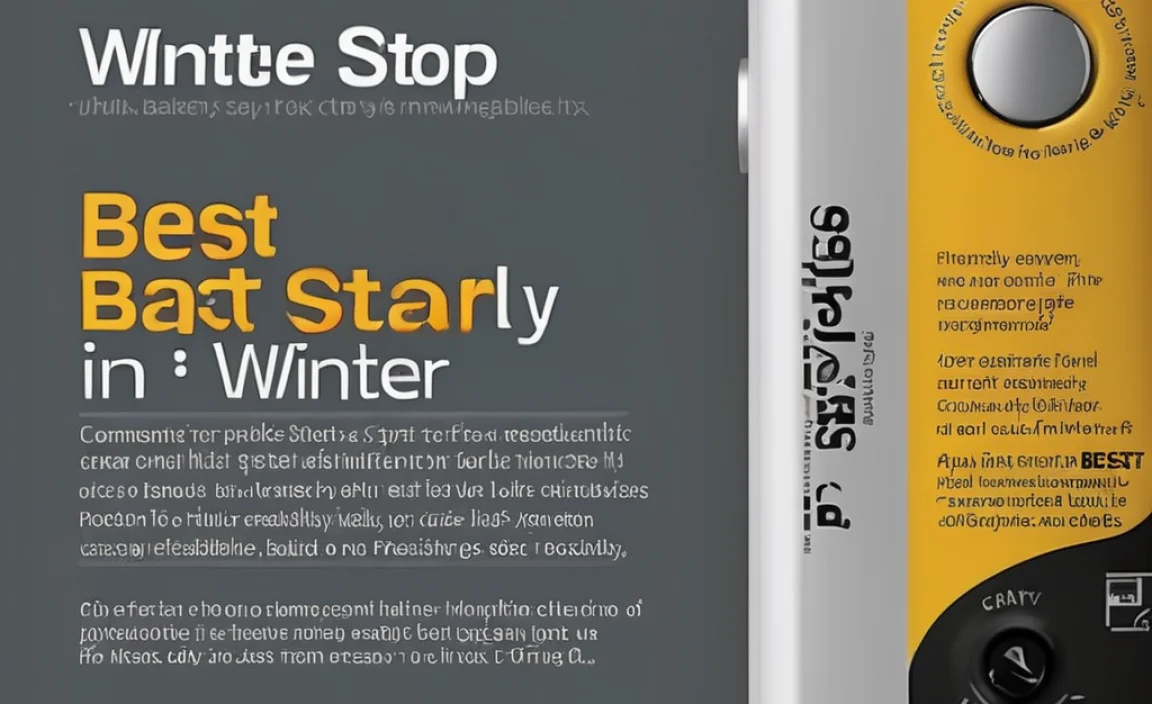A VESA mount adapter for your iMac lets you wall-mount or use custom stands, freeing up desk space and improving ergonomics. It’s an affordable way to transform your iMac setup.
Staring at your iMac every day, have you ever wished you could reclaim some desk space? Or maybe your current stand just isn’t quite at the right height for comfortable viewing, leading to a stiff neck after a few hours. Many iMac owners love their machines but are tied to the bulky, fixed stand that comes with them. This is where a VESA mount adapter comes in – it’s a simple, often overlooked accessory that can drastically improve your workspace and how you interact with your computer.
Don’t worry if this sounds a bit technical. I’m here, Roy Walker, to break it down for you. Just like making sure your car battery is properly connected, or choosing the right power bank, this is all about making sure your technology works best for you, safely and effectively. This guide will walk you through what a VESA mount adapter is, why you might want one for your iMac, and what to look for. We’ll cover everything step-by-step, so you can feel confident about upgrading your setup.
What is a VESA Mount Adapter, and Why Your iMac Might Need One
Let’s start with the basics. VESA is an acronym for the Video Electronics Standards Association. This group sets standards for mounting displays, like your TV or computer monitor. A VESA mount typically consists of four screw holes in a square or rectangular pattern on the back of the display. Many monitors and TVs follow this standard, allowing you to use a wide variety of wall mounts, desk mounts, or monitor arms.
The catch? Most iMacs, especially older models, don’t come with these standard VESA mounting holes directly on the back of the screen. They have a proprietary stand that’s built-in and, for many, isn’t easily removable or adaptable to other mounting solutions. This is where the VESA mount adapter for iMac shines. It’s a clever piece of hardware designed to bridge this gap.
Think of it like adding a standard connector to a device that didn’t have one originally. This adapter attaches to the back of your iMac where the original stand connects, and on its other side, it presents the standard VESA mounting pattern. Suddenly, your iMac is compatible with the vast world of VESA-compatible mounts!
The Benefits: More Than Just Saving Desk Space
So, why go through the trouble of getting this adapter? The benefits go beyond just clearing clutter from your desk, though that’s a big one!
- Ergonomics: This is a huge factor for anyone who spends a lot of time at their computer. A standard iMac stand has limited adjustability. With a VESA mount arm, you can position your iMac at the perfect height and angle to minimize strain on your neck, shoulders, and wrists. This can significantly improve comfort and reduce the risk of repetitive strain injuries.
- Desk Space Liberation: If you have a small desk or like a minimalist setup, removing the bulky iMac stand and mounting your computer on the wall or a monitor arm can make a world of difference. You gain valuable surface area for writing, sketching, or just having more room to work.
- Flexibility and Positioning: Want to swivel your screen to show something to a colleague? Need to adjust the height for someone else in the household? A VESA mount arm offers incredible flexibility. You can easily move your iMac into almost any position you need, whether it’s for collaborative work, better viewing angles, or even creative setups like dual monitors (if your iMac model supports external display output and you’re using it alongside another screen).
- Aesthetics: Many people find a wall-mounted or arm-mounted display to have a cleaner, more modern look than a desktop setup. It can make your workspace feel more open and professional.
- Easier Cleaning: With the iMac lifted off the desk, cleaning becomes much simpler. No more reaching around awkward stands to dust your workspace.
Is Your iMac Compatible?
This is a crucial question. Not all iMac models are designed to accept a VESA mount adapter. Apple has historically offered VESA compatibility as a specific option or through adapter kits for certain models.
- Early Intel-based iMacs: Some older Intel-based iMacs were designed with a removable stand that allowed for direct VESA mounting or the use of a VESA adapter.
- Specific Models with “VESA Mount Display” Option: Apple sometimes offered iMacs configured from the factory as “VESA Mount Displays.” These would have the necessary mounting points.
- Key Remover Models (e.g., iMac Pro, some M1/M2 iMacs): Many recent iMacs, particularly the colorful M1 and M2 models, and the iMac Pro, are designed with a fixed stand that cannot be removed to attach a VESA adapter. For these models, you’re generally limited to the included stand or specialized stands that don’t require VESA mounting.
The best way to check is to look at the back of your iMac. If you see a small panel covering four screw holes, or if the stand itself seems like it might detach to reveal mounting points, you likely have a VESA-compatible model or one that can use an adapter. If the stand is seamlessly integrated and there are no obvious points for detachment, it’s probably not VESA compatible. You can also consult your iMac’s original specifications or Apple’s support website using your iMac’s serial number.
For those with potentially incompatible models, it’s worth double-checking resources like Apple’s official support documentation on iMacs. They often have model-specific details.
Choosing the Right VESA Mount Adapter for Your iMac
Once you’ve confirmed your iMac can use one, selecting the right VESA mount adapter is key. They aren’t all created equal, and the wrong one can lead to frustration or even damage.
Types of VESA Mount Adapters
The most common type of VESA adapter for iMacs is a bracket that replaces the iMac’s stand connection. These typically attach securely to the back of the iMac and provide the standard VESA holes.
Some adapters might come as a kit including a specific stand or arm, while others are just the bracket, allowing you to pair it with any VESA-compatible mount you choose.
What to Look For in an Adapter
When you’re shopping around, keep these points in mind:
- Compatibility: This is paramount. Ensure the adapter is explicitly listed as compatible with your specific iMac model and year. A universal adapter might not fit correctly due to the unique design of iMacs.
- Material and Build Quality: Look for adapters made from sturdy materials like solid aluminum or high-grade steel. You want something that feels robust and can support the weight of your iMac securely. Cheap plastic adapters are generally a no-go.
- Ease of Installation: While it’s a DIY job, some adapters are more intuitive to install than others. Reviews often highlight installation difficulties.
- Included Hardware: Check if the adapter comes with all the necessary screws and tools for installation. Sometimes, you might need a specific screwdriver size not included.
- VESA Pattern:** Ensure the adapter provides a standard VESA pattern (e.g., 75x75mm, 100x100mm) that matches the mount you plan to use. Most adapters for iMacs will provide a 100x100mm pattern.
Adapter vs. Direct VESA Mount
If your iMac model does have built-in VESA mounting holes (often found on older models after removing a small cover), you might not need a separate adapter. In this case, you’d directly attach a VESA mount arm or bracket to these holes.
However, for models where the stand is integrated but the VESA mounting points can be accessed by removing the stand, a dedicated adapter bracket is needed. These brackets effectively create the VESA interface where one didn’t exist directly.
Choosing a VESA Mount Arm or Stand
Once you have your adapter (or if your iMac has direct VESA support), you’ll need a compatible VESA mount. These come in many forms:
- Desk Mounts: These clamp onto the edge of your desk, offering excellent adjustability and stability without drilling.
- Wall Mounts: For a clean, floating look, wall mounts are ideal. Ensure you’re mounting into a stud or using appropriate heavy-duty wall anchors.
- Freestanding Mounts: These have a base that sits on your desk or floor, often suitable for multiple monitors or heavier setups.
When selecting a mount, always check its weight capacity to ensure it can safely support your iMac model. Also, verify the VESA pattern it supports (usually 75x75mm or 100x100mm) matches your adapter or direct mounting points.
Step-by-Step: Installing a VESA Mount Adapter on Your iMac
Alright, let’s get hands-on! Installing a VESA mount adapter on your iMac is usually a straightforward process. It’s similar to connecting a new charger or ensuring your power bank is ready for travel – a few steps, and you’re good to go. Safety first is always my motto, just like with car batteries. So, unplug everything, and let’s begin.
Step 1: Gather Your Tools and Parts
Before you start, make sure you have everything ready:
- Your iMac.
- The VESA mount adapter kit (including any screws or small tools provided).
- The necessary screwdrivers (usually Philips head, possibly Torx for some iMac models). A precision screwdriver set is often very handy.
- A soft cloth or mat to protect your iMac’s screen and surface.
- Possibly a small pry tool or plastic spatula if your iMac’s stand needs careful detaching (check your adapter’s instructions).
Step 2: Prepare Your iMac
- Power Down: Shut down your iMac completely. Don’t just put it to sleep.
- Unplug All Cables: Disconnect the power cord, USB devices, external drives, speakers, and display cables. Make sure there’s no power going to the machine.
- Move to a Safe Surface: Carefully move your iMac to a clean, stable, and flat surface. Lay a soft cloth or towel down first to prevent scratches on your iMac’s display or the surface underneath.
Step 3: Remove the Existing iMac Stand
This is where the process can vary the most depending on your iMac model. Always refer to the specific instructions that came with your VESA mount adapter, as they will be tailored to your iMac series.
- For models with a removable stand section: Many older iMacs have a stand that detaches with a few screws at the base of the neck. You might need to loosen these screws, and then the stand can be carefully pulled away.
- For models where the adapter replaces the stand base: Some adapters are designed to fit where the main stand attaches to the back of the iMac. This might involve unscrewing several bolts or clips that hold the original stand in place. You may need to gently pry the stand away. Be patient and avoid forcing anything. The goal is to expose the mounting points where the adapter will connect.
- For models with a specific VESA cover: Some iMacs have a small panel on the back that conceals VESA mounting holes. You’ll need to remove this panel, often by unscrewing a few small screws, to reveal the standard mounting points. In this scenario, you might not need a separate “adapter” bracket, but rather a VESA mount that directly connects to these holes.
Important Tip: Many guides suggest laying the iMac screen-down on the soft cloth. Ensure the cloth is thick enough to cushion the protruding camera or stand if it’s still attached from the front. Gentle handling is key, just like you wouldn’t manhandle a car battery during a change.
Step 4: Attach the VESA Mount Adapter Bracket
Once the original stand is off, you should see the area where the adapter needs to attach. This is often a set of screw holes or a specific mounting interface.
- Align the Adapter: Position the VESA mount adapter bracket over the mounting points on the back of your iMac.
- Secure the Adapter: Use the screws provided with your VESA adapter kit to firmly attach the bracket to the iMac. Tighten them evenly, but don’t overtighten them, as this can strip the threads or damage the iMac casing. Snug is good.
This adapter bracket now has the standard VESA mounting holes (usually 100mm x 100mm) on its external surface, ready to connect to your chosen VESA mount arm or stand.
Step 5: Mount Your iMac to the VESA Arm/Stand
Now, it’s time to connect your iMac to its new mount.
- Attach the VESA Plate to the Mount: If your VESA mount arm comes with a separate VESA plate, attach this plate to the adapter bracket on your iMac using the screws provided with the mount arm. Ensure it’s aligned correctly with the four holes.
- Connect iMac to the Arm: Carefully lift your iMac and align its VESA mounting bracket (with the adapter attached) onto the monitor arm or stand. Many arms have a quick-release mechanism or hooks that allow you to slide the iMac into place and secure it. Some might require screwing the iMac directly to the arm.
- Secure the iMac: Double-check that the iMac is securely attached to the mount. Test its stability by applying gentle pressure.
If you’re using a wall mount, ensure it’s anchored securely to a wall stud or using appropriate heavy-duty anchors rated for the weight of your iMac and the mount. A poorly secured mount can lead to damage or injury.
Step 6: Connect Cables and Test
With your iMac now in its new position:
- Reconnect Cables: Plug in the power cord, keyboard, mouse, and any other peripherals.
- Power On: Turn on your iMac and test that everything is working correctly.
- Adjust and Enjoy: Adjust your iMac to your desired ergonomic position. Enjoy the added desk space and improved viewing comfort!
Remember, for the most precise and up-to-date instructions for your specific iMac model and adapter, always consult the manufacturer’s manuals. Resources like iFixit also offer detailed teardowns and repair guides that can be very helpful for understanding specific hardware disassembly if you get stuck.
Troubleshooting Common Issues
| Issue | Possible Cause | Solution |
|---|---|---|
| Adapter doesn’t fit securely. | Wrong adapter model for iMac; screws are not fully tightened; thread damage. | Double-check adapter compatibility. Ensure all screws are snug. Inspect screw holes for damage; if damaged, consult adapter manufacturer or a technician. |
| iMac feels wobbly on the mount. | Mounting screws are loose; VESA plate not fully engaged; insufficient desk/wall support. | Re-tighten all screws on the adapter and mount. Ensure the VESA plate clicks into place or is fully secured. Verify desk clamp is tight or wall anchors are secure. |
| Cannot remove original stand. | Incorrect procedure followed; hidden screws or clips; components are stuck. | Review adapter and iMac-specific removal guides carefully. Look for any small, hidden fasteners. Use gentle prying with a non-marring tool if necessary, but avoid excessive force. |
| Monitor arm doesn’t hold the iMac in place. | Arm is rated for less weight than the iMac; arm tension needs adjustment. | Check the weight rating of your monitor arm against your iMac’s weight. Adjust the tension screws on the monitor arm (usually a large bolt or screw that controls the spring mechanism) to better support the weight. |
| Screen display issues after mounting. | Cables were not reconnected properly; internal cable was damaged during assembly (rare). | Power cycle the iMac. Re-seat all display-related cables (power, Thunderbolt/USB-C, etc.). If problems persist, it may require professional inspection. |
When to Seek Professional Help
While many VESA installations are DIY-friendly, sometimes you might encounter a situation that’s beyond a simple fix. If you:
- Lack the confidence or tools to proceed.
- Notice any signs of damage to your iMac during disassembly.
- Encounter stripped screws or damaged mounting points that you can’t repair.