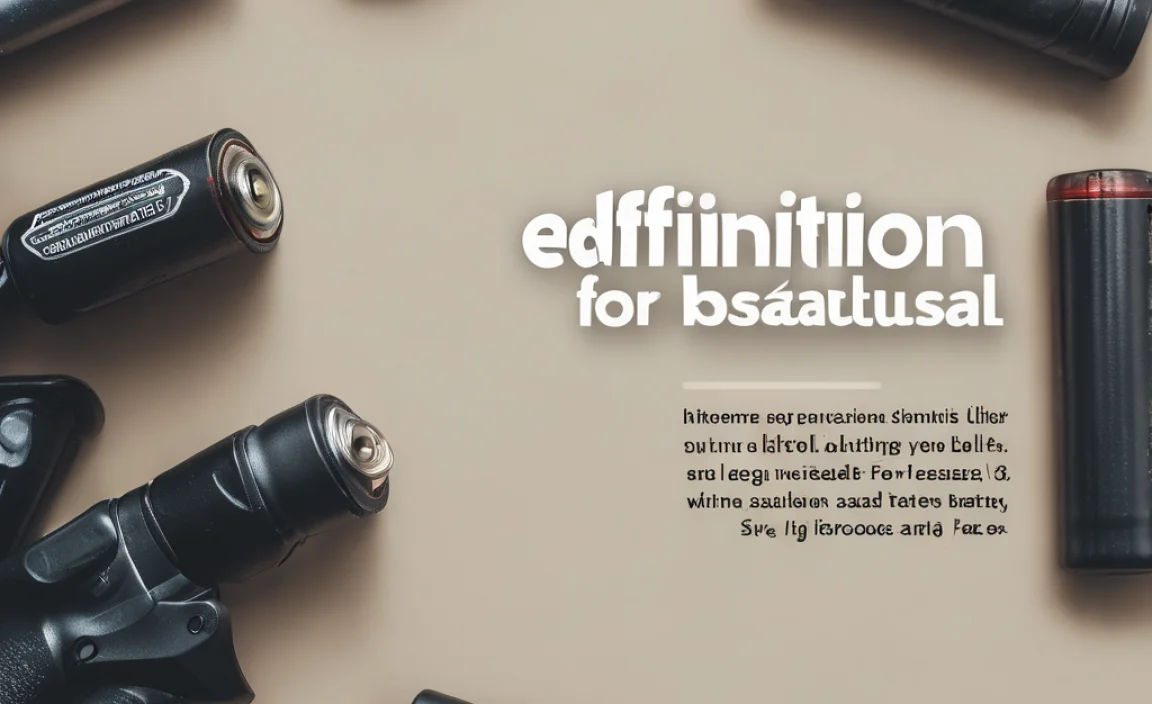A Wi-Fi 6E adapter for your PC is an essential upgrade for faster, more reliable internet, especially if you have a Wi-Fi 6E router. It opens up a new, less crowded 6GHz band for significantly improved speeds and reduced interference, making it perfect for everything from gaming to remote work.
Getting the most out of your internet connection at home can sometimes feel like a puzzle. You might have a super-fast internet plan, a fancy new router, but your PC still feels sluggish online. It’s a common frustration, and often, the bottleneck isn’t your internet provider or your router, but the adapter connecting your computer to that Wi-Fi signal. Don’t worry, though! Upgrading your PC’s Wi-Fi adapter to the latest standard, Wi-Fi 6E, is a remarkably easy step that can make a world of difference. We’ll walk you through exactly why it’s worth it and how to get it done, making your online experience smoother and faster than ever before.
Why Upgrade to a Wi-Fi 6E Adapter for Your PC?
Think of Wi-Fi like roads. Older Wi-Fi standards use older, often crowded roads. Wi-Fi 6E introduces a brand new, super-fast highway: the 6GHz band. This extra space means less traffic, fewer delays, and much quicker journeys for your data.
If you’ve noticed your PC is slower online than other devices, or if your internet connection drops out sometimes, it’s likely your Wi-Fi adapter is holding you back. Many older PCs come with adapters designed for older Wi-Fi standards. These standards were great in their day, but the wireless world has gotten a lot busier. Wi-Fi 6E is the latest and greatest way for your computer to connect to your wireless network, and it brings some seriously impressive benefits.
Understanding Wi-Fi Generations: A Quick Timeline
To really appreciate Wi-Fi 6E, it helps to know where we’ve been. Each generation brought improvements, but Wi-Fi 6E is a big leap forward.
- Wi-Fi 4 (802.11n): Introduced in 2009. Offered decent speeds for its time, using both 2.4GHz and 5GHz bands.
- Wi-Fi 5 (802.11ac): Arrived in 2013. Focused on the 5GHz band for higher speeds but could still use 2.4GHz.
- Wi-Fi 6 (802.11ax): Launched in 2019. Improved efficiency and speed on 2.4GHz and 5GHz bands, especially in busy areas.
- Wi-Fi 6E (802.11ax extended): Introduced in 2020. This is the key one! It builds on Wi-Fi 6 but adds a whole new 6GHz band, separate from the crowded 2.4GHz and 5GHz channels.
The Magic of the 6GHz Band
The biggest reason to get a Wi-Fi 6E adapter is access to the 6GHz band. This is a completely new spectrum of radio frequencies that your older Wi-Fi devices simply can’t use.
Imagine a busy city intersection with multiple lanes (the 2.4GHz and 5GHz bands). Then, suddenly, a new, exclusive highway opens up just for the fastest cars (your Wi-Fi 6E devices). This highway has no traffic lights, no slow-moving trucks, and it’s wide open. That’s essentially what the 6GHz band offers. It’s a “cleaner” spectrum because older devices can’t access it, meaning significantly less interference from your neighbors’ Wi-Fi, microwaves, Bluetooth devices, and other gadgets.
Key Benefits of a Wi-Fi 6E Adapter
Let’s break down exactly why this upgrade is so worthwhile for your PC:
- Blazing Fast Speeds: The 6GHz band supports much wider channels, allowing for significantly higher theoretical speeds. This means quicker downloads, smoother streaming of high-resolution videos (like 4K and 8K), and faster uploads.
- Reduced Latency: Latency is the delay between when you send a command and when the action happens online. For gamers, streamers, and people on video calls, lower latency means a much more responsive experience. Wi-Fi 6E’s dedicated 6GHz band dramatically reduces this delay.
- Less Interference: As mentioned, the 6GHz band is a game-changer. It’s free from interference from older Wi-Fi devices, Bluetooth, microwaves, and other common household electronics that crowd the 2.4GHz and 5GHz bands. This means a more stable and reliable connection.
- Future-Proofing: While Wi-Fi 6E is current, newer Wi-Fi standards are always in development. Investing in Wi-Fi 6E now ensures your PC is ready for the next wave of wireless technology, and it’s a significant upgrade over older standards.
- Better Performance in Dense Areas: Living in an apartment building or densely populated area means a lot of Wi-Fi signals bouncing around. The 6GHz band helps your PC bypass this congestion, offering a more robust connection even when many devices are competing for airtime.
What You Need: Router and Adapter Compatibility
To enjoy the benefits of Wi-Fi 6E, you need two main things:
- A Wi-Fi 6E Router: This is the heart of your wireless network. Your router must support the 6GHz band. Many newer routers are Wi-Fi 6 or Wi-Fi 6E. Make sure yours explicitly states Wi-Fi 6E compatibility.
- A Wi-Fi 6E Adapter for your PC: This is the part that plugs into or connects to your computer, allowing it to communicate with your Wi-Fi 6E router.
It’s crucial that both devices are Wi-Fi 6E compatible to unlock the full potential of the 6GHz band. If you have a Wi-Fi 6E router but a Wi-Fi 5 (802.11ac) adapter in your PC, you’ll only be able to connect using the older, slower bands. Conversely, a Wi-Fi 6E adapter paired with an older Wi-Fi 5 router will work, but you won’t get any of the 6GHz benefits.
Choosing the Right Wi-Fi 6E Adapter
Wi-Fi 6E adapters come in a few main forms, making it easy to find one that fits your PC and your needs:
- USB Adapters: These are the most common and easiest to install. You simply plug them into an available USB port on your PC. They are great for desktops and laptops alike and require no internal work.
- PCIe Adapters: These are internal cards that you install directly into a PCIe slot on your desktop computer’s motherboard. They often offer the most robust connection and can sometimes come with external antennas for better signal reception.
When selecting an adapter, look for reputable brands like TP-Link, ASUS, Intel, or Netgear. Check reviews to see how well they perform in real-world conditions and ensure they are compatible with your operating system (Windows 10, Windows 11, etc.).
How to Install a Wi-Fi 6E USB Adapter (Beginner Friendly)
This is the simplest way to upgrade your PC. Most USB Wi-Fi adapters are plug-and-play, meaning you don’t need to be a tech expert to get them working.
Step 1: Check Your PC’s Ports
First, identify an available USB port on your computer. The adapter might be USB 3.0 or USB 3.1 (which are backward compatible with older USB ports, but you’ll get the best speeds with a 3.0 or higher port if your PC has one).
Step 2: Insert the Adapter
Gently plug the Wi-Fi 6E USB adapter into the chosen USB port.
Step 3: Install Drivers (If Necessary)
Many modern adapters are “plug-and-play,” meaning your operating system (like Windows 10 or Windows 11) will recognize it automatically and install the necessary drivers. You might see a notification that a new device is being set up.
However, some adapters might require you to install drivers from a CD that comes with them or, more commonly, from the manufacturer’s website. If your computer doesn’t automatically connect after plugging in the adapter:
- Look for a CD: If a small CD came with your adapter, insert it into your computer’s CD/DVD drive and follow the on-screen prompts to install the drivers.
- Visit the Manufacturer’s Website: If there’s no CD, or if your PC doesn’t have a CD drive, go to the website of the adapter’s brand (e.g., TP-Link, ASUS). Find the ‘Support’ or ‘Downloads’ section and search for your specific adapter model. Download the latest drivers for your operating system.
- Run the Installer: Once downloaded, open the driver file and follow the installation wizard instructions. You usually need to restart your computer after the driver installation is complete.
Step 4: Connect to Your Wi-Fi Network
After the drivers are installed and your PC has restarted (if needed), you should see your available Wi-Fi networks. Click on the Wi-Fi icon, usually in the bottom right corner of your screen. Select your Wi-Fi 6E network (it might have a slightly different name or a “6GHz” label if your router is set up that way) and enter your Wi-Fi password.
Step 5: Verify the Connection
Once connected, test your internet speed. You can use online speed test websites like Speedtest.net or Fast.com. Compare the results to your previous speeds to see the improvement.
How to Install a Wi-Fi 6E PCIe Adapter (For Desktop PCs)
Installing a PCIe adapter is more involved as it requires opening your computer. If you’re comfortable with basic PC maintenance, it’s a manageable task.
Tools You Might Need
- Phillips head screwdriver
- Anti-static wrist strap (recommended for safety)
- Your Wi-Fi 6E PCIe adapter kit (which usually includes the card and external antennas)
- The adapter’s driver software (downloaded from the manufacturer’s website or on a CD)
Safety First!
Before you open your PC, it’s important to take precautions to avoid damaging components with static electricity. The best way to do this is to wear an anti-static wrist strap connected to a grounded metal object (like your PC case). If you don’t have one, make sure to touch a metal part of your PC case before touching any internal components to discharge any static buildup.
Step-by-Step PCIe Installation
- Power Down and Unplug: Shut down your PC completely. Disconnect the power cord from the back of the computer and unplug any other peripherals you can (like USB devices, monitor, etc.).
- Open the PC Case: Most desktop cases have screws on the back that hold the side panel in place. Remove these screws and slide or lift off the side panel to access the inside of your computer.
- Locate a PCIe Slot: Look at your motherboard (the main circuit board inside your PC). You’ll see several expansion slots in different colors and sizes. You need an open PCIe x1 or PCIe x16 slot. PCIe x16 slots are usually the longest and often used for graphics cards, but PCIe x1 slots are also suitable for Wi-Fi cards and are often found between the larger slots.
- Remove Slot Cover: On the back of your PC case, find the metal cover corresponding to the PCIe slot you intend to use. You might need to unscrew or unclip this cover.
- Install the Wi-Fi Card: Carefully align the PCIe Wi-Fi adapter with the chosen slot and press down firmly but gently until it’s seated securely.
- Secure the Card: Screw the adapter’s bracket into the now-open slot on the back of the PC case to hold it in place.
- Attach Antennas: Screw the external antennas onto the back of the Wi-Fi card. Position them for the best possible signal reception.
- Close the Case: Replace the side panel and secure it with the screws.
- Reconnect Peripherals and Power: Plug your peripherals and power cord back into your PC.
- Install Drivers: Turn on your PC. Just like with the USB adapter, you’ll likely need to install drivers. Insert the CD or, more likely, download the drivers from the manufacturer’s website for your specific card model and operating system. Follow the installation prompts and restart your computer when asked.
- Connect to Wi-Fi: Once your PC has restarted, you should be able to see and connect to your Wi-Fi 6E network as described in the USB adapter installation steps.
Factors to Consider When Buying a Wi-Fi 6E Adapter
Not all adapters are created equal. Here are a few things to keep in mind:
Performance & Speed
Look for adapters that specify their theoretical maximum speeds. While you won’t always hit these numbers in real-world use, higher theoretical speeds indicate a more capable adapter. Also, check the Wi-Fi standard they support (e.g., AXE for Wi-Fi 6E) and the band width (e.g., 160MHz channels for faster performance).
Antenna Design
For PCIe cards, the number and quality of external antennas can significantly impact signal strength and range. More antennas or better-designed antennas can help you get a better connection, especially if your PC is not close to your router.
USB Version (for USB Adapters)
Ensure the USB adapter uses at least USB 3.0 for optimal performance. USB 2.0 will be a bottleneck and won’t allow the adapter to reach its full potential speeds. USB 3.1 or USB-C ports offer even more bandwidth.
Chipset
The chipset is the “brain” of the adapter. Reputable chipsets from manufacturers like Intel or Broadcom are generally a good indicator of quality and performance. Some adapters clearly state the chipset they use.
Operating System Compatibility
Double-check that the adapter is compatible with your operating system (Windows 10, Windows 11, macOS, etc.). Most Wi-Fi 6E adapters available today are designed for Windows, but it’s always wise to confirm.
Price & Brand Reputation
While you don’t need to buy the most expensive adapter, opting for a well-known brand often means better customer support, more reliable performance, and access to up-to-date drivers. Prices can range from $30 to $100+, depending on features and brand.
Wi-Fi 6E vs. Wi-Fi 6: What’s the Difference?
It’s easy to confuse Wi-Fi 6 and Wi-Fi 6E, but the distinction is important.
Wi-Fi 6 (802.11ax) was a significant improvement over older standards, focusing on efficiency, speed, and performance in crowded environments across the 2.4GHz and 5GHz bands. It introduced technologies like OFDMA and Target Wake Time to optimize how devices connect and use data.
Wi-Fi 6E (802.11ax extended) takes all the benefits of Wi-Fi 6 and adds the 6GHz band. This new band is the key differentiator. It’s a clean spectrum, free from the legacy devices that often clog up the 2.4GHz and 5GHz bands. This means Wi-Fi 6E can offer:
- Higher Throughput: Up to 6GHz of spectrum is available, which can be combined into wider channels (like 160 MHz) for much faster data transfer.
- Lower Latency: With less congestion, the delay in data transmission is significantly reduced.
- Reduced Interference: Because only Wi-Fi 6E devices can access this band, you avoid interference from older routers, microwaves, and Bluetooth devices.
Think of it this way: Wi-Fi 6 made the existing roads (2.4GHz and 5GHz) much more efficient. Wi-Fi 6E built a brand new, high-speed superhighway (6GHz) accessible only to the newest vehicles.
Here’s a quick comparison:
| Feature | Wi-Fi 6 (802.11ax) | Wi-Fi 6E (802.11ax) |
|---|---|---|
| Bands Supported | 2.4 GHz and 5 GHz | 2.4 GHz, 5 GHz, and 6 GHz |
| Key Advantage | Efficiency and performance in crowded networks | Access to the new, less congested
|