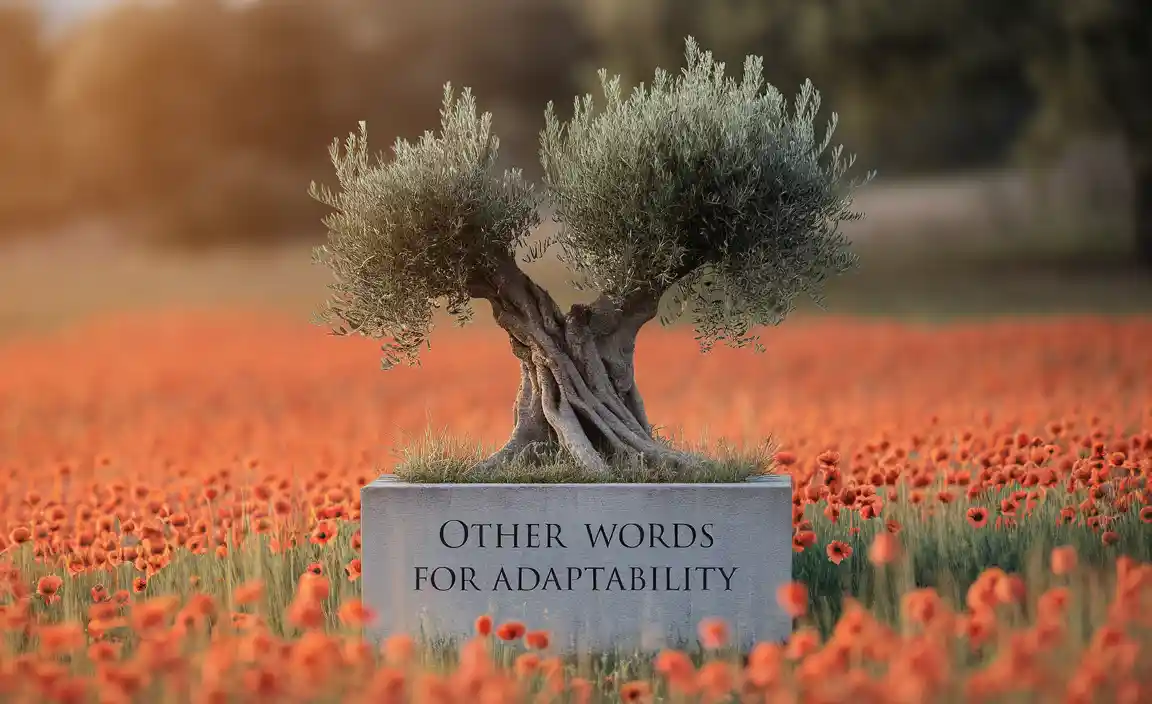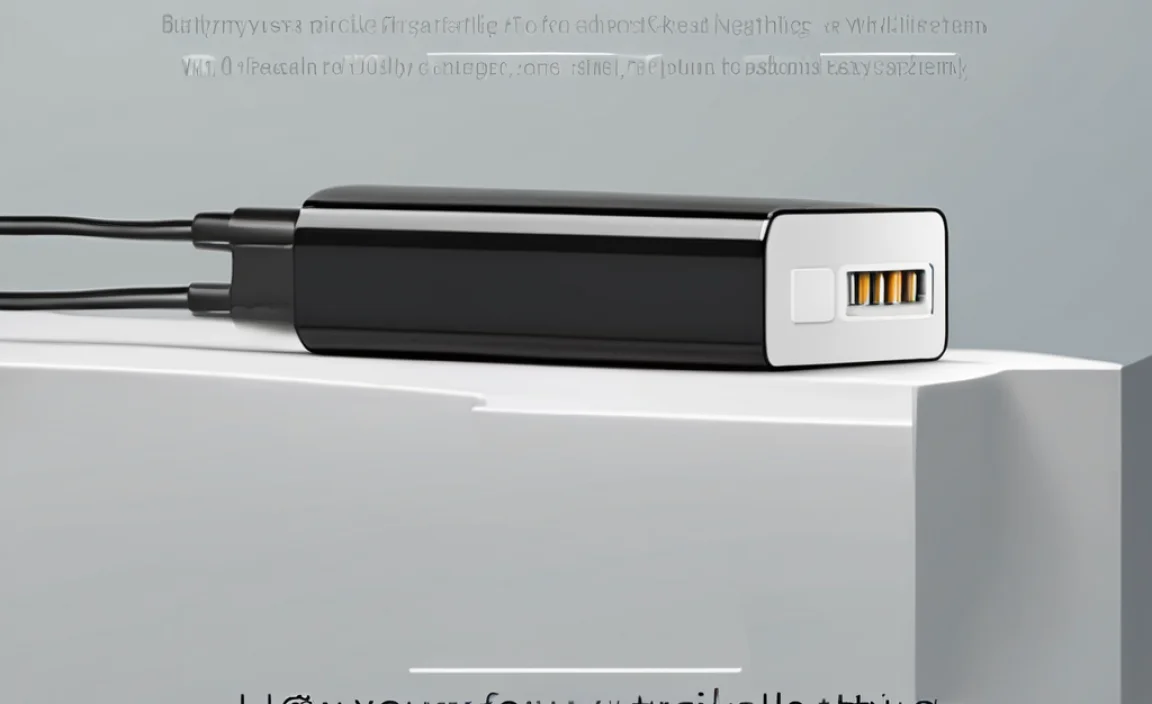Quick Summary:
Need to connect any headset to your Xbox One? An Xbox One headset adapter is your simple solution. This guide explains what it is, why you need one, and how to use it to get clearer game chat and awesome audio. Get ready to plug in and play!
Ever grabbed your favorite gaming headset, ready to dive into an adventure, only to find it won’t plug into your Xbox One controller? It’s a common frustration! Older controllers or even some newer ones might not have the standard 3.5mm audio jack that most modern headsets use. This is where the Xbox One headset adapter swoops in – a small but mighty gadget that bridges the connection gap. Don’t let a missing port keep you from clear comms with your teammates or amazing in-game sound. We’ll walk you through everything you need to know, making it super simple. Get ready to upgrade your audio experience without any fuss!
What is an Xbox One Headset Adapter?
Think of an Xbox One headset adapter as a translator. Your headset speaks one language (usually the 3.5mm audio jack standard), and your older Xbox One controller might speak another (a proprietary connector). This adapter lets them understand each other perfectly. It plugs into the bottom of your Xbox One controller, giving you a standard 3.5mm audio port to plug your headset into.
This little device is a lifesaver for gamers who have a collection of standard headphones or gaming headsets that aren’t specifically designed for the Xbox, but they want to use them with their console. Before these adapters became common, options were much more limited and often much more expensive.
Why Do You Need a Headset Adapter for Xbox One?
The primary reason you’d need an Xbox One headset adapter is compatibility. Here’s a breakdown of common scenarios:
- Older Controllers: The original Xbox One controllers, and even some later revisions, didn’t come with a built-in 3.5mm jack. They used a different port.
- Standard Headsets: Most gaming headsets, computer headsets, and even smartphone earbuds use a 3.5mm audio jack. Without the adapter, these won’t work for chat and audio on those specific Xbox One controllers.
- Cost-Effective Solution: Buying a dedicated “Xbox-certified” headset can be pricey. An adapter allows you to use a more affordable standard headset you might already own or can purchase cheaply.
- Mic Support: Not only does the adapter enable audio output (what you hear), but it also allows for microphone input (what your teammates hear), making it essential for multiplayer gaming.
In short, if your headset has a round plug (the 3.5mm jack) and your Xbox One controller doesn’t have a matching hole for it, you almost certainly need an adapter.
Types of Xbox One Headset Adapters
While there’s one main “official” type of Xbox One stereo headset adapter, there are a few variations and related accessories to be aware of.
The Official Xbox One Stereo Headset Adapter
This is the most common and recommended adapter. It’s made by Microsoft and is designed to work flawlessly with Xbox One controllers. It typically has:
- A connector that plugs into your controller’s expansion port.
- A 3.5mm jack for your headset.
- Physical buttons for volume control, mute, and game/chat balance.
These physical controls are a big plus, allowing you to adjust settings on the fly without taking your hands off the controller or navigating menus.
Third-Party Adapters
Various companies make their own versions of the Xbox One headset adapter. While some can be cheaper, it’s important to:
- Check Compatibility: Ensure the adapter is specifically listed as compatible with Xbox One controllers.
- Read Reviews: Look for reviews that mention reliability and sound quality.
- Feature Set: Some third-party adapters might have fewer controls or a different button layout.
For peace of mind and guaranteed performance, sticking with the official Microsoft adapter is usually the safest bet.
Headsets with Built-in Adapters or Direct Connectivity
Some newer gaming headsets don’t require a separate adapter at all. They might:
- Have a 3.5mm plug and be designed to work directly with newer Xbox One controllers that do have a built-in 3.5mm jack.
- Connect wirelessly to the Xbox using proprietary wireless technology (these don’t need any adapter).
This guide focuses on the adapter for those who need it, but it’s good to know there are headset options that bypass the need for one.
How to Connect Your Headset Using an Adapter
Connecting your headset with an adapter is incredibly straightforward. Here’s a step-by-step guide:
Step 1: Identify Your Controller Port
Look at the bottom edge of your Xbox One controller. You’ll see a larger, rectangular port (the expansion port) and sometimes a smaller one. The headset adapter plugs into the larger expansion port.
Image suggestion: A close-up photo of the bottom of an Xbox One controller showing the expansion port highlighted.
Step 2: Plug in the Headset Adapter
Take your Xbox One headset adapter and align its connector with the expansion port on your controller. Push it in gently but firmly until it sits flush with the controller. It only fits one way, so don’t force it.
Step 3: Connect Your Headset
Now, find the 3.5mm audio cable on your headset. Plug this cable into the 3.5mm jack located on the headset adapter (it’s usually a single circular hole).
Step 4: Power On Your Controller and Xbox
Turn on your Xbox One console and your controller. The controller should be wirelessly connected to your console as usual.
Step 5: Configure Your Audio Settings (Optional but Recommended)
Once everything is plugged in, you might want to check your Xbox audio settings. Press the Xbox button on your controller to bring up the guide. Navigate to the ‘System’ tab and then select ‘Audio output’.
- You should see options for ‘Headset format’ and ‘Headset volume’.
- Ensure your settings are appropriate for the headset you’re using (e.g., Stereo uncompressed is a common and good default).
- The adapter often has its own buttons for muting your microphone, adjusting master volume, and balancing game audio versus chat audio. Familiarize yourself with these controls on the adapter itself.
That’s it! Your headset should now be working, allowing you to hear game audio and communicate with others.
Using the Adapter’s Controls
The physical buttons on the official Xbox One headset adapter are a game-changer for managing your audio experience. They typically include:
- Up/Down Arrows (Volume): These control your master headset volume.
- Mute Button (Microphone Icon): Press this to quickly silence your microphone. A small LED light on the adapter usually indicates when it’s muted.
- Chat/Game Balance (Two Arrows Pointing to Controller Icons): This crucial slider lets you adjust the mix between game sounds and voice chat. Slide it towards the ‘Chat’ icon if you need to hear your teammates more clearly, or towards the ‘Game’ icon if you want to immerse yourself more in the game’s audio.
These on-the-fly adjustments mean you don’t have to interrupt your gameplay to tweak audio levels. It’s about staying in the zone!
Troubleshooting Common Issues
While connecting a headset adapter is usually plug-and-play, sometimes things don’t work perfectly the first time. Here are some common issues and how to fix them:
No Sound or Chat Audio
- Check Connections: Ensure the adapter is securely plugged into the controller and the headset is fully inserted into the adapter’s 3.5mm jack.
- Volume Levels: Make sure the adapter’s volume isn’t turned all the way down, and the headset itself (if it has its own volume control) isn’t muted or at zero.
- Mute Button: Double-check that the mute button on the adapter isn’t accidentally pressed.
- Console Audio Settings: Verify your Xbox audio output settings (as mentioned in Step 5). Sometimes, a recent update can reset these.
- Test the Headset: Plug your headset into a different device (like a phone or computer) to ensure the headset itself is working correctly.
Microphone Not Working
- Mute: Confirm the mic isn’t muted on the adapter or within the headset’s inline controls.
- Mic Port: Some headsets have a separate microphone jack, or the 3.5mm jack might support both audio and mic. Ensure you’ve plugged it into the correct port on the adapter if your headset has multiple plugs (though most modern headsets use a single TRRS 3.5mm jack for both).
- Xbox Privacy Settings: On your Xbox, go to System > Settings > Account > Privacy & online safety > Xbox Live privacy. Ensure that ‘Communication in multiplayer’ is set to ‘Everyone’ or ‘Friends’ as needed.
- Adapter Firmware: In rare cases, the adapter firmware might need an update. This usually happens via the controller itself. Ensure your controller’s firmware is up-to-date by connecting it via USB to your Xbox or PC and checking for updates. Microsoft provides tools for updating controllers on PC via the Xbox Accessories app for Windows.
Distorted or Low-Quality Audio
- Adapter Quality: If you’re using a third-party adapter, it might not be as robust as the official one. Trying the official adapter can resolve this.
- Headset Quality: The adapter can only do so much. A very low-quality headset will still sound like a low-quality headset.
- Interference: Ensure the adapter and controller aren’t too close to other wireless devices that could cause interference.
Most issues are resolved by a quick check of cables and settings. Don’t get discouraged; a little bit of troubleshooting goes a long way!
Xbox One Controller Compatibility: Which Controllers Need Adapters?
Not all Xbox One controllers are created equal when it comes to audio ports. This is a crucial point to understand:
| Controller Type | Headset Jack | Need Adapter? |
|---|---|---|
| Original Xbox One Controller (released 2013) | Proprietary Expansion Port ONLY | Yes (Stereo Headset Adapter required) |
| Xbox One Controller Model 1537 (later revisions of original) | Proprietary Expansion Port ONLY | Yes (Stereo Headset Adapter required) |
| Xbox One S Controller (released 2016) | Standard 3.5mm Jack on bottom + Expansion Port | No (for headsets with 3.5mm plug) |
| Xbox Elite Wireless Controller (Series 1) | Standard 3.5mm Jack on bottom + Expansion Port | No (for headsets with 3.5mm plug) |
| Xbox One Controller Model 1708 (newer revisions of Xbox One S controller) | Standard 3.5mm Jack on bottom + Expansion Port | No (for headsets with 3.5mm plug) |
| Xbox Elite Wireless Controller (Series 2) | Standard 3.5mm Jack on bottom + Expansion Port | No (for headsets with 3.5mm plug) |
| Xbox Wireless Controller (for Xbox Series X|S and PC) | Standard 3.5mm Jack on bottom + USB-C Port | No (for headsets with 3.5mm plug) |
This table shows that if your controller looks older and only has the large expansion port (or if you’re unsure), then the headset adapter is your ticket to using standard audio headsets.
If your controller does have a 3.5mm jack, you can plug most standard headsets directly into it without needing an adapter. This is a great improvement Microsoft made over the years.
Tips for Choosing a Headset for Your Xbox One
While this article is about the adapter, choosing the right headset makes all the difference. Here are some quick tips:
- Wired vs. Wireless: Wireless offers freedom but can be more expensive and has battery life considerations. Wired is simpler, often cheaper, and has no battery worries.
- Comfort: You’ll be wearing it for hours, so make sure it’s comfortable. Look for padded earcups and an adjustable headband.
- Sound Quality: Consider what’s important to you – clear voice chat, booming bass for explosions, or precise directional audio to hear enemies.
- Microphone Quality: If you play multiplayer games, a clear microphone is essential for your team to hear you. Look for headsets with noise-canceling mics if you’re in a noisy environment.
- Platform Compatibility: Even if you’re using it on Xbox, some headsets are designed for cross-platform play, which can be handy if you game on PC, PlayStation, or Nintendo Switch too.
Remember, if you find a great headset with a standard 3.5mm plug and you have an older Xbox One controller, the adapter is your best friend!
FAQ: Your Xbox One Headset Adapter Questions Answered
Q1: My headset has two plugs (one for audio, one for mic). How does the adapter handle this?
A1: If your headset has separate red (mic) and green (audio) plugs, you’ll need a Y-splitter cable. This cable converts the two plugs into a single 3.5mm TRRS plug, which is what the Xbox headset adapter (and most modern jacks) use for both audio and microphone input. Some compatible headsets come with this splitter, or they can be purchased separately.
Q2: Can I use my smartphone earbuds with the Xbox One headset adapter?
A2: Yes, in most cases! Most modern smartphone earbuds use a standard 3.5mm TRRS plug (which has three black rings on the metal connector, supporting stereo audio and a microphone). Simply plug them into the adapter.
Q3: Do I need the adapter if my Xbox One controller has a 3.5mm jack?
A3: No. If your controller already has a 3.5mm audio jack on the bottom, you can plug in any headset with a standard 3.5mm plug directly. The adapter is only needed for controllers without this built-in jack.
Q4: Where can I buy an official Xbox One headset adapter?
A4: Check major electronics retailers like Microsoft’s official store, Amazon, Best Buy, GameStop, or other local electronics stores. Always look for the official Microsoft branding to ensure compatibility.
Q5: Will the headset adapter fit other Xbox controllers, like the new Series X/S controllers?
A5: The official Xbox One stereo headset adapter is designed specifically for Xbox One controllers. While the newer Xbox Series X|S controllers have improved audio capabilities and often include a 3.5mm jack, the Xbox One adapter is not typically needed or designed for them. If you’re using a Series X|S controller, you can usually plug your 3.5mm headset directly into it.
Q6: How do I update my Xbox One controller if I’m using the adapter?
A6: To update your controller, you’ll typically need to connect it to your Xbox One console using a USB cable. Then, go to System > Settings > Devices & accessories. Select your controller, and choose ‘Device info’. If an update is available, you’ll see an option to update. This is important for ensuring all accessories, including the adapter, function correctly.
Conclusion
You’ve now got a solid understanding of the Xbox One headset adapter. It’s a straightforward piece of tech that solves a common problem, allowing you to connect your preferred headset and enhance your gaming audio experience. Whether you’re coordinating with your squad or losing yourself in the game’s soundtrack, the right audio gear makes all the difference.
Remember to check your controller’s ports