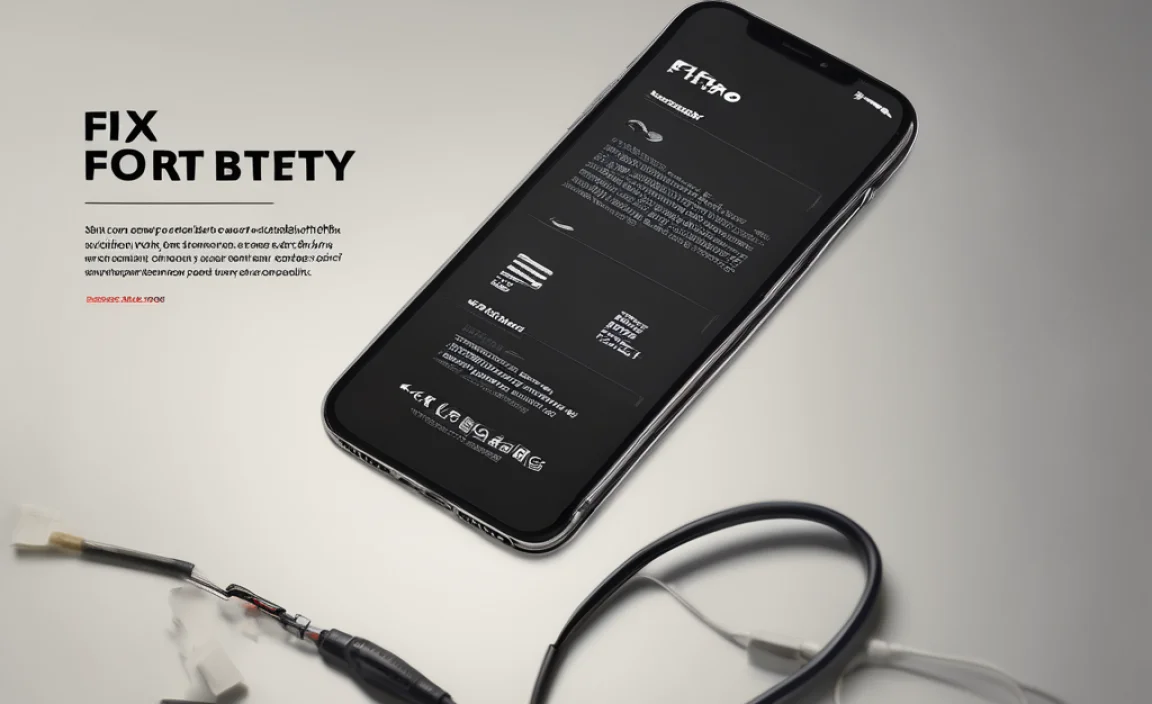Xbox Wireless Adapter for Windows unlocks a seamless gateway to experiencing your favorite Xbox games and controllers on your PC. Gone are the days of wrestling with cumbersome wires or struggling with Bluetooth pairing that seems to have a mind of its own. This small but mighty device is designed to bring the console-level wireless experience directly to your Windows gaming setup, offering a level of convenience and reliability that’s hard to beat. Whether you’re a seasoned PC gamer looking to ditch the wires or a new convert wanting to leverage your existing Xbox controller, understanding how this adapter works and what it offers can significantly elevate your gaming.
The beauty of the Xbox Wireless Adapter for Windows lies in its simplicity. It’s not just another Bluetooth dongle; it’s a dedicated piece of hardware engineered by Microsoft specifically to communicate with Xbox Wireless controllers. This specialization results in a superior connection. Unlike standard Bluetooth, which can sometimes suffer from latency and interference, the Xbox Wireless Protocol is optimized for gaming. This means reduced lag, a more stable connection, and the ability to connect multiple controllers (up to eight) simultaneously without any degradation in performance. For gamers who crave responsiveness and a clutter-free setup, this adapter is an absolute game-changer.
Unpacking the Simplicity: Setting Up Your Xbox Wireless Adapter
One of the most significant selling points of the Xbox Wireless Adapter for Windows is its incredibly straightforward setup process. In most cases, it’s close to a plug-and-play experience. Simply insert the adapter into an available USB port on your Windows 10 or Windows 11 PC. Your operating system will typically recognize it automatically and install the necessary drivers without requiring any manual intervention. Once the drivers are installed, the adapter’s LED light will illuminate, indicating it’s ready to pair.
To pair your wireless controller, ensure it’s powered on. Then, press and hold the pairing button on the controller until its Xbox button begins to flash rapidly. Next, press and hold the pairing button on the Xbox Wireless Adapter for Windows itself. The LED on the adapter will also flash, signifying it’s searching for a controller. Within a few moments, the LED lights on both the controller and the adapter will turn solid, indicating a successful connection. You’re now free to enjoy your games wirelessly. This ease of setup is a welcome relief for those who have previously battled with complex driver installations or finicky Bluetooth pairing procedures.
The Advantages of Using the Xbox Wireless Adapter for Windows
The benefits of employing the Xbox Wireless Adapter for Windows extend beyond just wireless freedom. The dedicated protocol it uses offers a performance advantage that Bluetooth often struggles to match. This is particularly noticeable in fast-paced games where split-second reactions are crucial. The reduced latency ensures that your button presses are registered almost instantaneously, translating to a more fluid and responsive gaming experience.
Furthermore, the adapter boasts a considerable range. You can comfortably use your controller from across the room, giving you the flexibility to game on a larger display without being tethered to your PC. The ability to connect multiple controllers is another key advantage for those who enjoy local multiplayer gaming sessions. Whether it’s for competitive bouts or cooperative adventures with friends and family, the adapter reliably handles multiple input devices, ensuring everyone can join in on the fun without compromising the connection quality.
Beyond Gaming: Versatility of the Xbox Wireless Adapter for Windows
While its primary purpose is to facilitate wireless controller use for PC gaming, the Xbox Wireless Adapter for Windows also offers broader utility. Your Xbox Wireless controller, when connected via the adapter, can also be used for various other applications beyond gaming. This includes navigating your Windows desktop, controlling media playback, and interacting with any software that supports controller input.
This versatility means you’re not just limited to playing games. You can use your controller as a convenient remote for presentations or a simple input device for certain productivity applications. The familiar ergonomics of the Xbox controller, combined with the wireless freedom provided by the adapter, can offer a unique and often more comfortable way to interact with your computer for specific tasks.
Troubleshooting Common Issues with the Xbox Wireless Adapter for Windows
While generally very reliable, like any piece of technology, you might occasionally encounter minor issues with the Xbox Wireless Adapter for Windows. The most common problem is a loss of connection or intermittent dropouts. Often, this can be resolved by ensuring the adapter is plugged into a USB port directly on your motherboard rather than a front-panel port or a USB hub, as these can sometimes provide less stable power or a weaker signal.
Another solution for connectivity issues is to ensure both your controller and the adapter have the latest firmware updates. You can check for and install these updates through the Xbox Accessories app, available for download from the Microsoft Store. If pairing fails, try re-inserting the adapter, restarting your PC, and attempting the pairing process again. In rare cases, uninstalling and then reinstalling the adapter’s drivers through Device Manager can also resolve persistent problems.
In conclusion, the Xbox Wireless Adapter for Windows is an indispensable tool for any PC gamer who owns or prefers to use an Xbox Wireless controller. It delivers a reliable, low-latency wireless connection that enhances the gaming experience significantly. Its ease of use, robust performance, and the added versatility make it a worthwhile investment for anyone looking to enjoy their games with the comfort and freedom of wireless play.