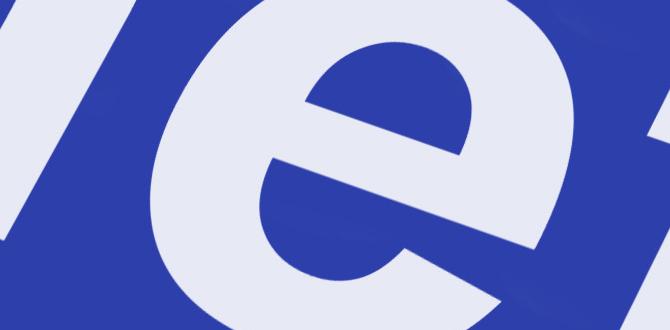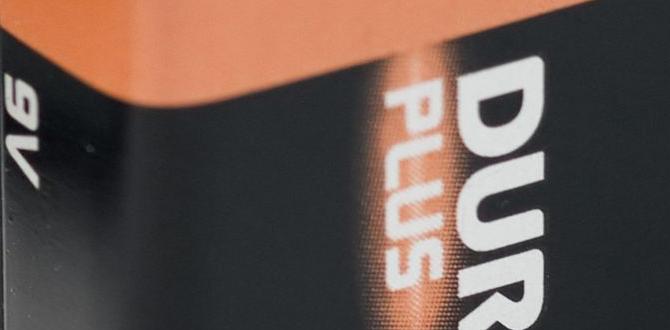Quick Summary: To improve MacBook Pro 2017 battery life, adjust settings like screen brightness and energy saver options, manage background apps, and maintain optimal battery health through careful charging habits. These practical steps can extend your Mac’s power on the go.
Is your MacBook Pro 2017 cutting out on you sooner than you’d like? It’s a common worry for laptop users. That feeling of being unplugged and then suddenly seeing a low battery warning can really slow you down. But don’t fret! Your MacBook Pro 2017 is a powerful machine, and with a few smart adjustments, you can get the most out of its battery.
We’ve put together some easy-to-follow tips. These aren’t complicated tech secrets; they’re simple, practical ways to help your battery last longer, whether you’re working at a coffee shop or traveling. We’ll cover everything from what to keep an eye on in your settings to how to keep your battery healthy over time. Ready to give your MacBook Pro 2017 a longer leash? Let’s dive in!
MacBook Pro 2017 Battery Life: What’s Normal?
First off, it’s good to know what you can expect. Apple stated that the 2017 MacBook Pro models should get up to 10 hours of wireless web browsing or up to 10 hours of iTunes movie playback when fully charged. Of course, “up to” is the key phrase here. Real-world battery life can vary a lot based on how you use your laptop.
Things like screen brightness, what apps you have open, and even the complexity of the tasks you’re performing can drain the battery faster. Over time, all batteries naturally degrade. So, if your MacBook Pro is several years old, it’s normal for its maximum charge capacity to be less than when it was brand new.
Understanding Your Battery Health
Your MacBook Pro has a built-in tool to help you understand its battery’s condition. This is super important for managing expectations and knowing when a battery might need attention. Think of it like checking the tread on your car tires – it tells you how much life is left.
To check your battery health:
- Click the Apple menu () in the top-left corner of your screen.
- Hold down the Option key.
- Click System Information.
- In the System Information window, select Power from the left-hand sidebar.
- Under the “Battery Information” section, look for “Health Information.”
You’ll see a “Condition” listed, usually “Normal,” “Service Recommended,” or something similar. If it says “Service Recommended,” it means the battery’s ability to hold a charge has significantly decreased, and it might be time to consider a replacement. This doesn’t mean your MacBook Pro is broken; it just means the battery is getting older.
Essential Tips to Maximize Battery Life
Now, let’s get to the good stuff – how to make every charge count. These are tried-and-true methods that many users find effective. They’re simple adjustments that can make a big difference in your daily usage.
1. Tame Your Display Brightness
The screen is one of the biggest power hogs on any laptop. A brighter screen uses more energy. It’s tempting to have it maxed out, especially in a bright room, but it’s also a quick way to drain your battery.
- Lower the Brightness: Whenever possible, reduce your screen brightness to the lowest comfortable level.
- Use Auto-Brightness: Your MacBook Pro has an ambient light sensor. Let it do its job by turning on auto-brightness. Go to System Preferences > Displays and check “Automatically adjust brightness.” This is a smart way to balance visibility and power saving.
2. Master Energy Saver Settings
macOS has robust energy-saving features that you can customize to your needs. These settings tell your Mac when to dim the screen, when to put the display to sleep, and when to put the whole computer to sleep.
To adjust these:
- Go to System Preferences > Energy Saver.
- You’ll see sliders for “Turn display off after.” Adjust these to shorter times if you’re not actively using your Mac.
- If you have a desktop Mac, you’ll see slightly different options. For a MacBook:
- Battery Tab: This controls what happens when you’re unplugged.
- Power Adapter Tab: This controls what happens when plugged in (less critical for battery life extension, but good to know).
- Check “Slightly dim the display while on battery power.”
- Consider enabling “Put hard disks to sleep when possible” and “Enable Power Nap while on battery” (though Power Nap can use more power, it can also save power by handling tasks while asleep).
The goal here is to make your Mac go to sleep or dim its screen when you step away, even for a short time.
3. Manage Background Apps and Processes
This is where many users can see a big improvement. Apps running in the background, even if you’re not actively using them, can consume a surprising amount of power. This includes apps that sync files, check for updates, or use the internet.
Activity Monitor is your friend:
- Open Activity Monitor (you can find it by searching in Spotlight or going to Applications > Utilities).
- Click on the Energy tab at the top.
- You’ll see a list of apps and their “Energy Impact” or “12 hr Power” score.
- Identify apps with high energy impact and close them if you don’t actively need them.
- Be cautious about closing system processes you don’t understand. If in doubt, leave it alone.
Stop unnecessary updates and syncing:
- App Updates: Some apps update automatically. Go into their preferences and disable auto-updates if you want to control when this happens, especially when on battery.
- Cloud Services: Services like Dropbox, Google Drive, or iCloud Drive can use battery to sync files. You can pause syncing temporarily or adjust settings if they’re constantly running in the background.
- Browser Tabs: Having dozens of browser tabs open, especially those with dynamic content or ads, can drain power. Close tabs you’re not using.
Apple’s official support page offers great insights into managing your MacBook’s performance and battery, including how to check which apps are using significant energy.
4. Optimize Your Wireless Connections
Wi-Fi and Bluetooth are essential, but they use power. If you don’t need them, turning them off can help conserve a little extra battery.
- Turn off Wi-Fi: If you’re working offline and don’t anticipate needing internet access, disable Wi-Fi from the menu bar (click the Wi-Fi icon).
- Turn off Bluetooth: If you’re not using any Bluetooth devices (like a mouse, keyboard, or headphones), turn it off. You can do this from the menu bar (click the Bluetooth icon).
While the power saved might seem small per connection, it adds up over a full charge, especially if you’re in an area with a weak Wi-Fi signal, as your Mac will work harder to maintain the connection.
5. Be Mindful of Peripherals
Anything you plug into your MacBook Pro can draw power. This includes external hard drives, USB hubs, and even charging your phone from a USB port.
- Unplug when not needed: Disconnect external devices when you’re done using them, especially if you’re on battery power.
- Avoid charging other devices: While convenient, using your MacBook Pro to charge your phone or other gadgets will drain its battery faster.
6. Keep Your Software Up-to-Date
Software updates from Apple often include optimizations for performance and power management. Make sure your macOS is current.
- Go to System Preferences > Software Update.
- Install any available updates.
7. Battery Health Charging Habits
How you charge your MacBook Pro can affect its long-term battery health. Batteries have a limited number of charge cycles before their capacity degrades.
- Avoid extreme temperatures: Don’t leave your MacBook Pro in a very hot car or direct sunlight. High temperatures are bad for battery health.
- Don’t drain it to 0% regularly: While it’s okay to let it drain sometimes, consistently draining the battery to empty can put more strain on it.
- Avoid keeping it plugged in at 100% constantly: This used to be a bigger concern with older battery technology. Modern MacBook Pros are designed to not overcharge. However, if you frequently use your Mac plugged in, enabling “Optimized Battery Charging” in System Preferences > Battery > Battery Health can help manage charge cycles. This feature learns your daily charging routine and waits to finish charging past 80% until you need it.
For more on battery management, Apple provides detailed info on its support pages.
When to Consider a Battery Replacement
If you’ve tried all these tips, and your MacBook Pro 2017 still isn’t lasting long enough, it might be time to think about a battery replacement. As mentioned earlier, your “System Information” can tell you if the “Condition” is showing “Service Recommended.”
A worn-out battery can lead to:
- Significantly shorter runtimes between charges.
- Unexpected shutdowns, even when the battery indicator shows charge remaining.
- The battery swelling, which can potentially damage your MacBook Pro.
You can get your battery replaced by Apple or an Apple Authorized Service Provider. While it’s an expense, a new battery can give your beloved MacBook Pro 2017 a new lease on life, allowing you to use it on the go again with confidence.
Troubleshooting Common Battery Issues
Sometimes, battery life can drop suddenly. If that happens, here are a few extra troubleshooting steps:
Reset the SMC (System Management Controller): The SMC handles power management on your Mac. Resetting it can sometimes resolve battery-related issues.
- For MacBook Pro with T2 Chip (unlikely for 2017 unless it was an enclosure upgrade, but good to know for newer models): Shut down your Mac. Press and hold the power button for 10 seconds. Release the power button, wait a few seconds, then press the power button again to turn on your Mac.
- For MacBook Pro without T2 Chip (most 2017 models): Shut down your Mac. Press and hold the Shift + Control + Option keys on the left side of the built-in keyboard, then press and hold the power button at the same time. Hold all four keys for 10 seconds. Release all keys, then press the power button again to turn on your Mac.
Check for Software Issues: Ensure your operating system and all your apps are up to date. Sometimes a buggy app or an OS glitch can cause excessive battery drain.
Run Apple Diagnostics: This built-in tool can help identify hardware issues. Shut down your Mac. Turn it on and immediately press and hold the ‘D’ key until you see a screen asking you to “Choose a language.” Select your language, and the diagnostics will start.
Battery Behavior Comparison Table
To help illustrate how different usage patterns affect battery life, consider this table. It’s a simplified look at what impacts your power reserves the most. Think of these as general guides, not exact figures.
| Activity | Impact on Battery Life | Explanation |
|---|---|---|
| Browsing web (Wi-Fi on) | Moderate | Screen brightness, number of tabs, and active content affect use. |
| Playing HD video | High | Continuous screen use and processing power are major drains. |
| Using word processor | Low | Minimal processing, consistent but low screen activity. |
| Gaming (intensive) | Very High | Heavy CPU/GPU usage, constant screen activity, and fan activity. |
| Running background syncs | Low to Moderate | This depends on the service and how much data is being synced. |
| Video editing | Very High | Demanding processor tasks and prolonged screen use. |
| System updates/downloads | Moderate | While downloading, background processes are active and using the network. |
FAQ: Your MacBook Pro 2017 Battery Questions Answered
Q1: How long should my MacBook Pro 2017 battery last on a full charge?
A1: Apple stated up to 10 hours of wireless web or video playback. Real-world use varies, but with new batteries, you should expect several hours of typical use.
Q2: My battery drains really fast! What’s the first thing I should check?
A2: Check Activity Monitor for apps with high “Energy Impact.” Close any apps you aren’t using that are consuming a lot of power. Also, lower your screen brightness.
Q3: Is it bad to charge my MacBook Pro all the time?
A3: Modern MacBooks are smart about charging. While it’s good practice to let the battery drain a bit sometimes, leaving it plugged in constantly is usually okay, especially with “Optimized Battery Charging” enabled.
Q4: My battery says “Service Recommended.” Do I need a new MacBook Pro?
A4: No! This message means the battery itself has degraded and likely needs to be replaced. The rest of your MacBook Pro should still be fine unless there’s another issue.
Q5: Can I use my MacBook Pro 2017 while it’s charging?
A5: Yes, absolutely. It’s perfectly safe to use your MacBook Pro while it’s plugged in and charging. It may charge slower if you’re doing very demanding tasks.
Q6: Does having lots of browser tabs open really affect battery life?
A6: Yes, it can. Each tab can use power, especially if it has active content, videos, or ads. Closing unnecessary tabs helps conserve battery.
Q7: What’s the best way to store my MacBook Pro if I won’t be using it for a while?
A7: For long-term storage, Apple recommends charging or discharging the battery to about 50% and shutting down the Mac. Store it in a cool, dry place.
Conclusion
Taking care of your MacBook Pro 2017’s battery doesn’t require complex steps or technical wizardry. By making a few simple adjustments – like managing screen brightness, optimizing energy saver settings, keeping an eye on background apps, and adopting good charging habits – you can significantly extend your laptop’s run time between charges. Remember to check your battery health periodically, and don’t hesitate to consider a replacement if needed. With these tips, you can keep your MacBook Pro 2017 powered up and ready for whatever you need to do, wherever you are.