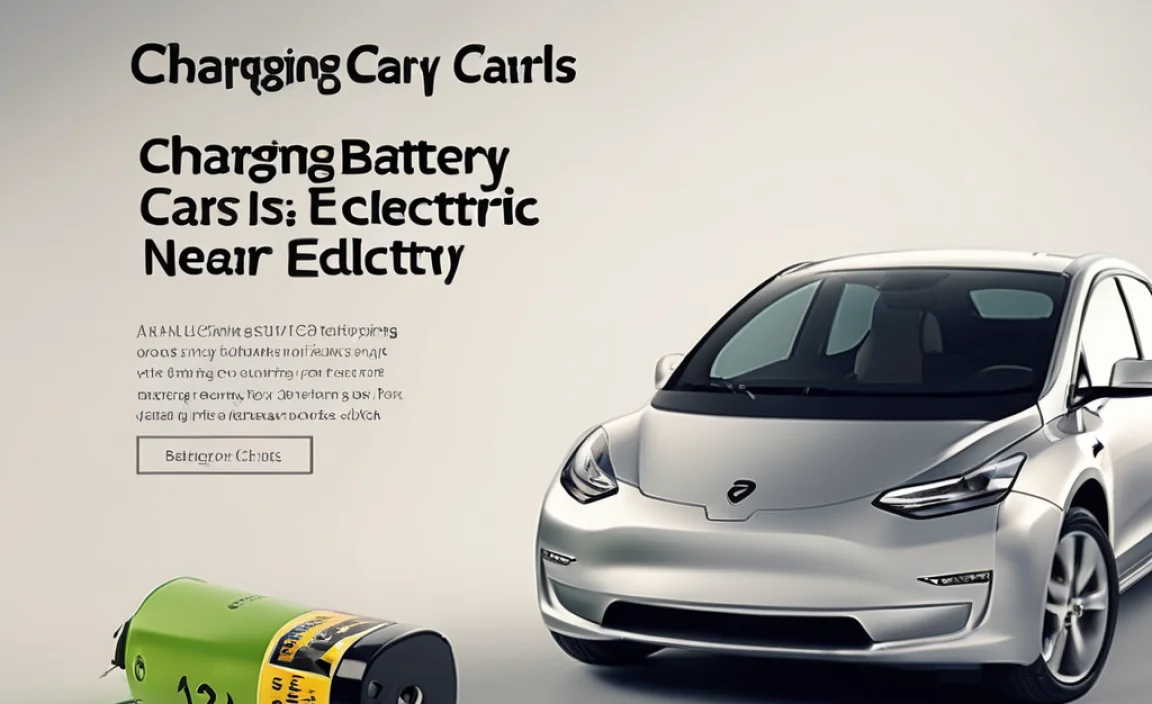Need an HDMI adapter for your Mac? You’ve got this! Connecting your Mac to an external display or TV for presentations or a bigger screen is simple with the right adapter. Just identify your Mac’s port type and choose the matching HDMI adapter for a clear, easy connection.
Ever tried to show photos to friends on the big screen, only to find your Mac won’t connect? Or maybe you’re setting up for a big presentation and your laptop just won’t talk to the projector? It can feel like a real puzzle when your Apple gear doesn’t easily plug into everyday devices like TVs or monitors. Don’t worry, it’s a common hiccup, and thankfully, the solution is usually a small, handy gadget called an HDMI adapter.
This guide is designed to make it super simple. We’ll break down exactly what you need to know, step by step, so you can connect your Mac to anything with an HDMI port without any fuss. Think of me as your friendly guide, helping you get that bigger, better view you’re looking for. We’ll cover everything from understanding your Mac’s ports to picking the perfect adapter. Let’s get you connected!
Why You Might Need an HDMI Adapter for Your Mac
Macs are fantastic machines, but not all of them have a built-in HDMI port these days. As Apple has refined its designs, newer MacBooks and iMacs often feature more compact ports like USB-C (also called Thunderbolt 3 or 4 on Macs) or older Mini DisplayPort-style connectors. These modern ports are super versatile, but they don’t directly fit into the standard HDMI cable that most TVs, projectors, and older monitors use.
This is where an HDMI adapter swoops in to save the day! It acts as a translator, taking the signal from your Mac’s port and converting it into a format that an HDMI cable can understand. This opens up a world of possibilities:
- Bigger Entertainment: Watch movies, stream shows, or play games on your big-screen TV.
- Presentation Power: Effortlessly connect to projectors or displays for work meetings, lectures, or school projects.
- Expanded Workspace: Use an external monitor to create a dual-display setup, giving you more screen real estate to multitask efficiently.
- Creative Flow: Edit photos and videos on a larger, more color-accurate display for a better creative experience.
Basically, if your Mac doesn’t have a direct HDMI slot and you want to connect to something that does, an HDMI adapter is your essential bridge.
Understanding Your Mac’s Ports: The First Step
Before you buy any adapter, the most crucial step is to figure out what kind of port your Mac has. This is like checking the type of battery terminal on your car – you need the right fit! Most modern Macs will have one of two main types of ports that you’ll need an adapter for:
USB-C / Thunderbolt 3 & 4 Ports
What they look like: These are small, oval-shaped, and reversible, meaning you can plug the cable in either way up. They are identical in appearance, but Thunderbolt 3 and 4 ports offer faster data transfer and support more features than standard USB-C. However, for video output, they generally work the same way when using an HDMI adapter.
Where to find them: Most MacBooks released from 2016 onwards (MacBook Pro, MacBook Air) and newer iMac models have these ports. They are also present on the Mac Mini and Mac Studio.
Why it matters: This is the most common port for newer Macs. You’ll need a USB-C to HDMI adapter.
Mini DisplayPort
What they look like: This port is a bit smaller than a standard full-size DisplayPort but has a similar angular shape. It’s smaller than a USB-C port.
Where to find them: You’ll find Mini DisplayPort on older MacBook Air models (before the 2018 redesign) and some older MacBook Pro models, as well as older iMacs. If your Mac has a Thunderbolt 1 or Thunderbolt 2 port, it will look very similar to Mini DisplayPort and use the same type of adapter, as these ports are physically compatible.
Why it matters: If your Mac has this port, you’ll need a Mini DisplayPort to HDMI adapter.
Older Ports (Less Common for HDMI Needs)
HDMI Port: Some older Mac models (like certain Mac Mini or iMac versions from around 2010-2012) might actually have a built-in HDMI port! If your Mac has a port that looks exactly like the one on your TV, congratulations, you likely don’t need an adapter for HDMI. You can just use a standard HDMI cable.
VGA or DVI Ports: Very old Macs might have these. While adapters exist for them, HDMI is the modern standard, offering digital audio and video. If you encounter these, it might be worth considering if an HDMI connection is essential for your needs.
How to be sure: The best way to check your Mac’s ports is to look at the physical ports on the sides (for MacBooks) or back (for iMacs/Mac Minis). If you’re still unsure, you can usually find the exact model details by clicking the Apple logo in the top-left corner of your screen and selecting “About This Mac.” A quick web search for your specific Mac model will show you images of its ports.
Choosing the Right HDMI Adapter: Types and Features
Once you know your Mac’s main output port, picking the right adapter is straightforward. Think of it like needing a specific wrench for a particular bolt – you need the one that fits!
1. USB-C to HDMI Adapters
These are the most popular for modern Macs. They plug into your Mac’s USB-C port and have an HDMI port on the other end.
- Simple Adapters: These are small dongles that provide just a USB-C input and an HDMI output. You plug the USB-C end into your Mac, an HDMI cable into the adapter, and the other end of the HDMI cable into your display.
- Multi-Port Hubs: For more functionality, consider a USB-C hub. These often include an HDMI port, but also add other ports like USB-A (for older devices), SD card readers, Ethernet, and even additional USB-C ports (sometimes for power passthrough). These are great if your Mac has limited ports or you need to connect multiple things at once.
2. Mini DisplayPort to HDMI Adapters
These are for Macs that have the Mini DisplayPort (or Thunderbolt 1/2) port. They function just like their USB-C counterparts.
- Basic Adapters: Similar to the USB-C version, these are small connectors with a Mini DisplayPort plug on one end and an HDMI port on the other.
- Combo Adapters: You might find adapters that offer both Mini DisplayPort and USB-C output, or perhaps versions that include other ports.
Key Features to Look For
When you’re browsing for adapters, keep these features in mind to get the best experience:
- Resolution Support: Most adapters will support at least 1080p (Full HD). If you have a 4K monitor or TV, make sure the adapter explicitly states it supports 4K resolution at a decent refresh rate (like 30Hz or 60Hz). For smooth motion and gaming, 4K@60Hz is ideal.
- Refresh Rate: This is how many times the image on your screen updates per second. 60Hz is standard for most uses and provides a smooth experience. Higher refresh rates (like 120Hz) are mostly for high-end gaming.
- Audio Output: HDMI carries both video and audio. Ensure the adapter you choose supports audio output so you can get sound through your TV or monitor speakers (if they have them).
- Brand Reputation: Stick with reputable brands like Apple, Anker, Belkin, Satechi, or Cable Matters. While cheaper options exist, they might lack reliability or proper support for higher resolutions and features.
- Build Quality: Look for adapters with sturdy connectors and a flexible cable to prevent damage. Braided cables often indicate better durability.
A Quick Note on Thunderbolt: If your Mac has Thunderbolt 3 or 4 ports (which use the USB-C connector), these ports are incredibly powerful and backward-compatible with USB-C. They will work perfectly with USB-C to HDMI adapters. They also support higher resolutions and refresh rates than standard USB-C alone, so if your adapter supports 4K@60Hz via USB-C, your Thunderbolt port can handle it.
Step-by-Step: Connecting Your Mac with an HDMI Adapter
Alright, you’ve got your Mac and the correct HDMI adapter. Time to bring them together! This process is designed to be as simple and reassuring as topping up your car’s oil – straightforward and effective.
What You’ll Need:
- Your Mac (MacBook, iMac, Mac Mini, etc.)
- The correct HDMI adapter (USB-C to HDMI or Mini DisplayPort to HDMI)
- A standard HDMI cable
- An external display (TV, monitor, projector) with an HDMI input
The Connection Process:
Step 1: Identify Your Mac’s Port
Double-check the type of port on your Mac that you’ll be using. Is it the oval USB-C/Thunderbolt port or the smaller Mini DisplayPort? Make sure your adapter matches this port.
Step 2: Connect the Adapter to Your Mac
Gently plug the adapter into the correct port on your Mac. If it’s USB-C, it will fit in either way. If it’s Mini DisplayPort, there’s a specific orientation.
Roy’s Tip: Don’t force it! If it doesn’t slide in smoothly, it might be upside down (for Mini DisplayPort) or you might be trying to use the wrong port. Forcing it can damage your Mac or the adapter.
Step 3: Connect the HDMI Cable to the Adapter
Take your standard HDMI cable. Plug one end firmly into the HDMI port on your adapter. You’ll feel it click into place.
Step 4: Connect the HDMI Cable to Your Display
Now, take the other end of the HDMI cable and plug it into an available HDMI input port on your TV, monitor, or projector. These ports are usually labeled “HDMI 1,” “HDMI 2,” etc.
Step 5: Select the Correct Input on Your Display
This is a crucial step that often trips people up! Using your TV, monitor, or projector’s remote control or buttons, navigate to the input or source menu. Select the HDMI input that corresponds to the port you plugged your cable into (e.g., HDMI 1, HDMI 2).
Step 6: Your Mac Should Automatically Detect the Display
In most cases, your Mac will automatically detect the external display and mirror your Mac’s screen or extend your desktop. You might see your Mac’s desktop appear on the external screen.
If this doesn’t happen:
- Check the Connections: Ensure all cables are plugged in securely at both ends.
- Restart Your Mac: Sometimes, a simple restart can help your Mac recognize new hardware.
- Adjust Display Settings (if needed):
- On your Mac, go to System Settings (or System Preferences on older macOS versions).
- Click on Displays.
- Here, you should see both your built-in display and the external display. You can choose to “Mirror Displays” (shows the same thing on both screens) or “Extend Displays” (treats the external screen as a separate workspace, allowing you to drag windows between them).
- You can also adjust the resolution and arrangement of your displays here.
Roy’s Reassurance: Don’t get flustered if it doesn’t work perfectly the first time. These minor connection issues are like a loose car battery cable – a quick check and adjustment usually solves it. You’ve got this!
Common Mac Display Issues and How to Fix Them
Even with the right adapter, sometimes technology throws a curveball. Here are some common problems you might encounter and how to solve them, keeping things simple and practical.
Problem: No Signal on the External Display
- Check All Connections: This is the most common culprit. Ensure the adapter is firmly plugged into your Mac, the HDMI cable is securely in the adapter, and the HDMI cable is firmly in the display.
- Wrong Input Source: As mentioned, many TVs and monitors have multiple HDMI ports. Make sure you’ve selected the correct input source on the display using its remote or buttons.
- Faulty Cable or Adapter: Try a different HDMI cable or a different adapter (if you have one) to rule out a faulty component.
- Mac Display Settings: Go to System Settings > Displays. See if the external display is recognized. If it’s dimmed or shows an error, try clicking “Detect Displays” if available, or restart your Mac.
Problem: Fuzzy, Distorted, or Incorrect Resolution
- Check Resolution Settings: On your Mac, go to System Settings > Displays. Ensure the resolution for the external display is set to “Default for display” or the highest supported by your display. Sometimes, manually selecting a slightly lower resolution can improve clarity if there are compatibility issues.
- Refresh Rate Mismatch: If your display supports multiple refresh rates (e.g., 60Hz and 30Hz), try switching between them in the display settings.
- Adapter Limitations: Ultra-cheap adapters might not handle higher resolutions (like 4K) or refresh rates (like 60Hz) reliably. Ensure your adapter explicitly supports the resolution and refresh rate of your display.
- Dirty Connectors: Gently clean the HDMI port on your display and the connector on your cable with a dry, lint-free cloth.
Problem: Audio Not Working Through the Display
- Check System Audio Settings: Go to System Settings > Sound > Output. Your connected display should appear in the list of output devices. Select it to send audio there.
- HDMI Cable: Ensure you are using a full HDMI cable, not an older or damaged one that might not fully support audio transmission.
- Adapter Support: Most modern HDMI adapters carry audio by default. However, double-check the adapter’s specifications if you consistently have audio problems.
- Display Settings: Some displays have their own audio settings that might need to be adjusted.
Problem: Mac Overheating or Slowing Down Significantly
Driving an external display, especially at high resolutions like 4K, can use more processing power from your Mac. It’s like asking your car’s engine to tow a heavy trailer – it works harder!
- Close Unnecessary Apps: If your Mac feels sluggish, try closing any applications you aren’t actively using.
- Check Activity Monitor: Open Activity Monitor (Applications > Utilities) and check the CPU tab to see if any particular app is using a large percentage of your Mac’s processing power.
- Ensure Good Ventilation: Make sure the vents on your MacBook are not blocked by blankets or other soft surfaces. Ensure your iMac or Mac Mini has adequate airflow around it.
- Lower Resolution/Refresh Rate: If you’re running 4K at 60Hz and your Mac seems to struggle, try setting the display to a lower resolution (like 1080p) or a lower refresh rate (like 30Hz) in System Settings > Displays.
- Adapter Quality: Sometimes, poorly designed adapters can generate excess heat or be inefficient, impacting performance. Using a reputable brand can help.
Reliable Resources: For detailed troubleshooting on macOS display settings, Apple’s official support site is an excellent resource. For example, their guide on using external displays offers in-depth information: Apple Support: Connect a display to your Mac.
Table: Mac Port Types vs. Required HDMI Adapter
This table breaks down the common Mac ports and the type of HDMI adapter you’ll need. It’s a quick reference to help you make the right choice.
| Mac Port Type | Appearance | Common on Macs | Required HDMI Adapter | Notes |
|---|---|---|---|---|
| USB-C / Thunderbolt 3 & 4
|