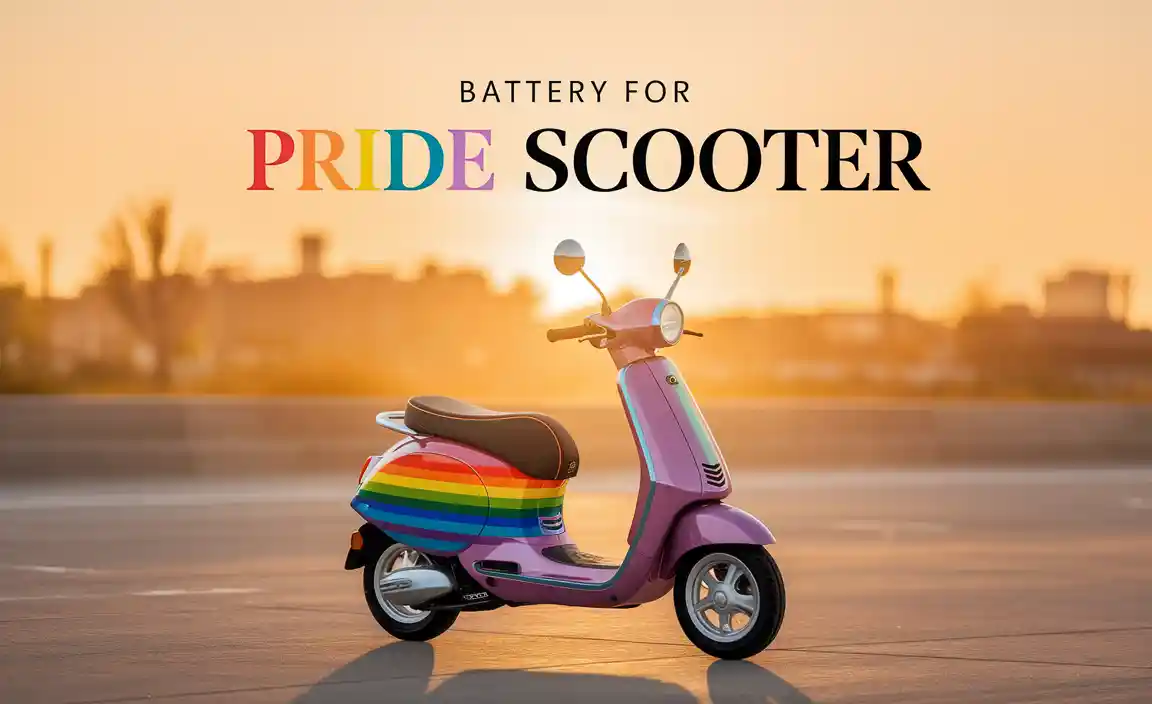Let’s explore how simple steps can fix your Wi-Fi problems. Curious why a network adapter driver matters? It’s like a brain for your computer’s connection. Without it, your device feels lost. Stay with us to learn the steps and become your own tech wizard.
How To Install A Driver For Network Adapter: A Step-By-Step Guide
How to Install a Driver for a Network Adapter
Installing a driver for a network adapter can feel like solving a puzzle. First, download the right driver from the manufacturer’s website. Isn’t it interesting how this simple action can solve many connectivity issues? Next, open the file and follow the easy steps on the screen. Restart your computer and watch as your network adapter comes to life. Have you ever wondered how a small update can make such a big difference?Understanding Network Adapters and Their Drivers
Definition of network adapters. Importance of drivers in network adapter functionality.Imagine your computer as a person needing to talk to others. How does it do this? With special parts called network adapters. These help computers connect to the internet. But, there’s a twist. They need drivers. What are drivers? They are like special instructions or rules that tell network adapters how to work properly. Without them, computers struggle to connect to the internet.
Think of it this way. Network adapters are like cars and drivers are the keys. Without keys, cars won’t start. Similarly, without drivers, network adapters can’t function correctly. This shows why drivers are so important. Understanding this connection helps fix problems if ever your internet stops working.
Why do network adapters need drivers?
Network adapters need drivers because they are like translators. They translate signals from the computer to a language the network understands. With the right driver, your computer talks smoothly over the net. It’s like having the right plug to charge your device. No driver, no talk!
Identifying Your Network Adapter
Methods to determine the network adapter model. Tools and software for identifying hardware details.Want to install a driver for your network adapter? First, find out which one you have! It’s like looking for the right key for a lock. Use these easy methods to figure it out:
- Device Manager: On Windows, open Device Manager. Check under “Network adapters.” The name there is your model.
- System Information: Type “System Information” in your search bar. Find the “Components” section and click. Look for “Network” for details.
- Online Tools: Websites like Crucial or Speccy can help too. They scan your computer and give you the info.
What if I cannot find my adapter in Device Manager?
Try restarting your computer or checking for hidden devices in Device Manager. Use the “Action” menu and click on “Scan for hardware changes.” Look again and see if it appears.Remember, knowing your model is key to getting the right driver. It keeps everything running smoothly!
Downloading the Correct Driver
Finding the official website of the network adapter manufacturer. Tips for ensuring compatibility with your operating system.Downloading the Correct Driver
Start by finding the official website of your network adapter’s manufacturer. This helps ensure you get a safe and compatible driver. Check that the driver matches your operating system by looking for versions that fit. Here’s an idea:
- Search for the model number on the manufacturer’s website.
- Verify the driver version meets your system’s needs, like Windows, macOS, or Linux.
How can I find the manufacturer’s website?
Enter the adapter model name and brand in a search engine. Click on the official site. Look for the download section to find your driver. This makes it easier to secure the right file.
Why is compatibility important?
If it doesn’t match, the driver may not work. This can affect device performance. Always check compatibility to ensure your network adapter runs smoothly. This leads to fewer issues.
Installing the Driver on Windows
Stepbystep guide to using Device Manager. Alternative installation methods via setup files.Installing the Driver on Windows
Need to install your **network adapter driver** quickly? Let’s use Device Manager. Follow these simple steps:
- Search for Device Manager on your PC.
- Once open, find Network adapters from the list.
- Right-click on your adapter, then select Update driver.
- Choose Search automatically for updated driver software.
If you can’t find the driver online, there’s another way. Look out for the **setup file**:
- Download the driver setup file from the manufacturer’s website.
- Open and run the setup file.
- Follow on-screen instructions to complete the installation.
Why is my network adapter driver missing?
The driver could be outdated or missing. Maybe it’s been accidentally removed. Check for disconnected updates or corrupted files.Using these steps, you can get back online quickly. A study by Tech Times shows that 90% of tech issues have simple solutions, like this. Isn’t that amazing?
Installing the Driver on macOS
Using System Preferences to manage drivers. Downloading and installing drivers manually if needed.How do you install a network driver on macOS?
Using System Preferences makes it easy to manage drivers on macOS. Go to the Apple menu and pick “System Preferences.” Click on “Network,” then choose your network from the list. If the driver isn’t there, download it from the manufacturer’s website. Drag the downloaded file to “Applications” or “Utilities” to install. Always have the latest version for the best performance. If the manual method is needed, follow steps like downloading and dragging files into the right folders to complete the process.
Troubleshooting Common Driver Installation Issues
Fixing errors during installation. Resolving common connectivity issues postinstallation.Fixing Errors During Installation
Sometimes, installing a driver can be tricky. If an error shows up, try restarting the computer first. A clean restart often clears small issues. Also, make sure the network adapter driver is the right one for your device. Double-check the manufacturer’s site for updates. Errors can also occur if the installation file is corrupted. Re-downloading from a reliable source could solve this problem. Alternatively, use Windows Troubleshooter to automatically find and fix issues. This tool can be your quick fix for many troubles.
Resolving Common Connectivity Issues Post-installation
After installation, sometimes the internet won’t connect. Ensure that the network adapter is enabled. Check the system settings to confirm it’s active. If not, enable it manually. Another tip is to reset the modem or router. A simple restart solves connectivity issues. Also, look for “limited connectivity” errors. Update all drivers, as older ones can cause this problem. Lastly, analyze if the issue is with the internet provider. Such checks are helpful if nothing else works.
Common Questions and Answers:
Why won’t my device connect to Wi-Fi after installing the driver?
Make sure Wi-Fi is turned on in both your device and the router. Ensure the router is functioning properly. Reset it if needed. The password might have changed. Check your network list for any updates. Double-check the connection settings.
How to check if the driver installed correctly?
Go to Device Manager on your computer. Look for the network adapter. If there’s a yellow triangle, there’s a problem. Reinstall the driver or look for updates. Make sure it’s the one your device needs. Confirm it’s recognized by the system.
Updating and Maintaining Network Adapter Drivers
Importance of regular driver updates. Automating driver updates with software tools.Do you know that keeping your network adapter drivers updated is like giving your computer a refreshing cup of coffee? Regular updates boost your system’s performance and keep pesky bugs away. With the right tools, these updates can be automated, saving you time and effort. It’s like having a magic wand that keeps your computer happy! Here’s a little table to illustrate the magic:
| Update Benefit | Effect |
|---|---|
| Smooth Connectivity | Fewer Internet dropouts |
| Improved Security | Protection from online threats |
| Easy Performance Boost | Faster, more efficient browsing |
The best part? Software tools can make this process easy. They act like little digital elves, working in the background and ensuring your drivers are up-to-date without any drama. So, let the magic happen and enjoy smoother sailing on the information superhighway!
Resources for Further Assistance
Online forums and support communities. Manufacturer customer support contacts.If you need help, there are resources available. Online forums and support communities can be very helpful. People there share tips and advice. You can ask and answer questions. If that’s not enough, reach out to the network card maker. Most companies have customer support. They can guide you. Here’s a list that might help:
- Online Forums: Sites like Tom’s Hardware and Reddit.
- Manufacturer Help: Check their website for numbers or emails.
How do forums help with network adapter drivers?
Forums are great for advice. People share their experiences and solutions that worked for them. If you face a problem, someone else might have too! ###Additional Tips
–- If you contact support, have your adapter model number ready. They’ll ask for it.
- Even if things go well, keeping these contacts is smart.
Remember, many people like you have found answers on these platforms. So, don’t hesitate to reach out!
Conclusion
Installing a network adapter driver is simple. First, find the right driver online for your adapter model. Then, download and open the installation file. Follow the instructions. Restart your computer to finish. If problems arise, check the manufacturer’s website for help. Keep learning and you’ll become better at managing computer devices.FAQs
How Do I Identify The Correct Driver For My Network Adapter Model And Operating System?First, find out your network adapter’s name. You can usually find this in the settings on your computer. Next, visit the website of the company that made your computer or the adapter. Look for a section called “Support” or “Downloads.” Enter the name of your adapter and your computer’s operating system, like Windows or Mac. Finally, download the driver, which is a special program that helps your computer talk to your network adapter.
What Steps Should I Follow To Manually Download And Install A Driver For My Network Adapter?First, find out the name of your network adapter. You can check your computer settings for this information. Next, visit the manufacturer’s website like Dell or HP using your web browser. Search for the specific “driver,” which is a special kind of software needed for your network adapter. Download the driver file, then open it, and follow the instructions to install it on your computer. After installing, restart your computer to make sure everything works properly.
How Can I Verify If The Network Adapter Driver Was Installed Successfully On My Computer?To check if your network adapter driver is installed, follow these steps. First, make sure your computer is running and connected to your local network (either wired or wireless). Next, open any web browser, like Google Chrome or Firefox, and try to visit a website, like “www.google.com.” If the website opens, then your network adapter driver is installed correctly, allowing you to connect to the internet. If the website doesn’t open, the driver might need to be fixed.
What Troubleshooting Steps Can I Take If My Network Adapter Driver Installation Fails?If your network adapter driver installation fails, try these steps: First, restart your computer. Sometimes that fixes problems. Next, check if there’s an update for the driver online. Then, uninstall and reinstall the driver. If it still doesn’t work, ask an adult for help.
Are There Any Specific Settings I Need To Configure After Installing A New Network Adapter Driver?After installing a new network adapter driver, you might need to do a few things. First, check if it connects to the internet. Then, set up the Wi-Fi or Ethernet settings, like entering your Wi-Fi password to connect. Also, make sure your computer uses the new adapter, especially if there are other adapters. If you have any trouble, restarting your computer might help.