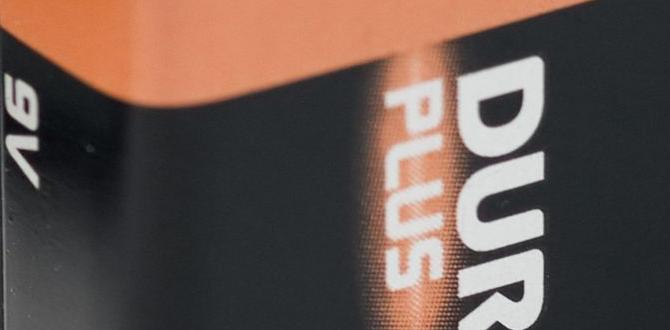Upgrade Your TV Sound Instantly: A Sound Adapter Makes a Huge Difference! Connect your TV to speakers or soundbars easily, even with older TVs, for a richer, more immersive audio experience. It’s a simple fix for better movie nights.
Think your TV speakers are just… okay? You’re not alone! Many flat-screen TVs, while looking great, don’t pack a powerful audio punch. This can leave you missing out on the full impact of your favorite movies, shows, and games. That booming explosion might just sound like a pop, or subtle dialogue can get lost. But what if there was a simple, affordable way to fix this? A “sound adapter for TV” might be the key. It’s like giving your TV a voice transplant, turning a whisper into a roar. Don’t worry if you’re not a tech whiz – this guide will break down everything you need to know, making it easy to get that cinema-quality sound at home.
What is a Sound Adapter for TV, Really?
At its heart, a sound adapter for TV is a small gadget that helps different audio devices talk to each other. Think of it as a translator. Your TV might speak one audio language (like optical digital audio), and your fancy new soundbar or external speakers might speak another (like RCA or a headphone jack). The adapter bridges that gap, ensuring your audio signal gets from your TV to your speakers clearly and without fuss.
It’s not about replacing your TV; it’s about enhancing what it can do. These adapters are designed to be plug-and-play, meaning you don’t need to be an electronics guru to set them up. They solve a common problem: your TV has the latest video but an older audio output, or you just want to connect to speakers that don’t have the right input.
Why You Might Need a Sound Adapter
Imagine buying a new soundbar, excited for that movie night, only to realize your TV doesn’t have the right type of connection. Frustrating, right? This is where a sound adapter for TV shines.
Here are some common reasons why you might be looking for one:
Connecting to Older Audio Systems: Your TV might have the latest HDMI ports, but your beloved amplifier or speakers only have analog inputs (like red and white RCA jacks).
Upgrading Without Replacing Everything: You don’t need a brand-new TV to get better sound. An adapter lets you seamlessly connect your current TV to a modern soundbar or speaker system.
Using Headphones Easier: Some TVs lack a standard headphone jack. An adapter can convert the digital audio output to a familiar headphone port.
Compatibility Issues: Sometimes, even if ports look similar, they might not be directly compatible. An adapter ensures a clean signal transfer.
Getting the Best Sound Quality: By feeding audio directly from your TV to dedicated speakers, you bypass the TV’s built-in, often underpowered, speakers, achieving a much richer sound.
Essentially, a sound adapter is your secret weapon against audio compatibility headaches.
Types of TV Audio Outputs and Inputs: What to Look For
To pick the right sound adapter, you first need to understand the “language” your TV and your desired audio device speak. This means looking at the types of audio ports they have.
Common TV Audio Outputs
HDMI ARC (Audio Return Channel): This is the modern standard. One HDMI cable carries both video and audio, sending sound back from the TV to a soundbar or receiver. It’s super convenient.
Optical (Toslink/S/PDIF): You’ll recognize this by a small, often square-ish port, usually with a flap. It uses a fiber optic cable to transmit digital audio, offering excellent clarity. These are very common on modern TVs and soundbars.
Coaxial Digital Audio: Similar to optical, but uses a digital electrical signal through a coaxial cable (like an antenna cable, but for audio). Less common than optical on TVs, but good to know.
3.5mm Headphone Jack: The familiar headphone plug. Older TVs might have this, and it’s great for connecting to headphones or some basic speakers.
RCA (Red and White Cables): These are analog audio connections. You’ll see a red plug and a white plug. Older TVs and many older audio systems use these.
Common Audio Inputs on Speakers & Soundbars
HDMI ARC: The ideal connection for modern soundbars and AV receivers.
Optical: Very common on soundbars and compact home theater systems.
3.5mm Aux Input: Found on many computer speakers, portable speakers, and some soundbars.
RCA (Red and White): Standard for many home stereo systems and older powered speakers.
Bluetooth: Wireless connectivity, increasingly common. An adapter that supports Bluetooth can be very handy.
Knowing these will help you decide which adapter you need to translate between your TV’s output and your sound system’s input.
Different Kinds of Sound Adapters for TVs
Sound adapters come in various forms, each designed to solve a specific audio connection puzzle. Think of them like different tools for different jobs.
1. Digital-to-Analog Converters (DACs)
What They Do: These are probably the most common type you’ll encounter. They take a digital audio signal (like from an optical or coaxial output on your TV) and convert it into an analog signal (like the red and white RCA cables or a 3.5mm headphone jack).
Why You Need One: Perfect for connecting a modern TV with optical out to older speakers or a stereo system that only has analog inputs.
What to Look For: Ensure it supports the digital input your TV has (optical is most common) and the analog output you need (RCA or 3.5mm). Many come with power adapters, as they need a little juice to do the conversion.
example of a common DAC

2. Analog-to-Digital Converters (ADCs)
What They Do: The opposite of a DAC. These take an analog audio signal and convert it to digital.
Why You Need One: Less common for TV setups, but useful if you have an old analog source (like a VCR) and want to send its sound to a modern, digital-only audio system.
What to Look For: Make sure it can accept the analog input and output a digital format your receiver or soundbar can understand (often optical or coaxial).
3. HDMI Audio Extractor
What They Do: These devices tap into an HDMI signal. They allow you to send the video part of the signal to your TV and “extract” the audio part to send to a separate sound system.
Why You Need One: Great if your TV has limited HDMI ports or if you want to connect an AV receiver or soundbar that doesn’t support the latest HDMI standards your TV uses. It ensures you get the best audio possible from your HDMI source.
What to Look For: Check the HDMI version it supports. Some can split audio into optical, coaxial, or RCA.
4. Bluetooth Audio Transmitters/Receivers
What They Do: These wirelessly send audio from your TV to Bluetooth-enabled headphones or speakers. Some can also receive Bluetooth audio, acting as a bridge for any audio source.
Why You Need One: Fantastic for private listening with wireless headphones, or for connecting to wireless speakers without messy wires.
What to Look For: Battery life (if portable), range, and support for advanced codecs like aptX for better audio quality.
5. Simple Audio Cable Adapters
What They Do: These are the most basic adapters. They simply change the physical connector type without any electronic conversion.
Examples:
A 3.5mm to RCA adapter: Plugs into your TV’s headphone jack and splits into red and white RCA plugs for stereo speakers.
An RCA splitter: Allows you to connect multiple devices to one set of RCA inputs.
Why You Need One: For straightforward connections where the signal type (analog or digital) doesn’t need changing, just the plug style. These are often the most affordable option.
Knowing these different types helps you pinpoint exactly what you need for your specific setup.
Choosing the Right Sound Adapter: A Step-by-Step Guide
Don’t let the variety overwhelm you! Picking the right sound adapter for your TV is straightforward if you follow a few simple steps. Think of it like choosing the right battery for your needs – you just need to know your requirements.
Step 1: Identify Your TV’s Audio Output Port
Grab your TV remote and take a look at the back or side panel. Find the audio output ports.
Look for: HDMI ARC, Optical (small square, often red light), Coaxial (like a cable TV connector), 3.5mm headphone jack, or RCA (red and white).
Pro Tip: If you’re unsure, check your TV’s manual or search for your TV model online. The manufacturer’s website will list all the ports. For example, if you see an “Optical Out” port, you know you’re dealing with digital audio.
Step 2: Identify Your Audio Device’s Input Port
Now, check your soundbar, speakers, or AV receiver. What kind of audio input does it have?
Common inputs are: HDMI ARC, Optical, 3.5mm Aux, RCA (red/white pairs), or Bluetooth.
Step 3: Match the Output to the Input
Here’s where you see what kind of adapter you need.
Scenario A: TV has Optical Out, Speakers have RCA In. You need a Digital-to-Analog Converter (DAC) that takes Optical in and gives RCA out.
Scenario B: TV has HDMI ARC, Soundbar has Optical In. You might need an HDMI Audio Extractor if your soundbar can’t use ARC directly, or if you want to send audio to a separate system. Not all soundbars use HDMI ARC input, so check their specs.
Scenario C: TV has Headphone Jack, Speakers have 3.5mm Aux In. You likely just need a simple 3.5mm to 3.5mm cable (if the lengths are right) or a 3.5mm to RCA cable if your speakers use that.
Scenario D: TV has limited audio outputs, you want wireless headphones. You need a Bluetooth Transmitter that connects to your TV’s optical or headphone jack.
Step 4: Consider Power Requirements
Powered Adapters: More complex adapters, like DACs and HDMI extractors, often need their own power source, usually via a USB cable or a wall adapter. Make sure you have a spare outlet or USB port nearby.
Passive Adapters: Simple cable adapters (like 3.5mm to RCA) usually don’t need power.
Step 5: Read Reviews and Check Brands
Once you know what you need, look for reputable brands. Read reviews to see what other users say about ease of use, sound quality, and reliability. Companies like UGREEN, AUKEY, or Fosmon often make good, affordable audio adapters.
Step 6: Make the Purchase!
With all this information, you can confidently choose the sound adapter that will finally get your TV and speaker system singing in harmony.
Let’s look at a quick comparison to help you decide:
| Adapter Type | Primary Use Case | Typical TV Output Needed | Typical Audio Input Needed | Complexity | Power Needed? |
|---|---|---|---|---|---|
| Digital-to-Analog (DAC) | Connect digital TV audio to analog speakers/stereo | Optical, Coaxial | RCA, 3.5mm | Medium | Usually Yes |
| HDMI Audio Extractor | Separate audio from HDMI for external systems | HDMI | Optical, RCA, 3.5mm | Medium-High | Usually Yes |
| Bluetooth Transmitter | Wireless audio to headphones/speakers | Optical, 3.5mm, RCA | Bluetooth | Medium | Usually Yes |
| Simple Cable Adapter | Change connector type (e.g., 3.5mm to RCA) | 3.5mm, RCA | 3.5mm, RCA | Low | No |
This table should give you a clear overview of which adapter fits your situation best!
How to Connect Your Sound Adapter: Simple Steps
Connecting your sound adapter is usually very simple. The goal is always to get the audio out of your TV and into your speakers correctly. Let’s walk through a common scenario: connecting a TV’s optical output to a soundbar or speaker system with RCA inputs using a DAC.
What You’ll Need:
Your TV
Your Soundbar/Speakers
Your Sound Adapter (e.g., Optical to RCA DAC)
An Optical Audio Cable (Toslink): If your adapter uses optical out from the TV.
RCA Cables (Red and White): To connect the adapter to your speakers.
Power Adapters: For the TV, soundbar/speakers, and the adapter itself.