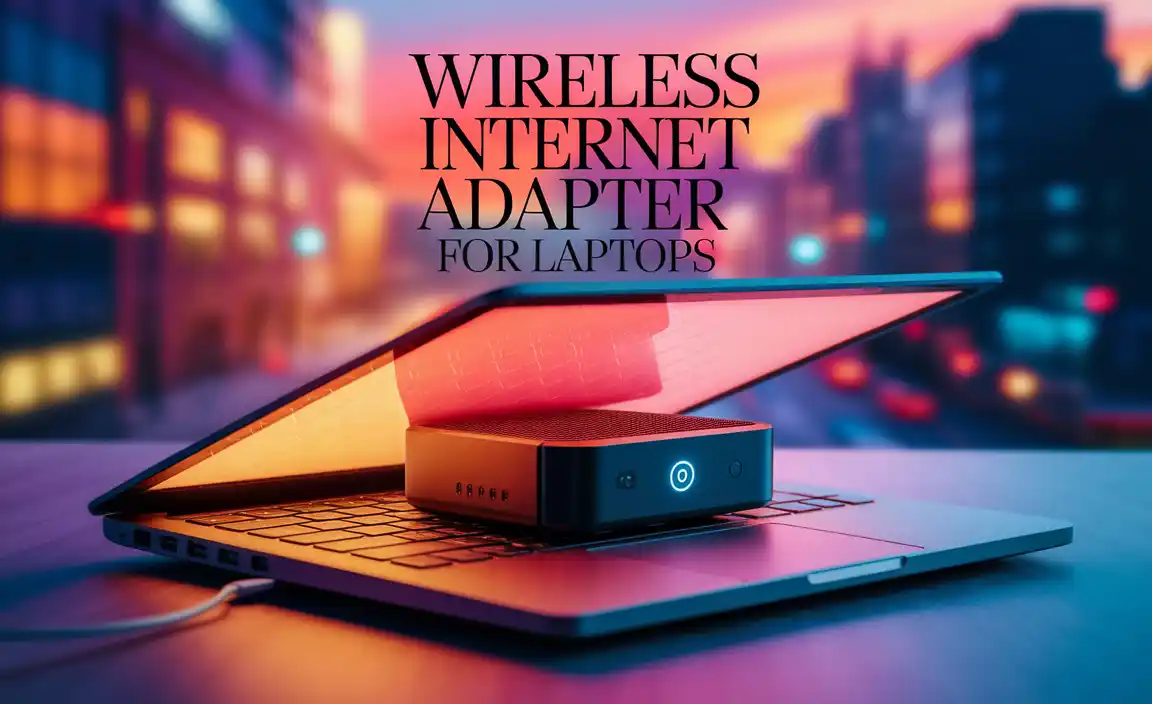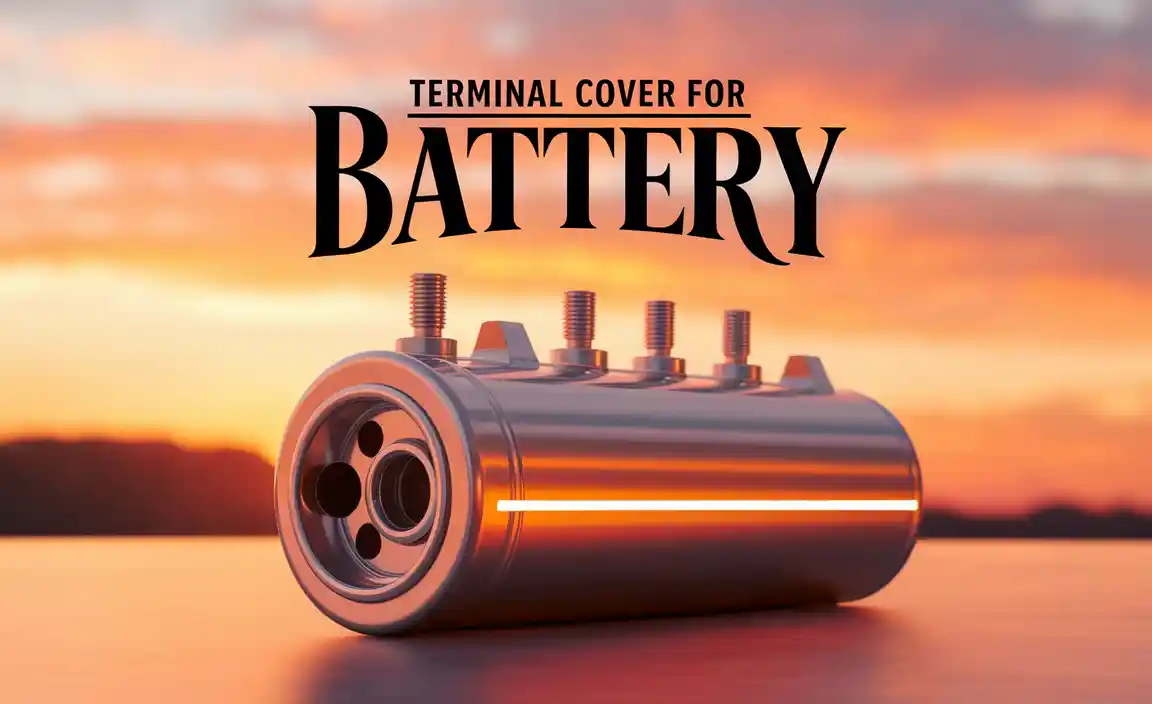Have you ever noticed your iPad dying just when you need it most? It can be so frustrating! Imagine you’re enjoying a fun game or watching your favorite show, and suddenly, the screen goes dark. This is where knowing the best ways to save battery life on your iPad can really come in handy.
Every iPad user has faced this challenge. Did you know that small changes can make a big difference? Simple settings and habits can help you extend your iPad’s battery life. Just think about how much more you could enjoy your games, videos, or even reading!
In this article, we will explore the best ways to save battery life on your iPad. You’ll discover tips that are easy to understand and apply. Whether you’re gaming, studying, or browsing, keeping your battery alive is key. Let’s dive in and turn that dreaded low battery sign into a thing of the past!
Best Ways To Save Battery Life On Your Ipad Efficiently
Best Ways to Save Battery Life iPad
Want to keep your iPad running longer? There are simple yet effective ways to save battery life. Lowering screen brightness can help a lot. Turns out, just dimming the display saves energy! Also, closing unused apps reduces drain. Curious about notifications? Turning off push notifications can boost battery time, too. Did you know that using Wi-Fi instead of cellular data can make a difference? These tips can keep your iPad ready for more of your favorite activities!Adjust Screen Brightness
Utilize autobrightness settings to optimize usage.. Manually lower brightness for specific apps and situations..Keeping your screen brightness in check is like giving your iPad a refreshing drink of water! Start with the autobrightness settings—this clever feature adjusts the brightness based on your surroundings. It helps save battery life without you lifting a finger. For a more personal touch, you can manually lower your brightness, especially with bright apps like games or videos. Just don’t dim it so much that you can’t see anything—unless you want to play a game of “guess that icon!”
| Setting | Battery Saving Tips |
|---|---|
| Autobrightness | Automatically adjusts brightness for you. |
| Manual Brightness | Lower brightness for apps and situations. |
Manage Background App Refresh
Disable background app refresh for nonessential apps.. Prioritize which apps should refresh in the background..Keeping track of your apps can save battery life faster than a cheetah on roller skates! Turn off background app refresh for apps you don’t need. Why drain your battery with apps that are just hanging out? Prioritize the important ones—like those that help you catch up on cute cat videos!
| App Type | Action |
|---|---|
| Games | Disable |
| Social Media | Allow |
| News | Disable |
| Utilities | Allow |
This simple step can keep your battery running longer, so you can binge-watch more shows without worry!
Enable Low Power Mode
Describe the benefits of using low power mode.. Steps to activate low power mode on iPad..Using low power mode can greatly help your iPad’s battery last longer. It reduces background activity and dims the screen. This mode is perfect during long trips or busy days. You won’t have to worry about your battery dying quickly.
To activate low power mode on your iPad, follow these steps:
- Open the Settings app.
- Scroll down to Battery.
- Tap on Low Power Mode to turn it on.
How does low power mode work?
Low power mode saves battery life by limiting certain features, like mail fetch and automatic downloads. This helps your iPad last longer on a single charge! Think of it as a quick nap for your device.
Limit Location Services
Explain how location services affect battery life.. Instructions on managing location settings for apps..Many people don’t realize how much location services can drain their iPad’s battery. Every time your device tracks your location, it’s working hard, much like you trying to find a snack in the fridge at midnight. To help save battery, manage your location settings for different apps.
| Setting | Description |
|---|---|
| Always | App always uses location, even in the background. |
| While Using | Location is used only when the app is open. |
| Never | Location services turned off for that app. |
Choose “While Using” or “Never” for apps that don’t need to know where you are. Your battery will thank you, and so will your wallet when you avoid that mid-movie panic for a charger!
Turn Off Push Mail and Fetch Data Settings
Differentiate between push and fetch settings.. Guidelines on adjusting mail settings for better battery performance..Mail settings can affect your iPad’s battery. Push settings automatically check for new emails. Fetch settings only check at intervals you select. To save battery life, consider changing settings. Here’s how:
- Go to Settings.
- Select Mail.
- Tap on Accounts.
- Choose Fetch New Data.
- Set to Fetch manually or at longer intervals.
This helps your iPad use less power.
What happens if I turn off push mail?
Turning off push mail can save battery life. You will receive emails slower, but it reduces power usage.
Close Unused Apps
Explain the importance of closing background apps.. Steps for effectively closing apps on iPad..Closing unused apps is key to keeping your iPad running well. Background apps take up battery life, slowing everything down. By closing these apps, you can save energy and help your iPad last longer. It’s a simple step that makes a big difference! Here’s how:
- Double-tap the Home button or swipe up from the bottom of the screen.
- Swipe left or right to find the app you want to close.
- Swipe the app up and off the screen to close it.
Try this regularly to keep your iPad charged and happy!
How does closing apps help with battery life?
Closing apps reduces background activity which drains battery quickly.Manage Wi-Fi and Bluetooth Settings
Discuss the battery drain caused by constant connections.. Tips for turning off WiFi and Bluetooth when not in use..Many iPads use battery power when they stay connected to Wi-Fi and Bluetooth. This constant link can make your battery drain quickly. By turning off these features when not needed, you can help your battery last longer. Here are some quick tips:
- Turn off Wi-Fi if you’re away from a network.
- Switch off Bluetooth when not using devices.
- Use Airplane mode if you don’t need any connections.
These simple actions can make a big difference in battery life!
How does Wi-Fi and Bluetooth affect battery life?
The constant searching for signals by Wi-Fi and Bluetooth can significantly reduce battery life. Disabling them helps conserve energy.
Update iOS to Latest Version
Benefits of having the latest software updates for battery management.. How to check for and install updates..Keeping your iPad updated with the latest software is important for battery life. Updates often include improvements that help manage battery usage. With each update, known bugs get fixed, and new features may boost performance. To check for updates:
- Go to **Settings**.
- Select **General**.
- Tap on **Software Update**.
- Follow the prompts to install updates if available.
Staying current ensures your device runs smoothly and conserves battery power.
How do updates help save battery life?
The latest updates often include optimizations that reduce power consumption. This means your iPad can last longer without needing to be charged.
Optimize Battery Charging
Explore the benefits of optimized battery charging feature.. Instructions on enabling and using this feature..Newer iPads have a helpful feature called optimized battery charging. This feature helps your battery last longer by slowing down charging at certain times. It learns your daily routine and charges your iPad just in time for when you need it. This way, your battery doesn’t stay full for too long, which is good for its health. To turn it on, go to Settings, then Battery, and choose Battery Health. Enable Optimized Battery Charging to let your iPad do its magic.
What are the benefits of optimized battery charging?
Optimized battery charging can increase battery lifespan and reduce wear from being fully charged for long periods. Also, it ensures that your iPad is ready to use when you need it while conserving battery health.
How to enable optimized battery charging:
- Open your Settings.
- Tap on Battery.
- Select Battery Health.
- Turn on Optimized Battery Charging.
Conclusion
In conclusion, saving battery life on your iPad is simple! You can reduce brightness, close unused apps, and turn off location services. Using low power mode also helps a lot. Try these tips to keep your iPad running longer. For more ideas, check out articles online. With a little effort, you can make your iPad last all day!FAQs
What Settings Can I Adjust To Extend My Ipad’S Battery Life?You can change a few settings on your iPad to help the battery last longer. First, lower the screen brightness. You can also turn off Bluetooth and Wi-Fi when you’re not using them. Another good idea is to close apps running in the background. Lastly, use “Low Power Mode” to save even more battery life.
How Can I Manage App Usage To Prevent Battery Drain On My Ipad?To stop your iPad’s battery from using up too much power, you can do a few simple things. First, close apps you aren’t using by swiping them away. Next, check which apps use the most battery. You can do this in Settings, under Battery. If some apps use too much, try to use them less or find alternatives. Finally, turning off notifications can help save power, too.
Are There Specific Features Or Functions I Should Disable To Save Battery On My Ipad?Yes, you can save battery on your iPad by turning off a few things. First, disable “Background App Refresh.” This stops apps from updating when you’re not using them. Second, turn off “Location Services” if you don’t need GPS. Finally, lower your brightness or turn on “Night Shift” to save power.
How Can Screen Brightness And Display Settings Impact The Battery Life Of My Ipad?Screen brightness and display settings can really affect your iPad’s battery life. If you keep your screen bright, your battery will drain faster. Lowering the brightness helps your battery last longer. Also, using dark mode can save battery too. Just remember, the brighter the screen, the quicker the battery goes down!
What Battery-Saving Tips Are Recommended For Ipad Users Who Frequently Travel?To save battery on your iPad while traveling, you can do a few simple things. First, lower the screen brightness so it doesn’t use too much power. Second, turn off Wi-Fi and Bluetooth when you don’t need them. Third, close apps you’re not using. Finally, you can use Battery Saver mode to help your iPad last longer.