If you have an Android phone, you know how frustrating it can be when the battery is running down while you’re using it. Finding somewhere to plug in your smartphone to charge it can be tough if you are constantly on the go. So it becomes a bigger issue when the battery finally gives out. There are a few things you can do to extend the life of your Android battery.
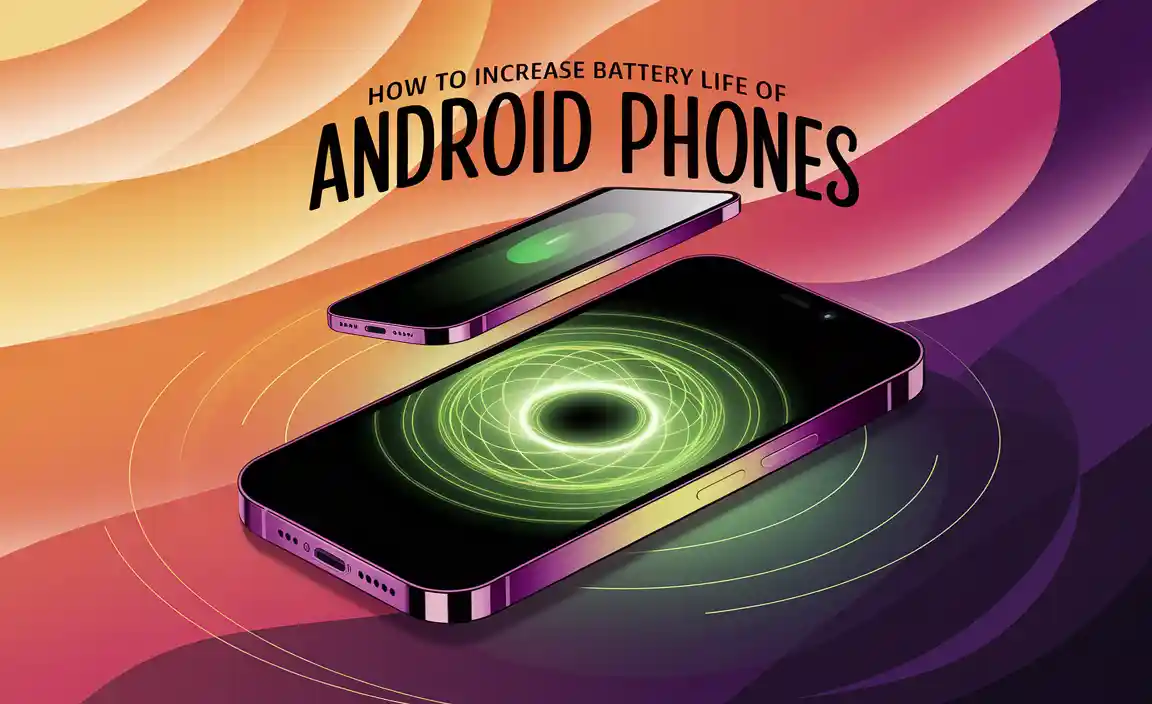
How Does Android Battery work?
Batteries are small energy storage devices. When a smartphone is plugged into the power, electricity is required to restart a chemical reaction within the battery, transporting electrons from the negative anode to the positive cathode.
Tips to Increase Battery Life of Android Phones
Black Wallpaper Can Increase Battery Life
Use a dark background if your phone has an AMOLED screen (as most Samsung phones do). Because AMOLED screens only illuminate the colored pixels, black wallpaper can help extend battery life. Because black pixels are unlit, the fewer pixels you have, the less power is required to illuminate them.
Steps to a Black Wallpaper
- Download a fully black image/wallpaper.
- Now, save the image and go to your Settings.
- From there, go to Wallpaper, select wallpaper, and then scroll down to Gallery.
- Hopefully, you’ll be able to locate the black wallpaper you just downloaded.
- Select Wallpaper and Lock Screen from the drop-down menu.
Turn off Google Assistant
Stop your phone from listening all the time. Google Assistant is a terrific feature that is often quite useful. The issue is that it might cause serious damage to your battery. Especially if you don’t use it or only use it on rare occasions.
Take the Following Actions
Hit Google>>Go to your Settings menu and press Google Assistant>> Settings heading. Go to the next screen, choose your device, and disable Google Assistant to save battery life.
Keep Your Phone Cool
Extreme temperatures, whether hot or cold, have a tendency to damage rechargeable batteries. Try not to overwork your phone’s processor for lengthy periods of time, as this causes the phone to overheat and, as a result, the battery to drain.
End Apps You’re Not Using
A task manager is included in the newer versions of the Android OS. This application can show you which apps are running on your phone and how much memory they are consuming. Ending applications that you are no longer using put those resources into an idle state, allowing you to preserve more battery for when you actually need it.
Ensure That Your Phone Is Powered Up
Charging your phone is the first and most crucial step in maintaining the health and safety of your phone’s battery. Keep in mind that a completely charged battery is not optimum for your phone. Always unplug your charger before it reaches 90% and never let your phone charging overnight. Carry your official phone charger with you at all times because it is significantly better for your battery than any other charger.
Do Not Use Your Smartphone While Charging
It is dangerous to both you and your smartphone’s battery to use your phone while it is charging. Possibly the simplest use of the phone while it is charging interrupts the battery’s charging cycle and may even harm it.
Reboot Once or Twice a Day
Android smartphones are handheld computers that can store a lot of data that drains the battery over time. It doesn’t harm to reboot the phone now and then, even if it doesn’t always have a positive effect on the battery. It ensures that you begin with a clean slate and as few background apps as possible.
Is It Better or Worse to Reboot an Android Daily?
It’s definitely good. In fact, it’s highly recommended! When your phone’s battery is down to 40–50 percent, it’s time to reboot it. In most cases, you should reboot 1–2 times per day.
Restrict Background Data Usage
Some of you may be unaware that some of your phone’s apps consume Internet data in the background. It also continues to run and wastes a significant amount of battery power. By long-pressing on the Mobile Data icon in the Notification Bar, you may manually restrict background data usage for these types of apps.
Try to Use Fewer Data App
Facebook Lite, Spotify Lite (in some locations), Facebook Messenger Lite, Gmail Go, YouTube Go (in certain regions), and UC Browser Mini are just a few of the popular alternatives. These apps are not only fast and light, but they also consume less data than their full-size equivalents. They’re all free to download.
Turn off Unnecessary Notifications
Messages, updates, news, and other information are often sent to consumers through applications nowadays. When your device receives a notification, the screen brightens and displays a message, consuming energy. So, to extend the life of your device’s battery, turn off unwanted notifications.
Set a Shorter Screen-off Period
Take a quick look at your phone’s settings to see if the screen-off timer is set to the lowest option. Still, rather than waiting for the phone to time out, tap the power button whenever you put it down.
Never use Duplicate Charger
Use the charger that came with the device only. If your phone enables quick charging, this technique becomes much more critical. High-capacity chargers, according to experts, can charge up to 70% faster. However, they can also damage the battery if charging is not done properly by utilizing duplicate chargers.
Turn Off 3g/4g or Cellular Data Altogether
If you can live without email, social networking, and other online services, turns off 3G or, better yet, cellular data altogether. This will most likely save you at least 20% on your battery usage. Of course, if you’re traveling somewhere with Wi-Fi and need to be online, you may disable cellular data completely.
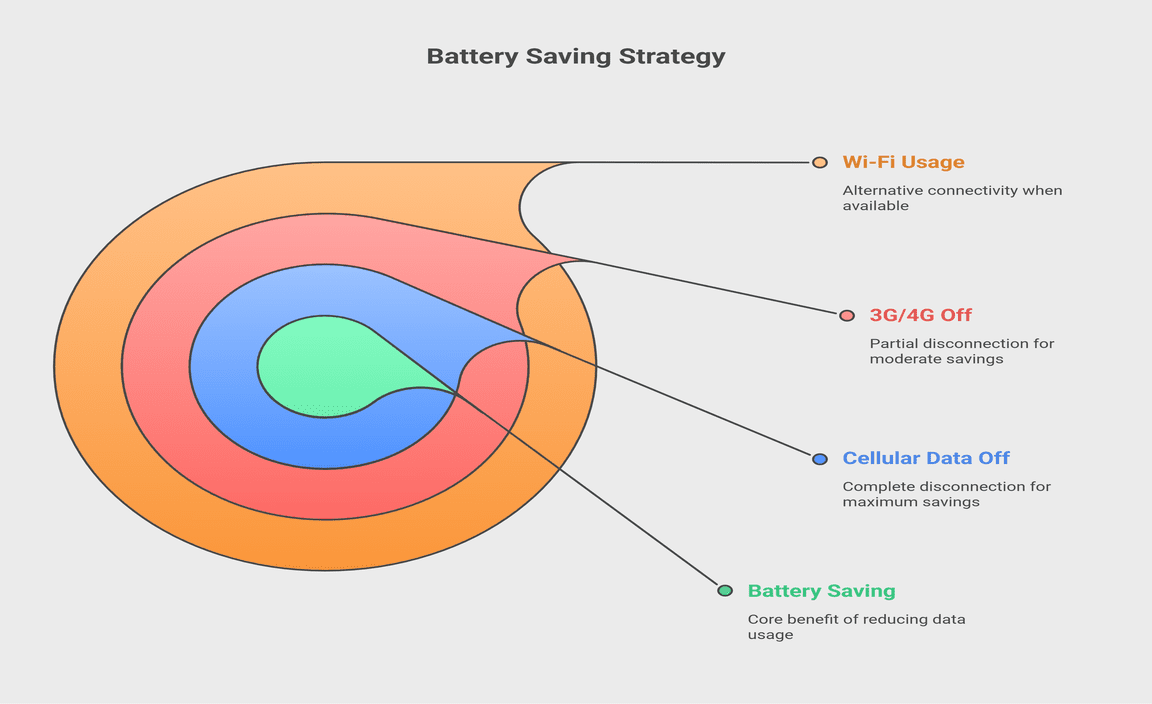
Put the Phone in Flight Mode
When you don’t have a signal, your phone goes into overdrive to find the nearest cell tower, which can quickly drain your battery. Flicking the flight-mode button turns off not only the ability to receive calls and messages but also Bluetooth and Wi-Fi, doubling your battery life.
Frequently Asked Questions
1. Why does my battery drain even when not in use?
Ans: Internal leakage occurs in all batteries, limiting the amount of time they can hold a useful charge even while not in use. Furthermore, many devices are not entirely turned off while they are not in use. For example, your phone’s clock continues to tick even when you turn it off.
2. How long does a phone battery (300mah) last?
Ans: That is an interesting and incomplete question. It will provide 10 to 12 hours of backup if your usage is reasonable. However, if you are a big game player, it will last 3 to 4 hours, or 1.5 days if you put your phone in standby mode.
Conclusion
Apps that use Wi-Fi, GPS, and/or 3G all at the same time are the most battery-intensive. So, try a quality smartwatch (blocks modular smartwatch) with a kinetic charger that transforms motion into energy. It may be able to assist you with your issue.
Resource:
- How lithium-ion batteries work: https://www.explainthatstuff.com/how-lithium-ion-batteries-work.html
- Optimize Android phone performance: https://www.androidauthority.com/optimize-android-performance-326494/
- Understanding AMOLED screen technology: https://www.samsung.com/global/galaxy/what-is/amoled/
-
Why background apps affect battery life: https://www.howtogeek.com/241223/why-background-apps-are-draining-your-battery-and-what-you-can-do-about-it/
