In spite of offering users constant entertainment and connectivity, Apple’s flagship product has some drawbacks as well. Poor battery life is one of the biggest complaints iPhone users have. A draining battery bar can be depressing for many people since they often take their devices with them wherever they go.
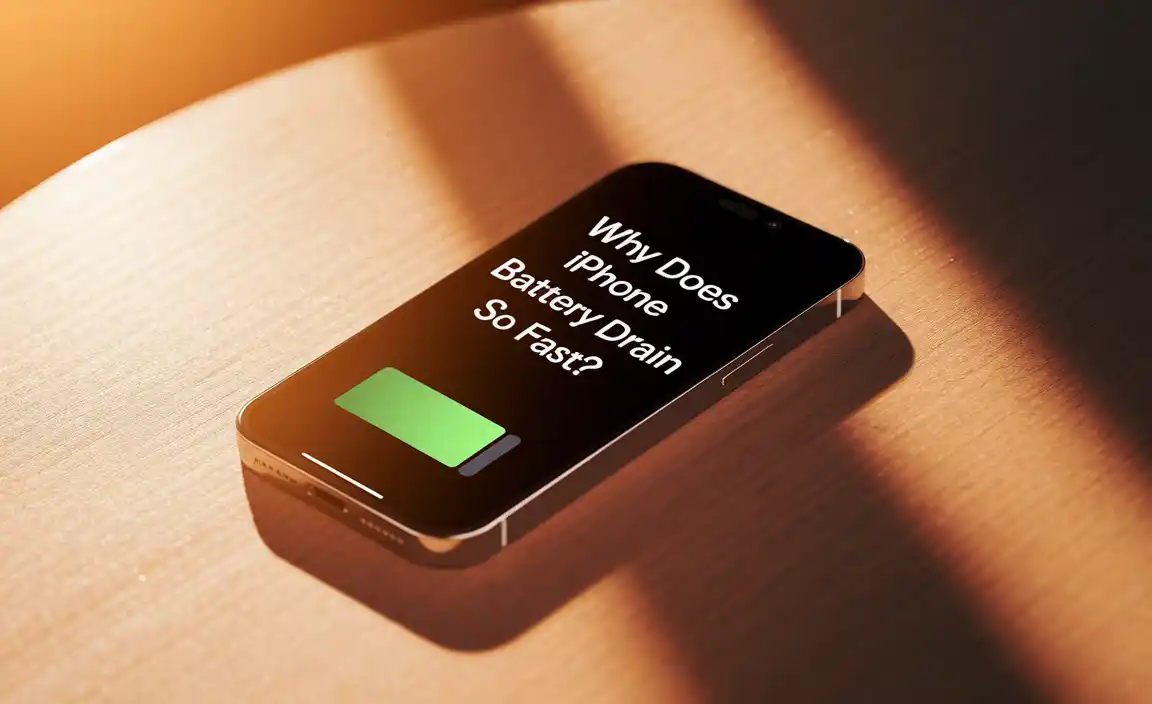
With a new setting, Apple attempts to provide consumers with information on the battery life of their devices. In the iOS 9 release, a new section was added called “Battery.” Providing information about how much power is being used within an application and how much usage owners get with every full charge, is the purpose of the feature. Sadly, there is no way to improve battery life from the settings menu.
Despite popular belief, iPhone battery problems are almost always caused by software. Faulty batteries are responsible for a very small percentage of these incidents. The battery design by Apple is safe and strong. The most important thing to watch out for is downloaded apps. Specific settings and how these applications function are the reasons why iPhone batteries die fast.
Nevertheless, you can improve the battery life of your iPhone by following a few simple steps. It is possible to reduce the device’s energy use with these simple fixes, which will enable it to last longer. Listed below are some of the reasons iPhone batteries die out so rapidly and proven fixes to make them last longer.
See Which Apps Are Draining Your Iphone Battery
- Go to Settings on your iPhone.
- Tap on Battery.
- Check the battery health status. Make sure it says that the iPhone is performing at its best capacity. If not, you may need to purchase a new battery from the Apple Store. A battery below 90% of its maximum capacity might need this process.
- Scroll down the main battery screen.
- An overview of battery usage will appear. In my case, it’s Safari that drains more battery, but you may find yours different. Perhaps you’ll spot an app that drains your battery more rapidly than anything else.
- Click on “Show Activity.”
- Your usage history is now available for each app. It’s important to uninstall any program that consumes a lot of battery, even if it’s rarely used.
- In the “Last 10 Days” section you can find out which apps consumed the most battery during the past 10 days. What surprised me is: Mail and Slack may have seemed like my main activities over the past 10 days, but GroupMe has actually taken up more time.
Basically, that’s all there is to it. It is easy to find out which apps consume the most battery power. In particular, you can use this if you notice that your battery is rapidly draining after you download a new app. The reason for this might be a bug in the software, and you will be able to identify it and delete the app until the problem is resolved. Or the battery health might not be as good as it once was, and you’ll need to buy a new one at the Apple Store.
12 Common Reasons Why an iPhone Battery Dies Quickly
1. Email Push Notifications
By virtue of the built-in mail application, push notifications will be enabled automatically. With this feature, users receive a quick notification when an email has been received. It can cause performance dips for some users, regardless of its usefulness. Batteries are especially important in this regard.
This feature keeps the device constantly in touch with the associated email server. Devices and servers exchange data continuously. In order to notify you instantly when there is a new mail, the iPhone continues to check for new mail. Although the data is small, it is added up over time, stressing the battery. Furthermore, it consumes a lot of data, which can further drain the battery. Users with multiple email accounts set up for push notifications are more likely to experience this issue. Batteries are drained faster by some servers than others, such as Exchange.
Use Do Not Disturb
A constant stream of notifications can drain the battery of your iPhone 12. There are a lot of reasons for that, primarily because the iPhone makes noises, vibrations, and lights when new notifications are received.
Even though you can turn off the iPhone’s vibrations, you might miss an important call if you’re used to having them on.
That’s why Do Not Disturb is an option you may want to consider. As well as letting you focus on your work without interruption, this feature keeps your battery from draining while muting disturbing sounds and vibrations.
And what’s great is that you’ll still be able to receive calls from your contacts. So, you are still able to stay in contact with family and close friends.
2. Location service
Having all your apps share your location at all times is not recommended for two reasons.
In the first place, it protects your privacy. Furthermore, it increases battery life.
Even if you aren’t using an app at the time, some apps track your location constantly. So, if you find that an app needs your location before you use it, then you should make sure that it only sees your location when you need it.
Manage Location Services by following these steps:
- Select settings.
- Click on Privacy.
- Open Location Services.
- You can see a complete list of all the apps you have installed that require your location. Now choose apps that you finally want to give access to track your location.
3. Diagnostic and Usage Information
Apple receives diagnostic and usage data on a regular basis. By analyzing this data, the company can better understand how its products are used. A user can usually choose to enable or disable this feature during the initial setup process.
Using the information, Apple develops new technology and learns more about users. There is, however, a fairly consistent and unnoticed flow of data. As a result, battery performance can be significantly affected by the process. You can stop this data flow from happening by going into the “Privacy” section of the settings application. On this page, you can find a section called “Diagnostics & Usage.” To save some power, simply press “Don’t Send.”
4. Suspended Apps
Your iPhone’s battery can drain faster than you expected sometimes as a result of the apps you have installed. It might be because you don’t know when the apps are running in the background. Or, you may be using them a little too much.
It is possible, and recommended, that you disable Background App Refresh so your apps stop checking for updates. As well as learning which apps drain your iPhone 12, you should study your battery usage.
Despite the overall belief that stopping apps will prevent them from using resources, there are still a number of applications that bypass this process and remain connected. It doesn’t matter if it’s a new application or a game-the constant updating can drain the battery quickly. On unnecessary apps, you surely can turn this off.
Besides, Apple’s iPhone 12 shows you how much power you have used and how much you have done in the previous few days. Additionally, you can determine which apps are taking up the most battery life during this period. Please follow these steps for accessing this information:
- Go to Settings.
- Tap on the battery.
- It will open up the report for the last 24 hours or past 10 days
5. Fetch Settings
Using Mail data fetch is also a cause of battery drain on iPhone 12, but this can be fixed quite easily. As a result of this feature, your iPhone is set up to constantly scan for new information, including emails, so you will be notified as soon as they arrive.
It’s usually not necessary to know as soon as an email arrives, so you can set it for a certain amount of time to save battery life.
- Open the Settings app.
- Go to Mail by scrolling down.
- Click on the accounts.
- Select Fetch New Data.
- If your iPhone is fetching new data, you should see it in the lower part of the screen.
- Decide what time is most convenient for you. In my opinion, an excellent starting point is every 15 minutes.
6. The Phone Is Always On
Smartphone users are accustomed to keeping their devices on at all times. Most users keep their devices on 24/7 to stay connected, and they turn them off only when a performance issue occurs. An iPhone on at all times, on the other hand, can damage a battery and cause hidden problems to go unnoticed.
For technical issues to be resolved, users should turn off their iPhones periodically. With it, you can reset any crashed apps to prevent them from becoming worse over time. There’s no need to turn off phones for too long. The device can be switched off for a few seconds, then returned quickly to make sure the connection is maintained. After just a few seconds of being turned off, the phone is reset and all the resources are freed up.
How to Turn Off an iPhone Correctly
Using the power button long enough will turn off the iPhone. If you hold down the button, the “Slide to Turn Off” window will appear. Using a single swipe, you can turn off the phone completely. It is not a good idea to hold down both the power and home buttons simultaneously to turn off the phone. Performing this will perform a hard reset which is only suitable for worst-case scenarios.
7. Prolonged Exposure to Extreme Temperatures
Temperatures between 0 and 35 degrees Celsius, or 35 to 95 degrees Fahrenheit, are optimal for iPhone use. Temperatures beyond that range are generally not a problem since most people aren’t continuously exposed to them. There are some situations, however, where owners are liable to expose their iPhones accidentally to environmental conditions that may cause significant damage.
Overheating an iPhone can occur if left inside a hot car. Users of Apple devices will be prevented from using the devices when they get too hot thanks to Apple’s unique status window. As soon as your iPhone gets hot, it will automatically turn off, and won’t turn back on until it cools down. In cases where the battery’s temperature is higher than its threshold, lasting damage can occur. As it weakens, it presents a significant safety hazard, even when switched off.
Batteries are not damaged when exposed to low temperatures. It will, however, drain power much quicker, and may cease to function until it reaches the temperature it needs. iPhone users should keep their devices in a normal environment at all times. When spending significant time outdoors, you should therefore take precautions. Keeping the plant-covered and protected will keep it healthy.
8. Overuse
When you open the weather app a dozen times a day or go to Google Maps frequently, you’re giving permission for an app to track your location, which consumes a lot of battery. Using GPS-required apps is fine, but be cautious not to overutilize them, and make sure that you close them after you’ve finished using them. If you want to extend the life of your battery, you may have to cut back on activities like constant tethering, streaming videos or music, or making phone calls in the car. Playing graphics-rich games, watching videos, and using the camera when your battery is already low is out of the question.
9. Hardware Issues
Changing your habits and scrutinizing your app usage isn’t always enough to lead to better battery life. If you’re still having problems getting through the day on one charge, then there could be a hardware issue that requires attention. You can probably go back to the store to get a professional opinion on whether something is wrong with your phone depending on what kind it is, where you bought it, and how old it is.
10. You’re not Charging Properly
Taking care of batteries is more challenging than many people realize and there are lots of misconceptions. The full discharge of metal hydride batteries is beneficial to their performance.
This means that each battery cell is used equally, which is ideal because it means that no cell is overworked as a result of compensation.
In spite of this, the vast majority of smartphones use lithium-ion batteries. In this case, it won’t be beneficial to fully charge them down, as a lower charge means the batteries need to work harder, resulting in increased wear on all cells.
To avoid this, keep the battery charge at least 20 percent, and use the mains whenever possible, as batteries have a limited capacity.
11. Uses of Heavy Apps
It’s not uncommon for all the right settings not to fix the battery issue – and we hate to say it but you may also be partly responsible. Your phone’s battery is likely to drain much faster if you are addicted to resources-intensive apps that use a lot of data. Try to avoid playing games for extended periods of time when you are trying to conserve battery energy. Be aware of what you are doing on your phone, and why, you are doing it.
12. Software Isn’t Up to Date
It is important to keep your operating system and apps up-to-date for a number of reasons. Usually, updating the operating system can fix bugs that can contribute to the deterioration of battery life. Therefore, you should always use the latest operating system, and make sure you have the latest app updates installed in order to benefit from the latest bug fixes and improvements.
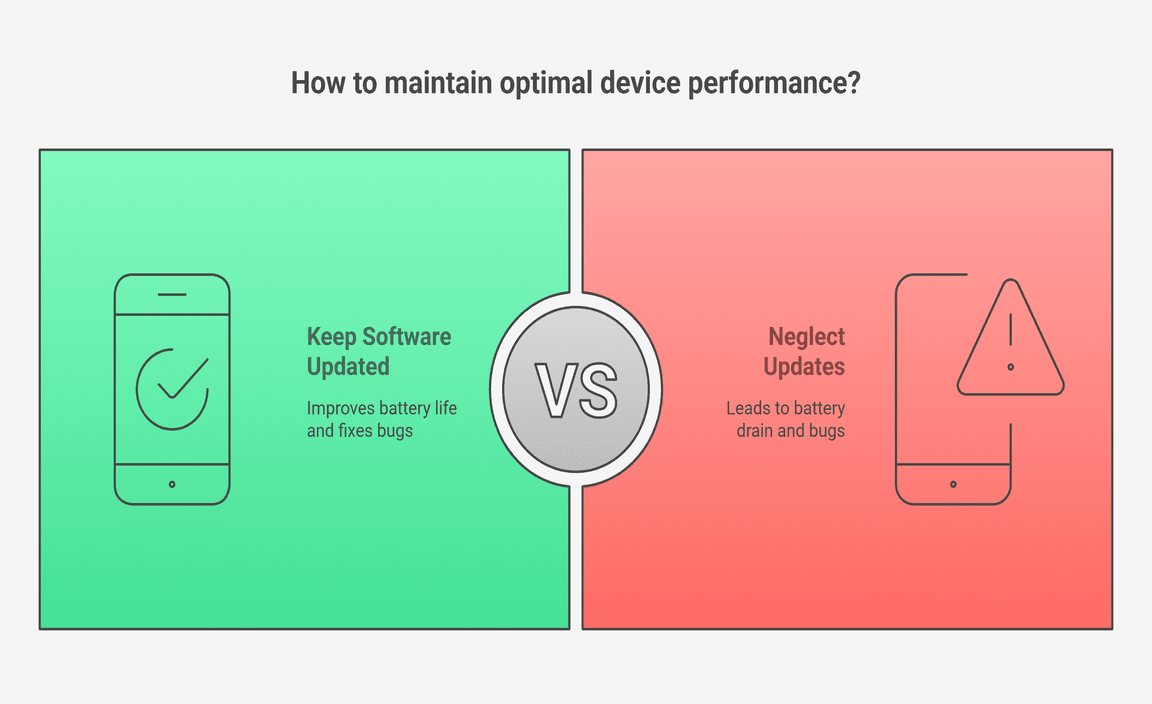
Final Words
Most of the time, the battery drains quickly just because it is used up since other causes have little bearing on the battery life. And you cannot undo what you’ve done. So there are two ways to fix a faulty iPhone: replace it or replace its battery. Wait! Wait! Don’t get disheartened.
Keep in mind these rules: Do not overcharge or overdrain your iPhone battery!
You should keep your iPhone at a temperature between 16 and 22 degrees Celsius. Neither too hot nor too cold temperatures are good for lithium batteries.
If you play mobile games or use it heavily (watching videos, using maps, etc.) you should avoid letting it get too hot while charging or using it for an extended period of time. In case your iPhone’s back is too hot, try cooling it for a while.
Generally, aim for a battery percentage of 20% to 80%. Using a higher percentage or leaving the battery fully charged will cause damage to the battery.
Resource:
- Apple’s official battery performance guide: https://support.apple.com/en-us/HT208387
- Tips from Battery University on lithium-ion care: https://batteryuniversity.com/article/bu-808-how-to-prolong-lithium-based-batteries
- iOS settings that affect battery life: https://www.macrumors.com/how-to/improve-iphone-battery-life/
- Guide to smartphone overheating and battery safety: https://www.androidauthority.com/smartphone-overheating-1181776/
