Why is my phone battery draining so rapidly? A lot of people ask us this question as we provide solutions for phones and accessories. There are a number of reasons for this problem, but your habits relating to phone charging and carrying are more important than anything else. It’s true what you read. If you are having issues with your phone’s battery life, pay special attention to how you use your handset, how you charge it, as well as how many apps are installed in it.
Now, the question comes, how do I stop my battery from draining so fast? Despite the fact that some of these below-mentioned reasons might sound a tad harsh, most of the time they are the culprit – especially for less-old devices.

How Your Phone Battery Degrades
The battery on your phone gradually degrades with every charge cycle. An entire charge cycle is when the battery is fully discharged and fully charged. An incomplete cycle is considered a fractional cycle. Half a charge cycle is when your phone is charged from 50% to 100%, for example. Once you’ve done that, you’ve completed a full charging cycle.
Depending on their usage, some phone users charge their phones for a full charge cycle twice a day, others don’t. What you do with your phone and how much you use it will determine the amount of charge you will need.
About 20% of a phone battery’s capacity will be lost after 400 cycles, according to battery manufacturers. In addition to only being able to store 80% of the energy it had originally, it will degrade over time.
Although phone batteries degrade faster than that, this is not the case in reality. According to a mobile phone online site, some phones are degraded by 20% after only 100 charging cycles. Please note that after 400 cycles, the battery problems start to become more evident. Those 400 cycles, or 20%, are meant to give a sense of how fast the decay rates are.
The following suggestions fall into two general categories. Reducing stress and strain on the battery increases its life. One example of this type would be avoiding extreme temperatures.

In addition, there are also suggestions on how to increase battery efficiency by decreasing the charging cycles. For example, we could lower screen brightness.
Check What Apps Drain Android Battery
The first step is to determine exactly how much power your battery consumes. It is good to see that Android and iOS phones have a feature called “Battery Usage” which displays how much power is being used since the last charging.
- Choose Settings from the drop-down menu
- Select ‘About Device’ and tap it
- Click either “Battery” or “Battery Use”
This will allow you to observe how batteries are being consumed by all the apps and systems, as well as hardware devices.
If you want to save power, you can uninstall those apps that you don’t need but still drain your battery. Even you can disable pop-ups and push notifications from the useful ones if you find that they consume a lot of power.

How do I Stop My Battery from Draining So Fast -12 Tips That Can Save You 100 Bucks
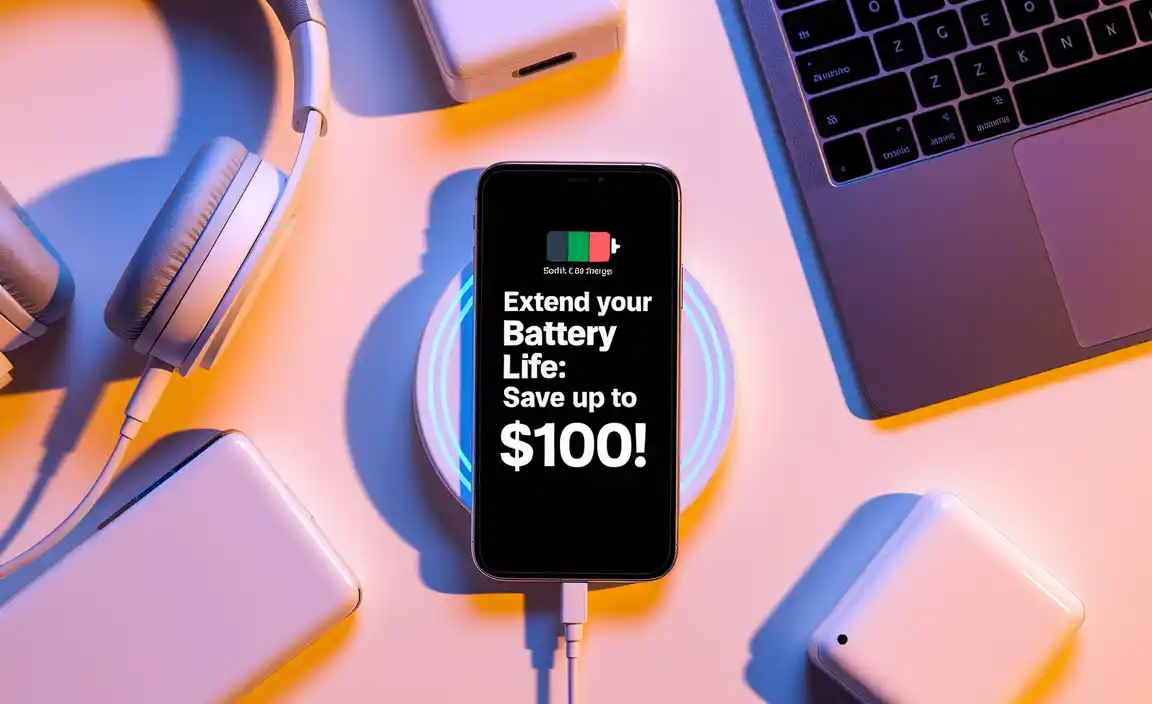
1. Turn down the screen brightness
Screens are usually the biggest consumers of phone batteries. Using a dimmable screen will save you energy. You can also save power by using auto-brightness because the screen brightness is automatically reduced when lighting is poor, although it requires more work from the light sensor.
If we were to manage it manually and obsessively, this area could save the most battery. Whenever ambient lighting levels change, manually set the brightness to the lowest visible level. Even if you use auto-brightening as well, Android devices and iOS both give you the option to lower the brightness of the entire screen.
2. Turn on power saving mode (battery saver)
By switching to power-saving mode (low power mode), your phone will automatically cut down on battery-draining functions. There should be more than one option on most smartphones, but with Android 10, Samsung offers four options. By increasing screen brightness and resolution, High Performance causes more battery drain, while Optimized maintains the balance between power consumption and performance.
In moderate power saving or dark mode, you reduce brightness, resolution, or CPU performance to extend the battery’s life.
On the other hand, you can only keep essential apps running and services by switching on maximum power saving.
There is also an adaptive power-saving mode in smartphones where you can set how they manage battery usage based on when you’re using them and when they are in your pocket.
Power Saving Mode can be enabled right from the pulldown shade of the latest android phone, then you can tweak a few options to save a bit of power. Also, you can find power-saving options directly within your phone’s settings in the device care section. It is even possible to control which apps use more power or turn off entirely when not in use.
3. Reboot the device and charge Again
Often, we underestimate the importance of “rebooting”. As of now, we know that it is a promising solution to software and app problems.
This process enables the phone to refresh its operating system, as well as eliminate memory leaks. In the end, all of this helps to extend the battery life of the Android device. So try out this trick and you won’t regret it. Restart your device, and make sure that it is fully charged. There is a high likelihood of positive results.
4. Reduce the usage of multiple apps
Whether we like it or not, mobile apps are here to stay. Keeping your phone connected to the internet for banking, shopping, and socializing remains integral to day-to-day living. However, it may result in a fast drain of a battery if there are too many of them. Updating an app consumes data and power.
Furthermore, the notifications keep coming and you have to deal with them all day long, making your phone constantly vibrate and blink. In response, the phone battery drains more rapidly than usual. Hence, uninstalling apps that aren’t often used is a viable option. Also, ensure that you disable the ads and push notifications of the apps you cannot give up.
5. Reduce the screen timeout (auto-lock)
It will turn off automatically after an amount of time, usually 1-2 minutes, when you leave it on without using it. A shorter Screen Timeout can help you save energy.
The Auto-Lock feature on iPhones is set to 2 minutes by default, which is probably too long. Depending on your needs, 1 minute may be sufficient or even 30 seconds. In contrast, you may find that the screen dims too soon when you’re reading a news story or a recipe if you cut your auto-lock timeout too short. So this is a decision you will have to make.
Using Tasker (an automation software) I can change the screen timeout of different apps on my Galaxy S7. The default screen timeout on my phone is 35 seconds; however, I extend the timeout over a minute for apps like news apps and note-taking apps that I am likely to be looking at the screen without using it.
6. Close out the apps
Closing out your apps once a day or twice is a good idea. The employees will never tell you to do this and in a perfect world, you wouldn’t have to. The smartphone world, however, isn’t perfect; if it were, nobody would be reading this.
Simply tap the navigation key on your Android device and swipe up the apps you want to close.
In the case of the iPhone, the app switcher can be found by double-clicking the Home Button. You can find all of your iPhone apps in the app switcher. By swiping left or right, you can browse through the list. Your eye will probably be caught by the number of apps open! These are the culprits that cause your iPhone battery drains.
Swipe up on the app to close it, then push the app off the top of the screen. With the app really closed, the background drain will be eliminated. Notably, shutting down apps has no effect on data or battery life – it only helps you conserve power.
7. Don’t set data and apps to auto-sync
Certain apps sync across other devices, drives, and even the cloud without the users’ interaction, in addition to their automatic background app refresh functionality.
Backups of important data, like photos, videos, etc., are a good tech practice, but automatic backups are likely to start draining battery rapidly. With it, your phone becomes a 24/7 backup scout, scanning continuously for backups. Alternatively, you can choose to backup your data manually or only when you connect your phone to a computer via a cord.
8. Don’t under or over-charge your phone
It is true that both problems exist. A good rule of thumb for battery charging is to charge your phone between 40% and 80%. When you constantly exceed or under-perform these numbers, your operating system will not be able to determine optimal battery capacity, causing it to fluctuate more. You may experience this same effect if you plug your phone in continuously no matter how much power you have left.
When charging your battery, toggle its display to include the percentage along with the icon so that you can maximize peak times. Afterward, if you want to recharge your phone, you should let it run down to zero once a month, then charge it back up uninterrupted to 100%. By making this change, the operating system will be more aware of what these numbers and settings should mean instead of getting complacent.
9. Turn your Wi-Fi off when you are out
While you’re commuting, visiting friends, or running errands, your phone is probably constantly searching for the nearest Wi-Fi access point. Efforts like these creates battery problem and cause the device to drain more quickly.
Fortunately, it’s easy for you to fix: Shut off your WiFi while you’re out and about. Don’t forget to turn off data, too – as that often uses more battery to run and connect to.
10. Don’t let your phone overheat
You can permanently damage your phone’s battery by exposing it to temperatures of over 35 degrees Celsius. If you’re on the go, it’ll be fine, but if you leave it sitting on your dash or on a table in direct sunlight, your battery will be affected. Take your phone out of its case and let it charge. In addition to increased airflow, it helps reduce the internal temperature of your device, preventing it from overheating.
11. Use certified phone charger
If third-party cables and charger heads are not compatible with your phone’s specific battery type, they may undercharge and create battery issues of connected devices.
Wireless phone charging technology illustrates this phenomenon particularly well. If you’re using a wireless or fast-charging device, make sure to get the original manufacturer or a certified third-party charger.
12. Update yours apps
When new versions of apps are released, you need to update your apps manually unless your apps are set up for automatic updates. It is very important to keep your apps updated in order to prevent your battery from draining quickly.
Click on the Account icon located at the top right-hand corner of the App Store – Update All. Alternately, you can update the version in About Phone.
Frequently Asked Questions
Don’t apps close when I go back to the home screen?
There is no such thing. In suspended mode, they are supposed to remain in memory so that when they are reopened, they can continue right where they left off. Our smartphones are not in a Utopia: There are bugs in apps.
Plus, battery drain often occurs as a result of an app that is supposed to close but fails to do so. However, your phone battery begins to drain without you knowing it’s happening as the app crashes in the background. Additionally, a crashing app can lead to a hot cell phone.
Final Words
When your phone’s charge cycle is slowed down – meaning you are extending its battery life on a daily basis – your phone’s battery lifespan can automatically be extended as well. Battery health is directly related to how much you charge and drain it. However, the problem is, we buy phones to use them.
Nevertheless, it is important to find a balance between saving battery life and maximizing the usage of your phone. There may be some suggestions above that don’t work for you. On the other hand, it is also possible to incorporate some factors that are easy to emulate and that don’t get in the way of your style. It’s simple!
Resource Mentions:
- How battery aging works: https://batteryuniversity.com/article/bu-808-how-to-prolong-lithium-based-batteries
- Advanced Android battery tips: https://www.androidauthority.com/how-to-save-battery-life-on-android-953816/
- Apple’s battery health guidance: https://support.apple.com/en-us/HT208387
-
Samsung power saving settings: https://www.samsung.com/uk/support/mobile-devices/how-do-i-use-the-power-saving-mode-on-my-samsung-galaxy-device/
