Your iPhone is doing great, but the battery indicator on the top right of your iPhone screen has turned yellow all of a sudden and you don’t know why. This is not something to worry about. There is nothing wrong with your iPhone battery. It just means that your iPhone is on Low Power Mode.
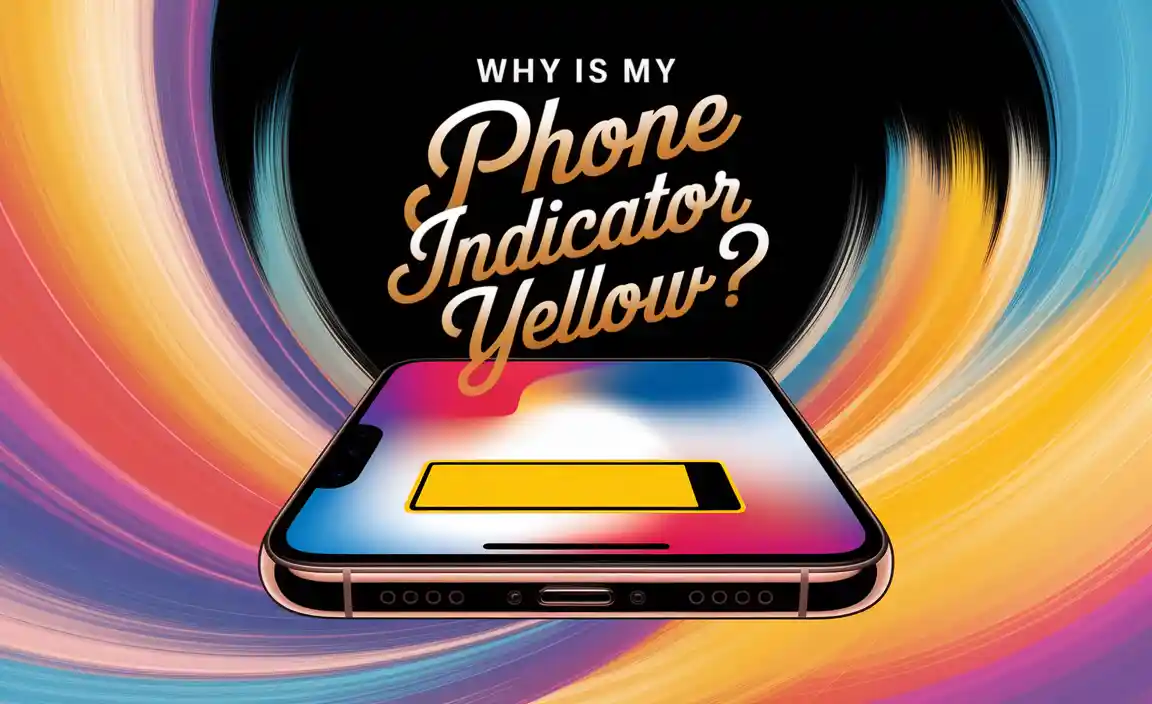
You probably didn’t turn on the Low Power Mode intentionally, but somehow it got activated. iOS 9 added this new option in 2015 to extend battery life. Your iPhone battery indicator will turn yellow whenever you enable the Low Power Mode.
Why is My iPhone Battery Indicator Yellow
When your iPhone battery goes down to 20%, you will see a window appearing on your iPhone notifying you about the reducing battery. Also, it will ask you if you want to turn on the Low Battery Mode. The battery indicator turns yellow when you tap Turn On. Usually, the battery icon on your iPhone remains white when it has charge over 20%.
If you don’t turn the feature on at 20%, it will again notify you at 10% battery. The battery icon turns red when the charge drops below 10%. You should charge your iPhone battery immediately or else your iPhone may go ‘power off’ at any time. The icon again turns green when you plug in your phone for charging.
How to Turn Power Mode on and off?
When the battery hits 20%, your iPhone will automatically notify you. You can turn on the Low Power Mode by clicking on the prompt appearing on the screen.
However, before reaching that percentage, you can activate the Low Power Mode ahead of time. Activating this feature will give you at least 1-3 hours of standby time before your device battery is fully emptied. Well, the time will vary with usage.
If you want to turn it on the feature manually, you have to—
- Go to the Settings App
- Scroll down and tap the battery option
- You will see a dot next to the Low Power Mode. Tap it. Now you will notice that the battery icon in the top right of your iPhone screen will turn yellow.
You have to follow the same steps to turn the Low Power Mode off. Tap the dot next to the Low Power Mode, and it will turn off.
When the Low Power Mode is activated beforehand, the battery indicator will turn yellow only when at least 20% of the battery is left. Then when you charge your iPhone, and it’s at 80% battery or more, the color will turn to white.
This feature is temporary, and you cannot enable it permanently. When you don’t activate the Low Power Mode and your iPhone has reached below 20% battery, the indicator will turn red, not yellow.
However, for quicker and easier access to the Low Power Mode, you can add this feature to the control center.
How to Add Low Power Mode to the Control Center?
Now that you are aware of the Low Power Mode, you may want ready access to it. The steps to add this feature to the Control Center are—
- Go to your Settings and tap on the Control Center option
- Click on the Customize Controls
- You will find the More Controls list. Here are the features you can add to the Control Center, but you haven’t yet
- Tap the (+) button on the left side of Low Power Mode. Now it is added to the Control Center.
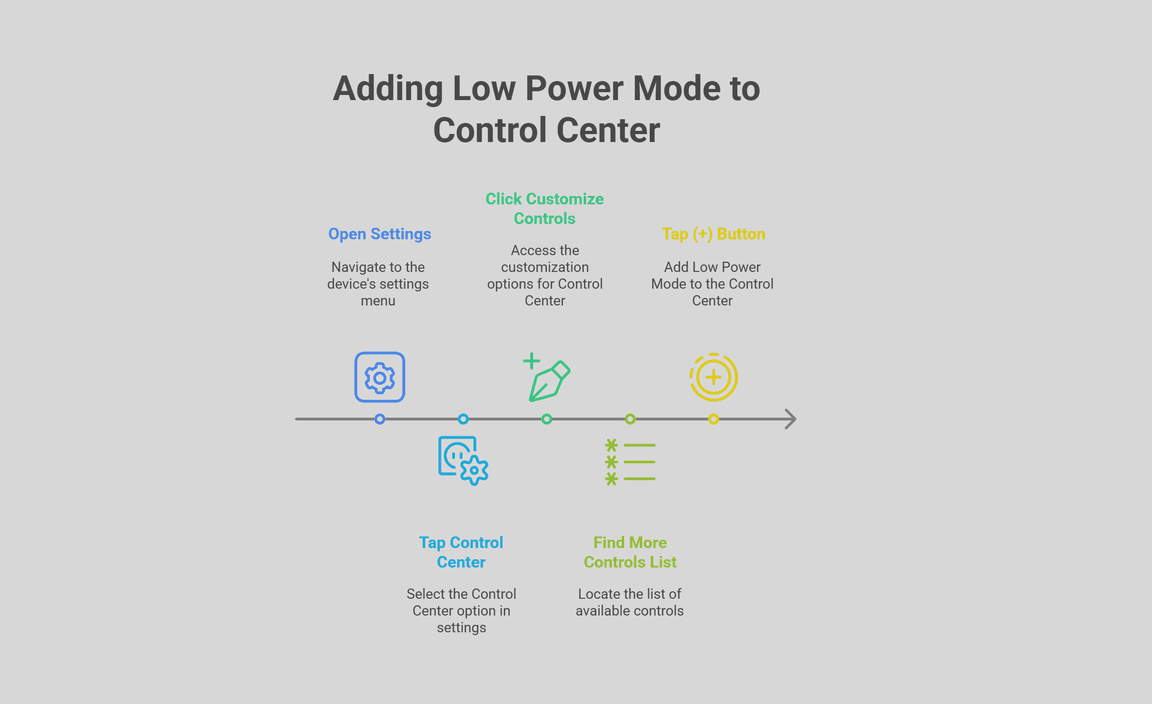
How to Access the Control Center?
In iPhone 8 Plus and earlier models, you can go to the Control Center by swiping up from the screen bottom. And for iPhone X and later models, swipe down from the top right of the screen. To activate/deactivate the Low Power Mode, click on the icon that looks like a partially drained battery.
Can Low Power Mode Affect Other Features?
With Low Power Mode, your iPhone lasts longer before charging it. However, some features can take longer to complete or update. Also, you might not be able to do some tasks until you turn off the Low Power Mode or charge your iPhone to 80% or higher.
Low Power Mode affects or reduces these features:
- Automatic downloads
- Email fetch
- Some visual effects
- Background app refresh
- Auto-Lock (defaults to 30 seconds)
- 5G (except for video streaming)
- iCloud Photos (temporarily paused)
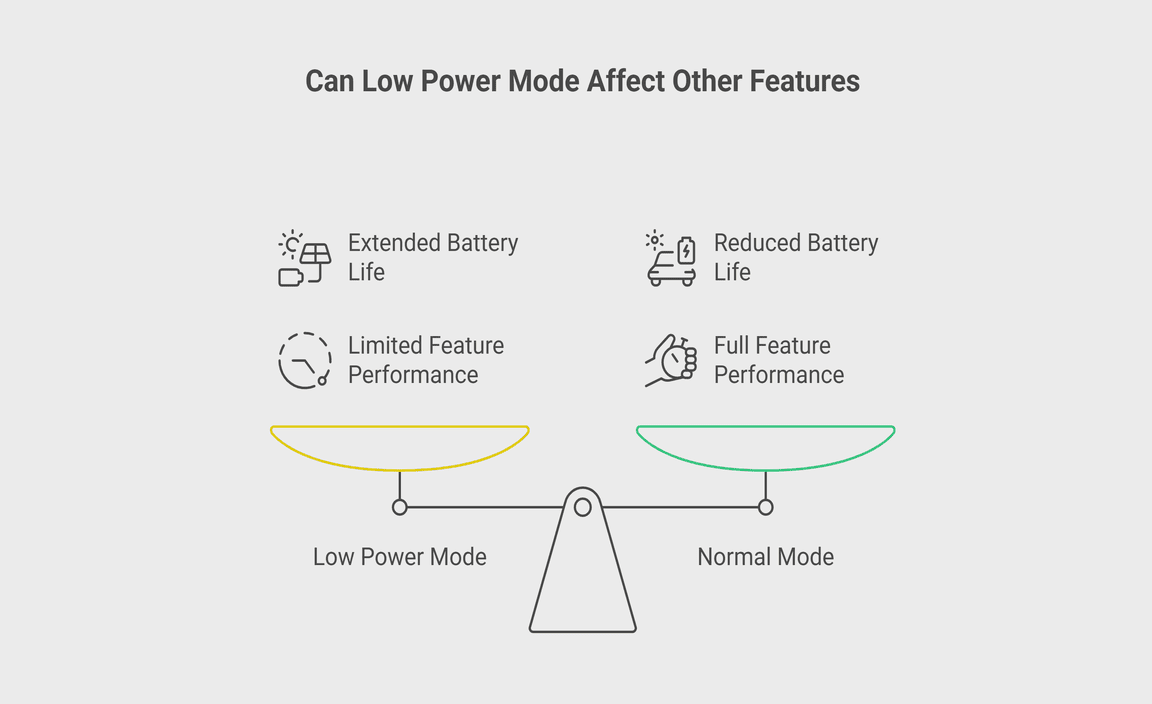
Frequently Asked Questions
Is the Low Power Mode Bad for my iPhone?
Activating Low Power Mode makes your iPhone use less power, some features are disabled. But you are not permanently damaging your iPhone. Your iPhone will last longer in this mode before recharging it. You can use the mode as much as you want, it will not affect the battery health of your iPhone.
How Do I Check Battery Health on an iPhone?
Go to the Settings>Battery menu. Tap the Battery Health button at the top. Now you can see your battery’s current maximum capacity. If the bottom of the menu says normal peak performance, then your battery is in good shape.
How to Check what’s Been Draining My iPhone Battery?
If your device is going into Low Power Mode on its own, or if it’s getting low on battery much quicker than before, then there is a high possibility of apps draining your battery. You need to go to the Battery menu and check what’s been using it.
You can get this information at the Battery option of Settings. Scroll down to the Battery Usage by App option. You can select between the last 24 hrs. or the last 10 Days.
Conclusion
It’s easy to think that your iPhone’s battery life is ruined when you see the battery indicator turning yellow. After all, yellow indicates warning or caution in other areas of our lives. But you don’t have to worry this time. This is Low Power Mode, which is a great feature for users that deplete their battery very often, or for those who use iPhones with dying batteries.
Resource:
- Apple’s official guide to Low Power Mode: https://support.apple.com/en-us/HT205234
- How iOS manages battery performance: https://www.apple.com/batteries/maximizing-performance/
- Tips to extend iPhone battery life from Wired: https://www.wired.com/story/how-to-extend-iphone-battery-life/
- Understanding iPhone Control Center: https://support.apple.com/en-us/HT210981
